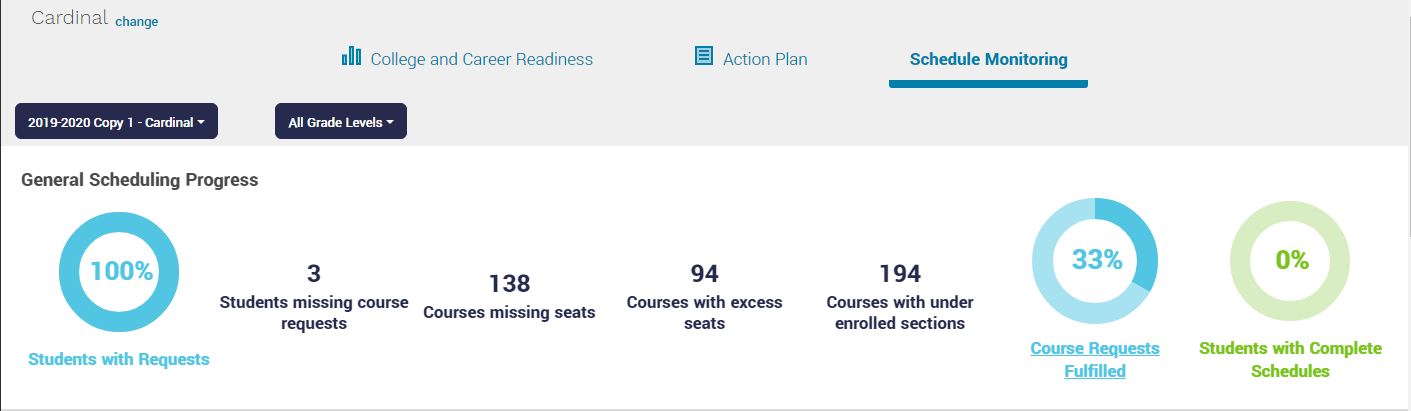Accessing the Schedule Monitoring Report
District and school leaders can use the Scheduling Monitoring Report to examine:
Total credits requested by students
How many students have zero requests
Requests by subject area
Advanced course requests
Courses missing seats or excess seats
Under-enrolled sections
Percentage of students with fulfilled course requests and complete schedules
Enrollments across subject areas
Advanced course enrollments
Student load demographics by teacher
Accessing the Schedule Monitoring Report
Click on the waffle icon in the upper right-hand corner of the screen and select Abl Analytics
Select the school
In Abl Analytics, go to the "Schedule Monitoring" tab
Choose the scheduling year you wish to view.
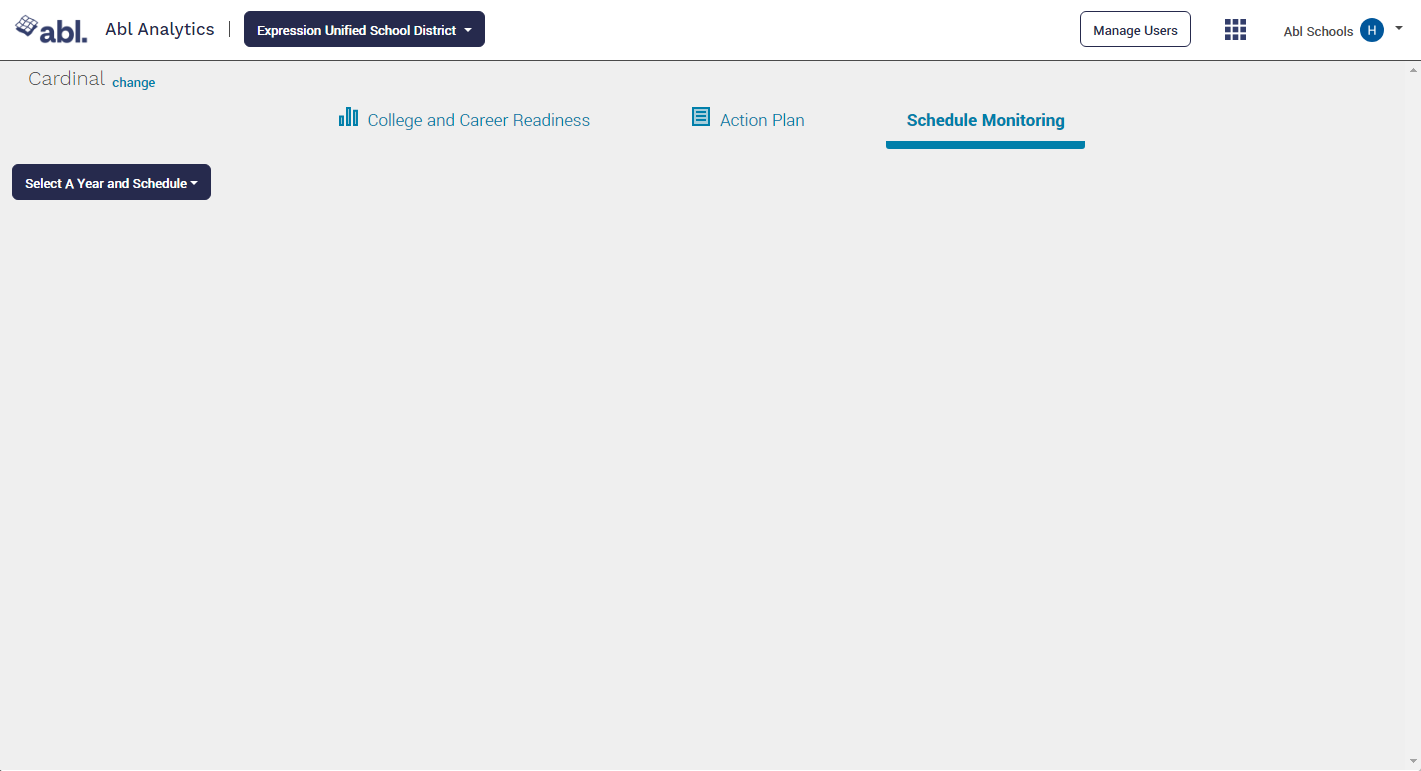
You will see three tabs, "Action Plan Tracker," "Course Request Analysis," and "Schedule Efficiency." Action Plan Tracker will provide you information regarding the school's scheduling goals set in their Action Plan. Course Request Analysis will provide information regarding credits requested, advanced course recommendations, and requests by subject area. Schedule Efficiency provides information on enrollments and is best viewed after a school has already tumbled or enrolled students in sections. Click on the report you wish to view.
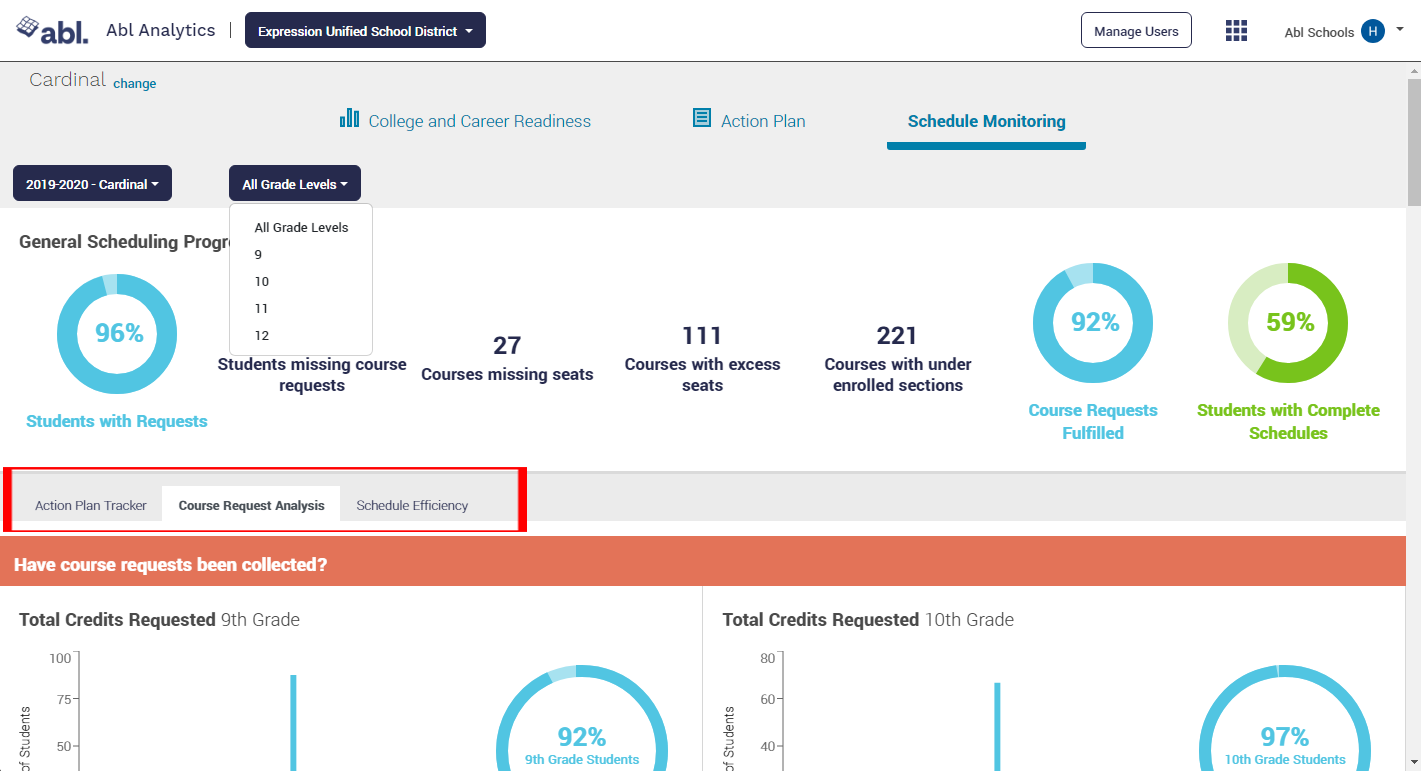
If you wish to filter by grade level, select the grade using the drop-down menu
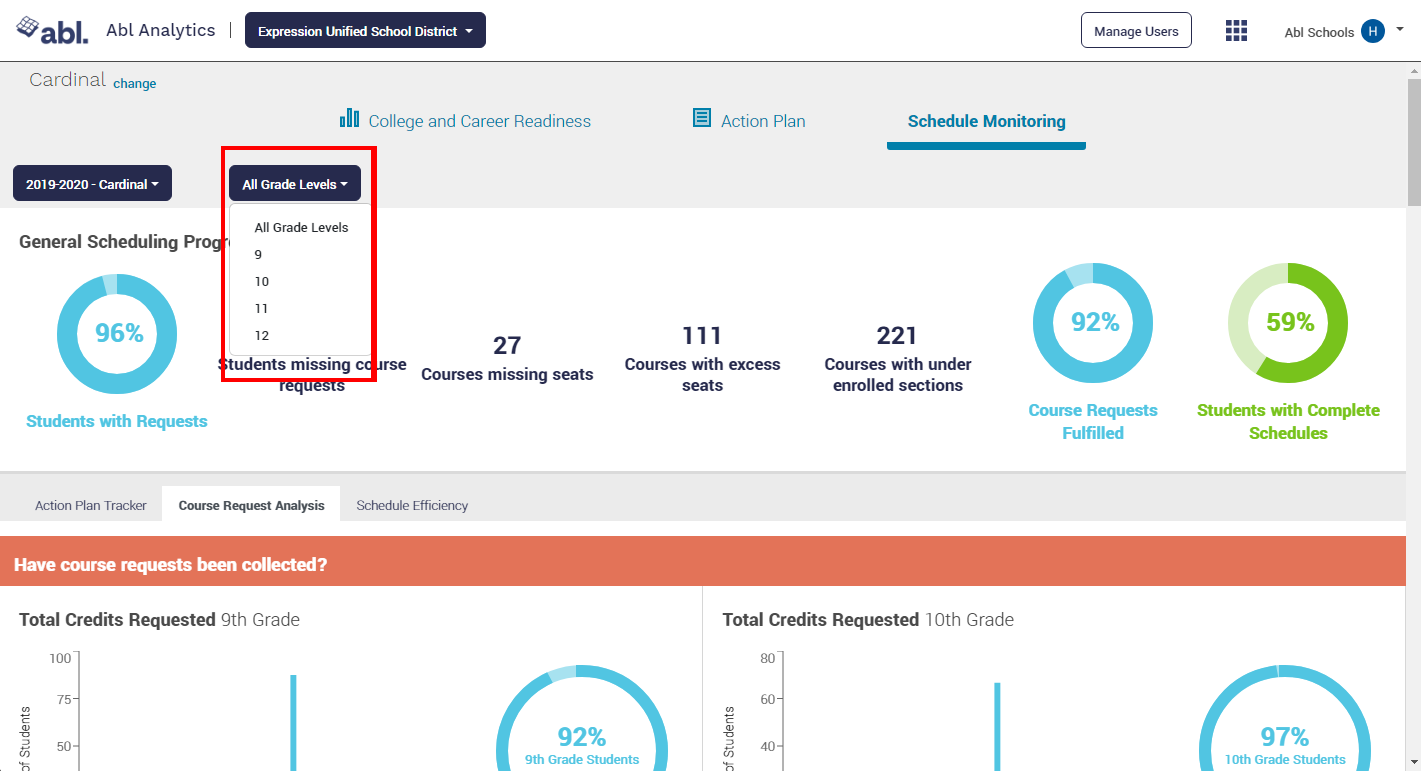
The top of the screen provides a snapshot of your current scheduling progress - each of these data points is clickable and will take you to a more detailed view