Add, Delete and Modify Course Requests
If your district is using Abl as a source of truth for course requests, this article will show you how to add, delete, and modify requests for all students in Abl. If your district is using your SIS as the source of truth for course requests, please modify all requests in your SIS and not in Abl. Abl does not write back course requests during export.
Course requests are typically synced from your student information system (SIS)
You can add or delete course requests in Abl when necessary
Course request modifications made in Abl will not be overwritten when the SIS is synced again
It is possible to make bulk course request changes in Abl as well as individual student modifications
How Are Course Requests Originally Added in Abl?
In most cases, course requests will be collected in your SIS and synced to Abl. If counselors need to change course requests, they can make modifications in the SIS. These changes (additions and deletions) will then be brought into Abl the next time your SIS data is synced.
Modifying Course Requests in Abl
There are instances where changing requests for a student or group of students may be simpler in Abl than in your SIS. When a course request is added or deleted in Abl, the change is flagged to not be overwritten by subsequent syncs from the SIS.
Modify Course Requests in Bulk
There are instances where a scheduler may wish to modify course requests for a group of students. Here are a few examples where this would be necessary:
A course is no longer being offered and requests for that old course need to be replaced
Students in a specialized program all need to have a request added for a specific course
9th graders who are missing an English course requests all need to have that course added to their request list
To modify student course requests in bulk, follow these steps:
Go to the Student Board (this can be viewed in List or Grid view).
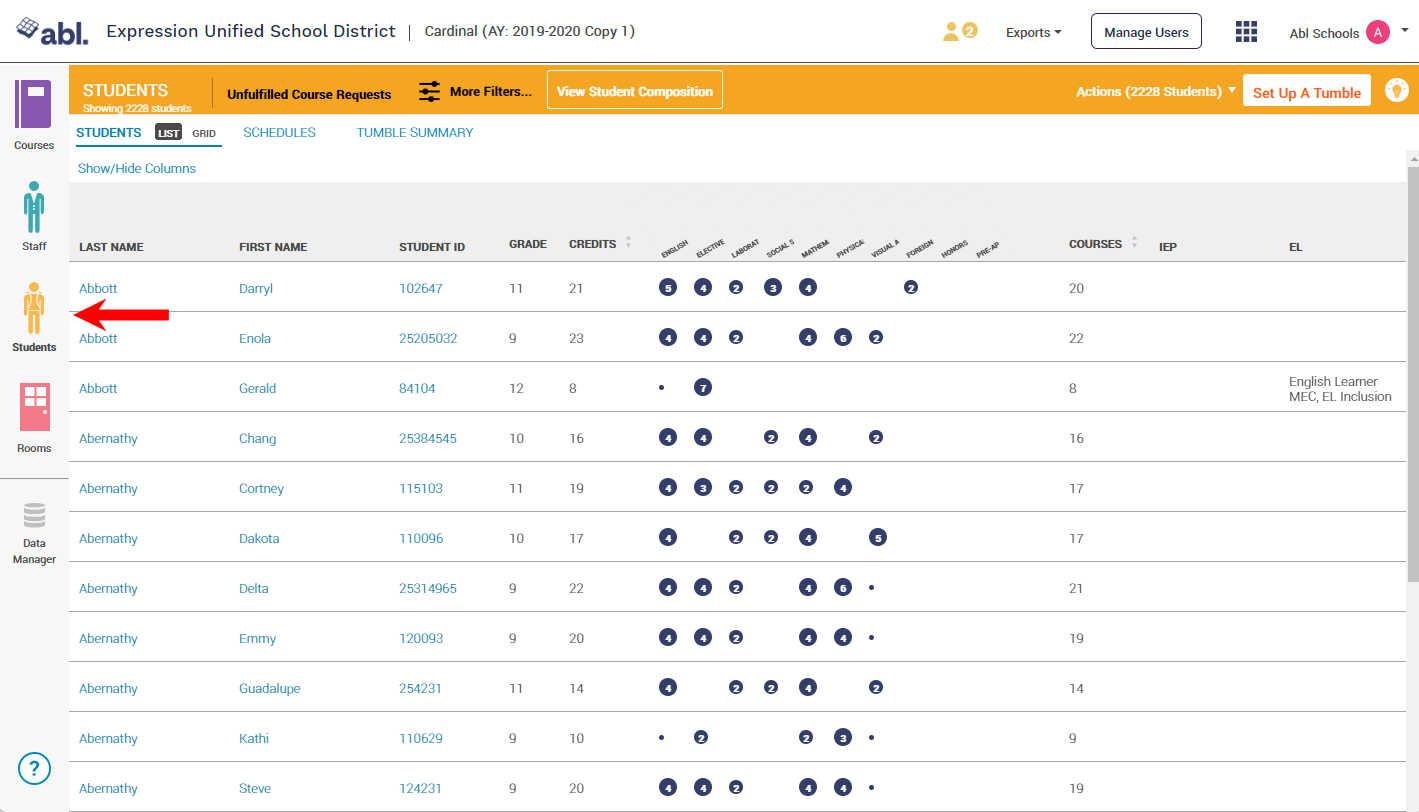
Click on More Filters to create a custom list of students by ID#.
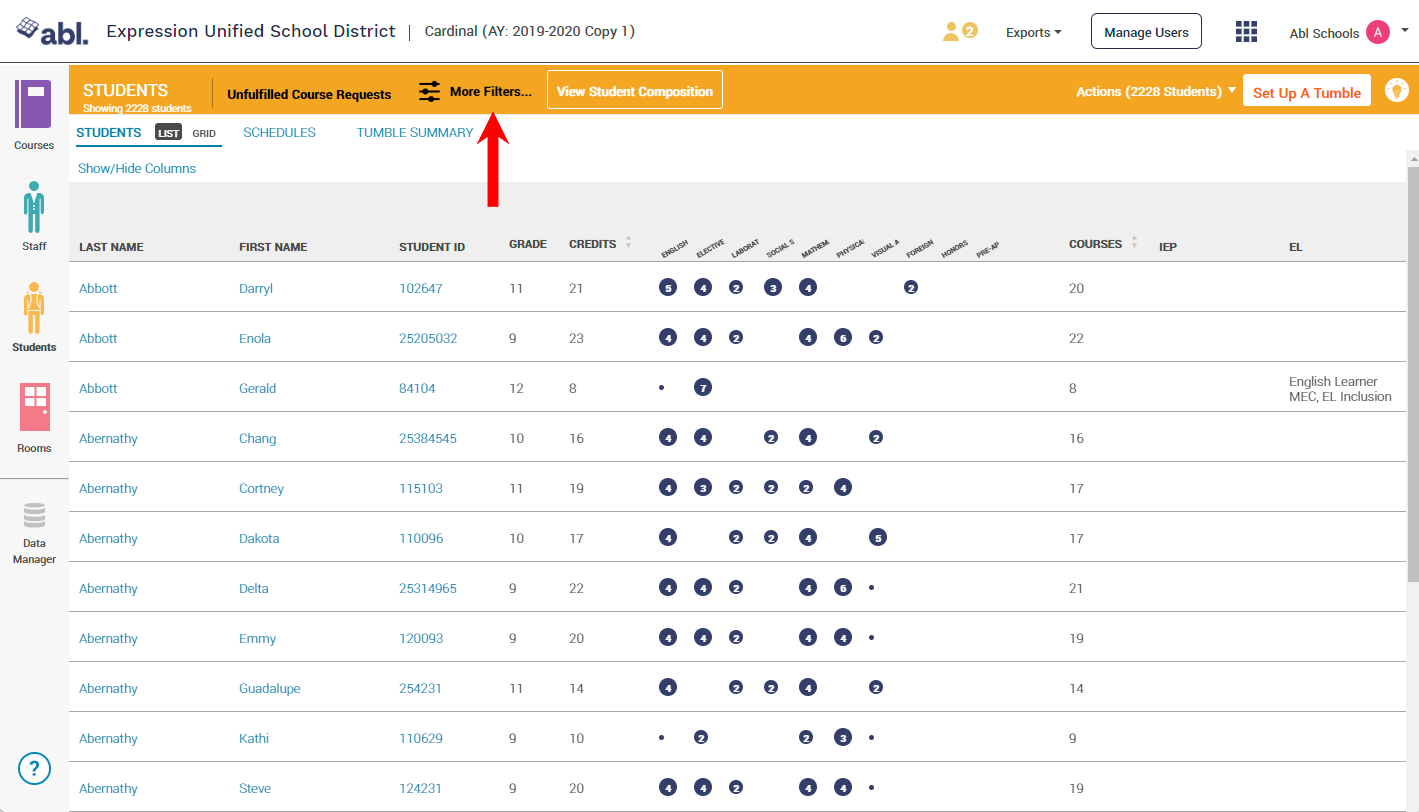
Copy and paste student ID#s directly from an Excel or CSV file and paste them in the External ID field and hit "Apply." There is no need to format the ID numbers, they should be pasted into a comma-separated list automatically.
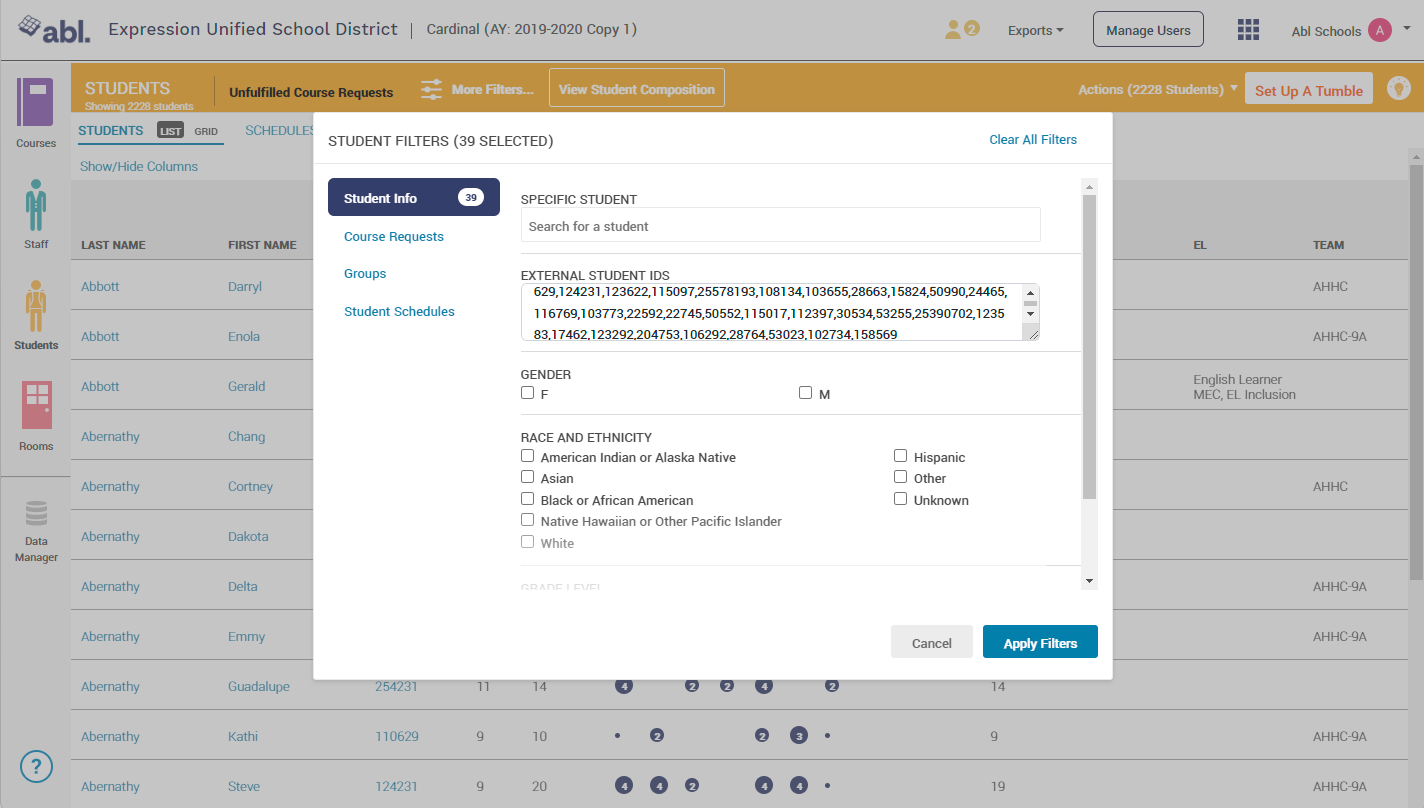
If you do not have external ID numbers for your students, a different student ID filter may need to be turned on for your school. Please submit a help ticket to support@ablschools.com.
In addition, you can filter by a number of variables such as, grade level, race and ethnicity, missing requests by subject area, team, cohort, by a specific course requested and more. To do this, click on “More Filters” and choose the appropriate combination of filters. Filter logic:
Any filter selected ACROSS different filter groups is AND logic. For example, if you choose “9th grade” and “missing requests in English” only 9th graders who are missing requests in English will show. You will not see all 9th graders.
Any filter selected WITHIN the same filter group is OR logic. For example, if you choose “9th grade” and “10th grade,” both grade levels will show.
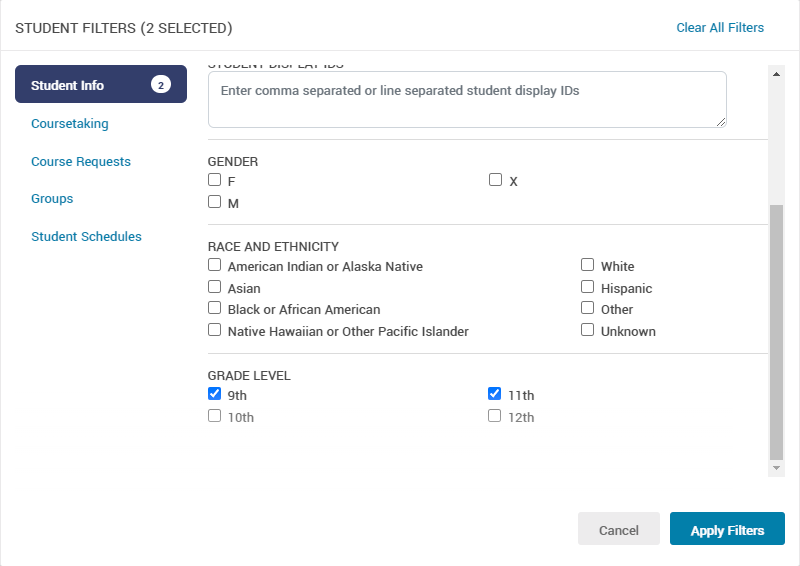
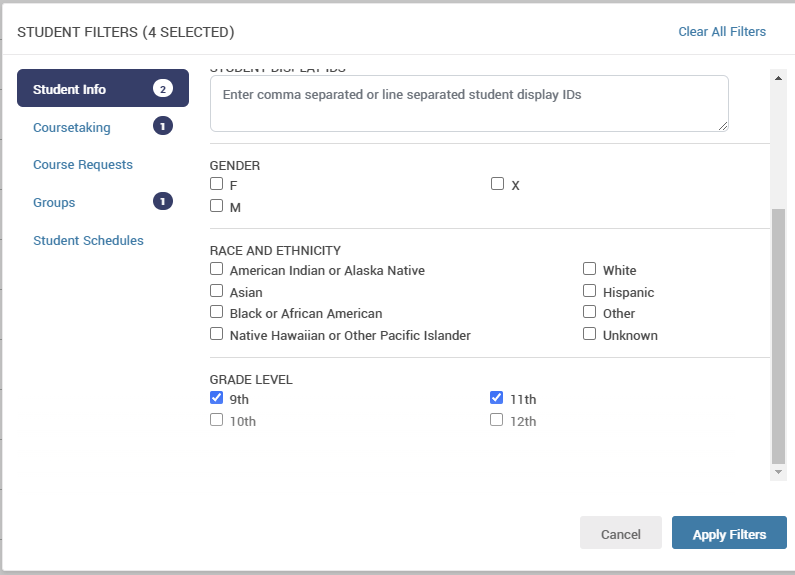
Once you have filtered to the targeted group of students, click on Actions in the upper right and corner. From here you can choose to Add Course Requests, Remove Course Requests, Replace Course Requests, and Promote Alternate Requests.
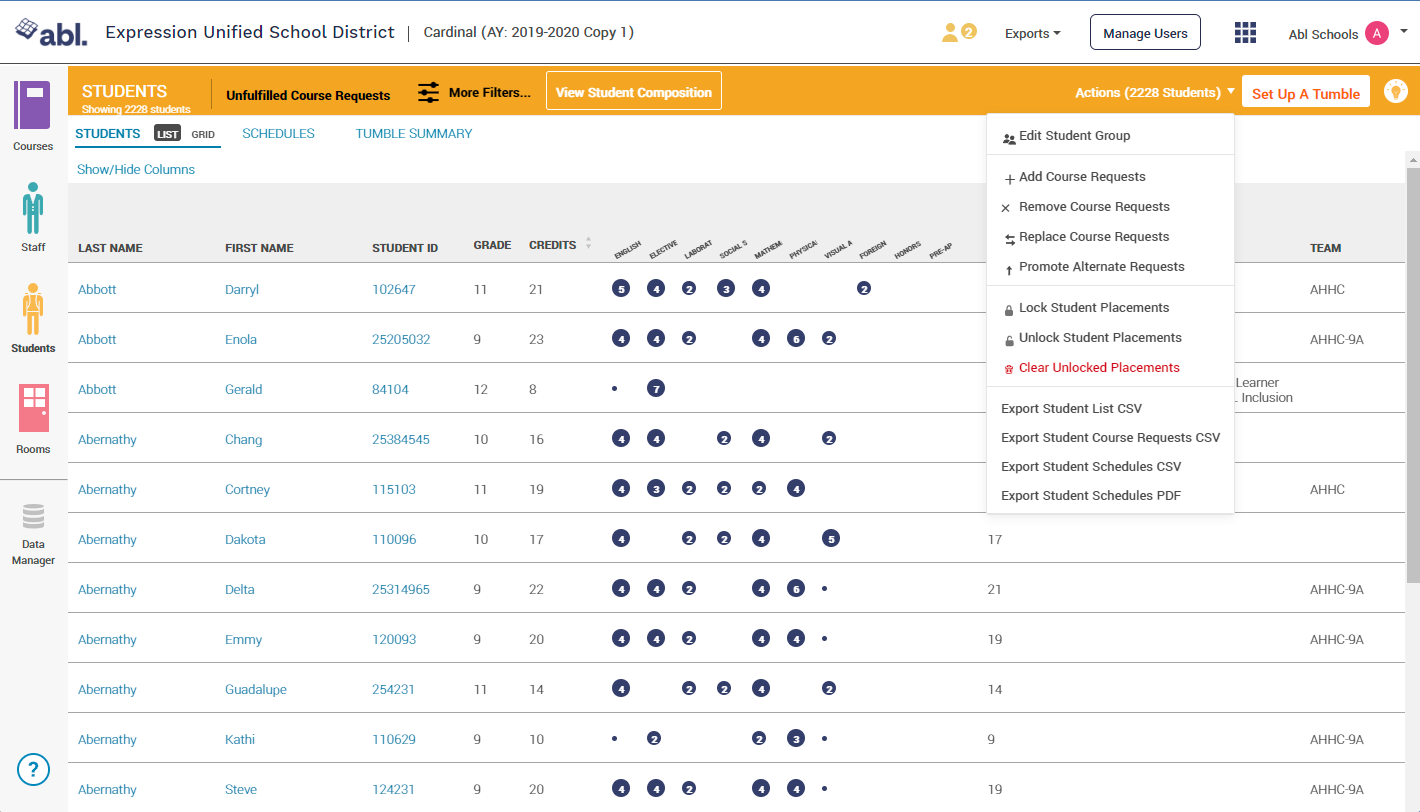
Follow the prompts to complete the desired course request modification action.
Modify Course Requests for an Individual Student
There are instances where schedulers may need to modify an individual student's course requests. Here are a few examples where this would be necessary:
Correcting a mistake for a single student
Advancing a student to a higher level course in a subject area
Removing excessive requests
Adding requests if too few were made
To modify an individual student's course requests, follow these steps:
Go to the Student Board (this can be viewed either in List or Grid view).
Click on the More Filters button at the top of the screen and type the name of the student into the Specific Student search bar and then click Apply Filter. This will take you back to the student board and display an overview of their requests.
To remove an existing request, click on the red trashcan icon beneath the course name.
To add a request, click on Add Request in the upper right-hand corner.
