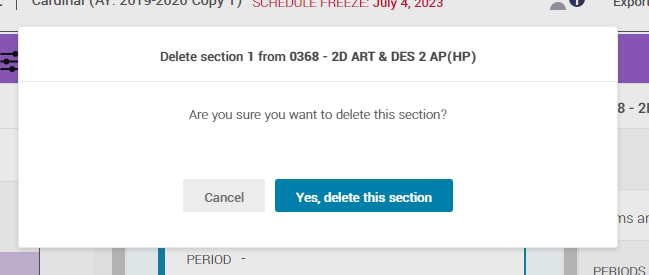Add or Delete Sections
Add a Section
When you have decided to offer more sections of a course to match student demand. you will need to add a section in Abl Scheduler.
Navigate to the Courses Board
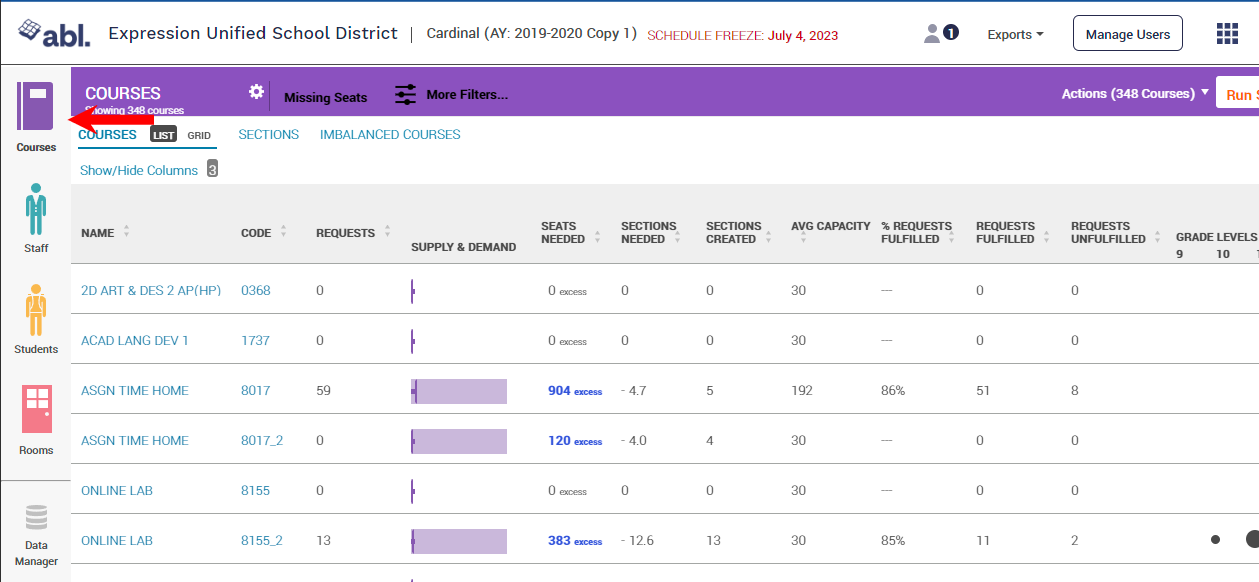
Click the course for which you would like to add a section - this will bring you to the course details view
Click + Add Section at the top of the center column
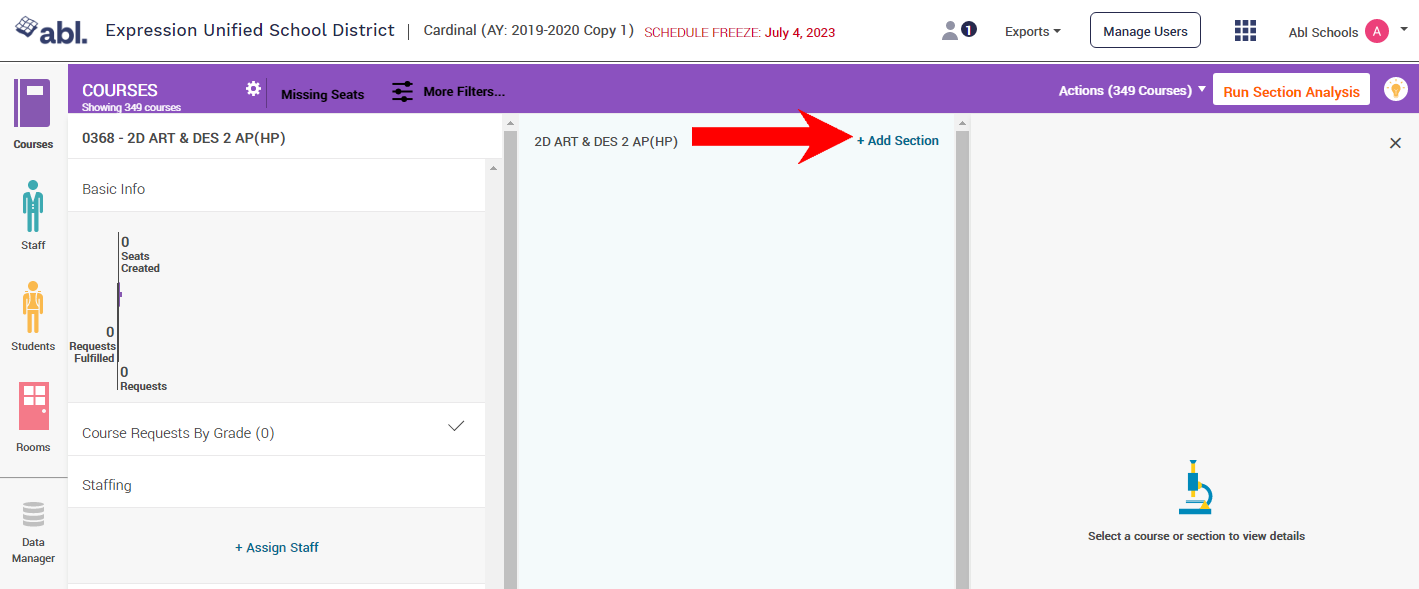
Choose how many sections you'd like to create and set the section capacity - click create
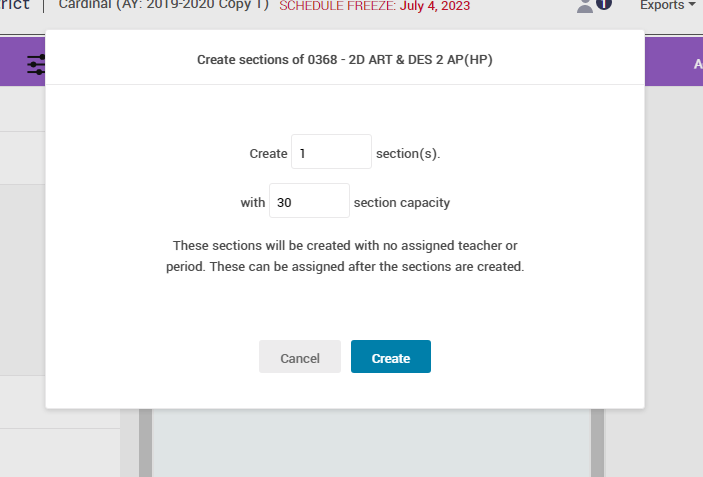
Once the section has been created, refresh the page to view the created section/s
Click the new section's tile in the center column to view and modify any known class details, such as Terms, Teacher, Room, Group, and more.
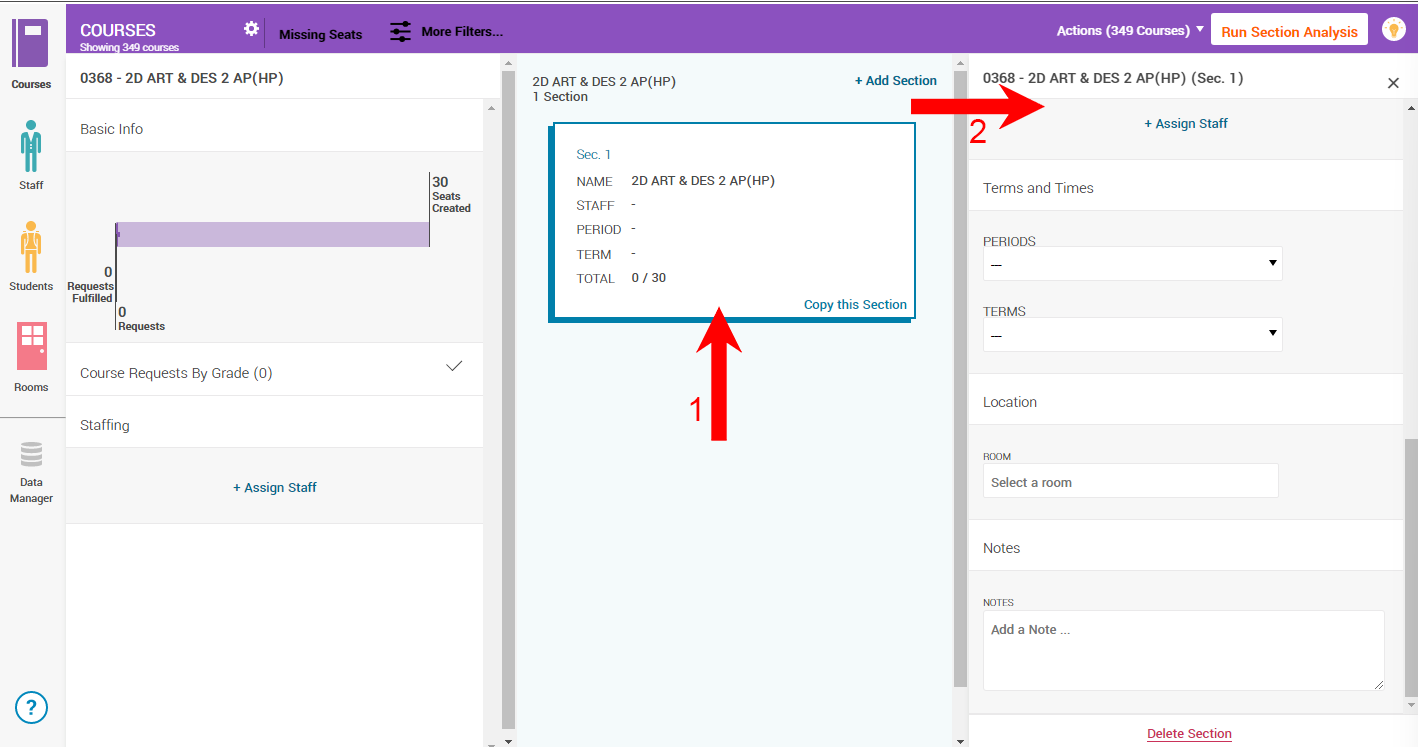
Delete a Section
If you determine that you have too many sections based on student demand, you will delete a section. This will remove the section completely from your scheduling environment.
From the Courses, Staff, or Rooms Board click a section to view its details
Click Delete Section at the bottom of the section details pane - this will prompt you to confirm that you actually want to delete the section
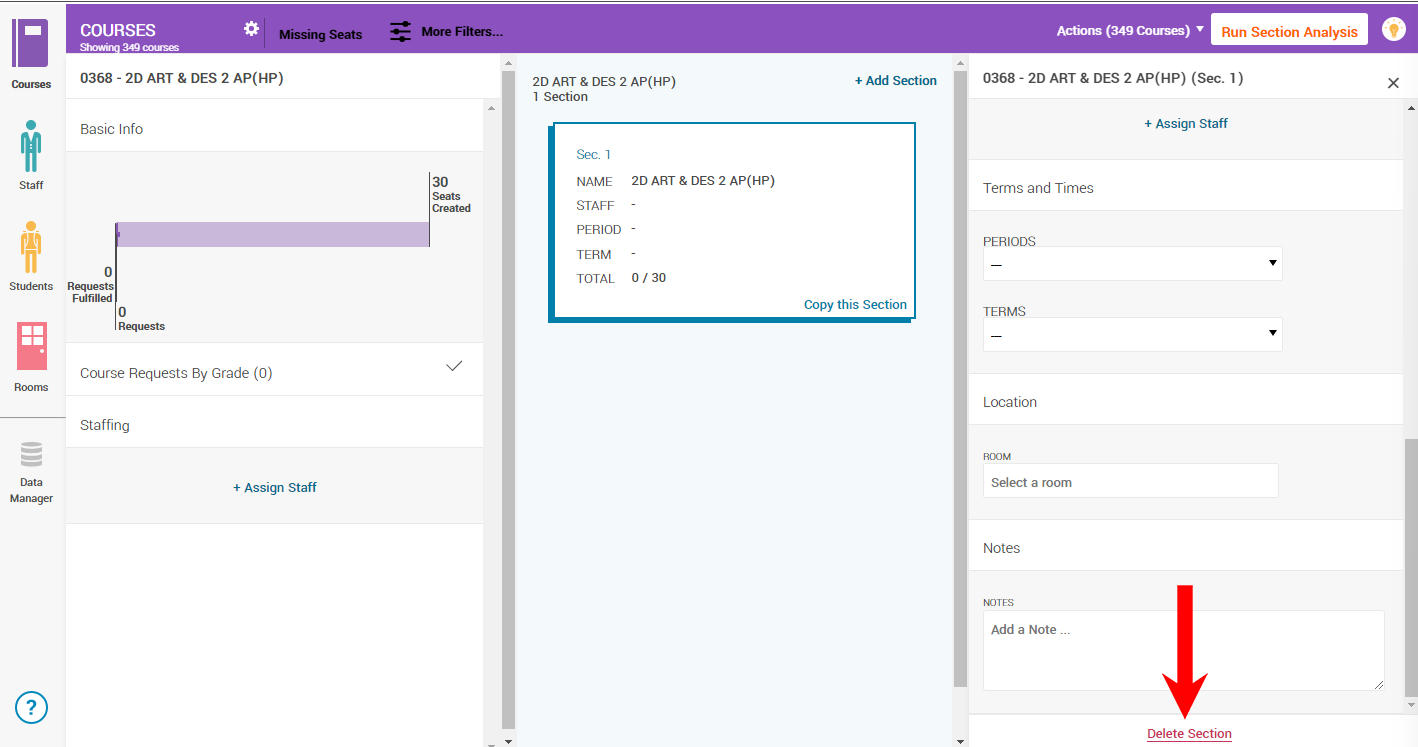
Click Yes, Delete This Section button to confirm