Add Users to Abl Scheduler or Analytics
School Admin users will receive an email from support@ablschools.com notifying them that they are School Admin. The email will contain a link to the User Management Tool.
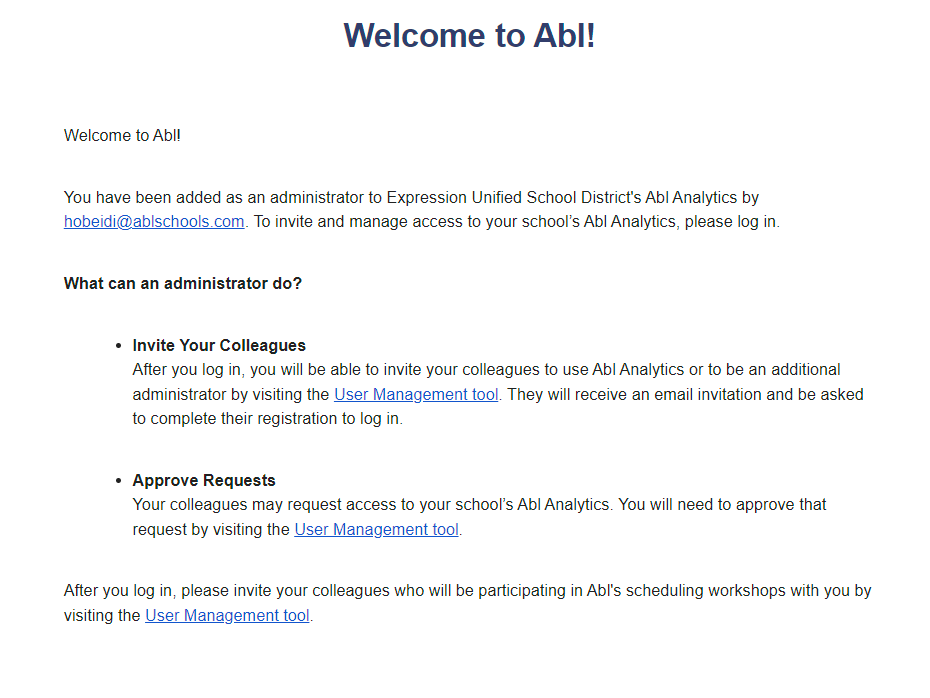
If you believe you are a School Admin and do not have an email from support@ablschools.com, first check your spam folder. If you still cannot find it, then send us an email letting us know who you are and what school(s) you need to be a School Admin for.
Access the Users Management Tool
All School Admin users will see a Manage Users button at the top right corner of the header, where they can access the User Management tool.
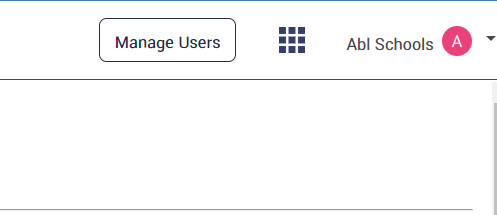
Identify Pending Access Requests
If any new access requests come in for the school, an orange dot indicator will appear in the Manage Users button when you are in the app. You will also see the request under the "ACCESS REQUESTS" tab in the Manage Users tool.

Clicking on the Manage Users button will take the user to the school page in the User Management tool where pending access requests can be approved.

Grant User Access
If the user has “school admin” permissions to more than one school, select a school.
Select a feature tab (e.g. ABL ANALYTICS USERS). Note: For scheduling customers, you must grant access to both Abl Scheduler and Abl Analytics.
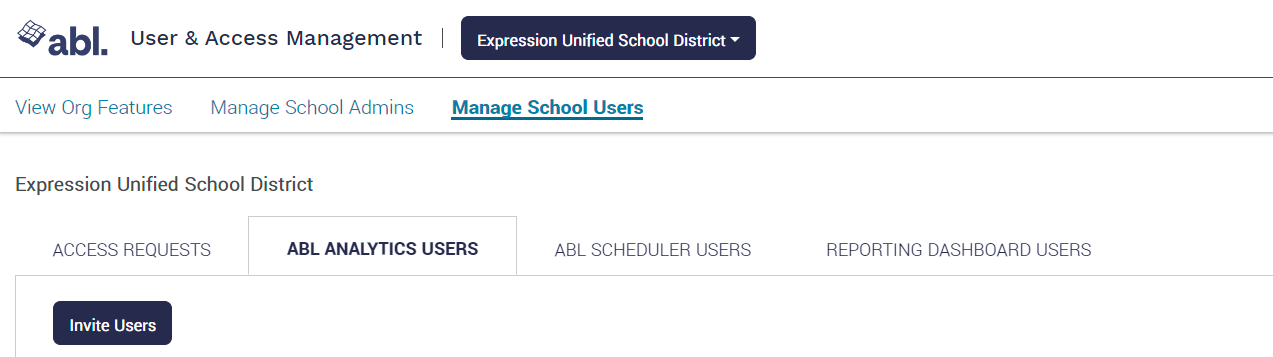
Select the Invite Users button and type one or more user email addresses in the text box. You can choose to notify users by email by leaving the box checked.
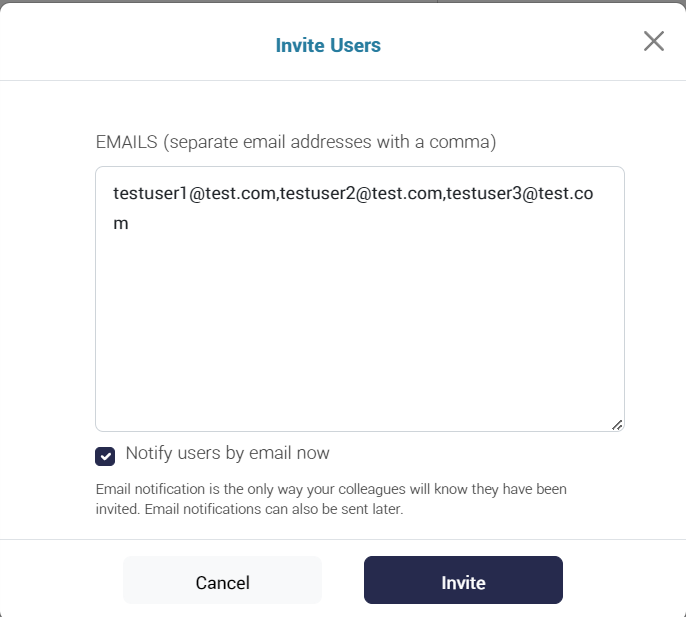
Revoke Feature Access from a School User
For regular non-admin users of Abl tools, permission can be revoked as follows:
If the user has “school admin” permissions to more than one school, select a school.
Select a feature tab (e.g. ABL ANALYTICS USERS)

From the Users table, select the users you wish to revoke feature access from.

Click on the Revoke Access button and confirm.
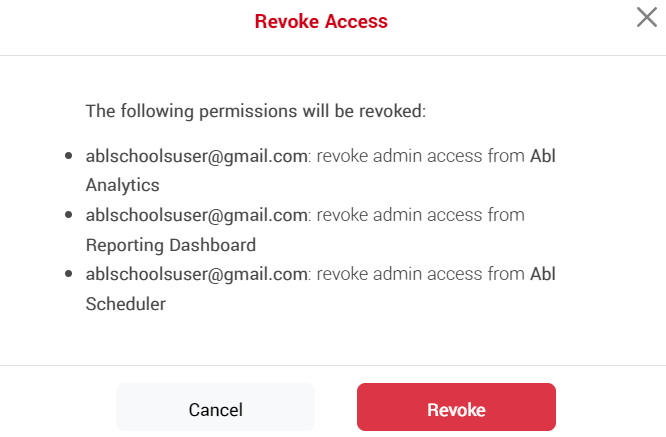
After users have been revoked feature access, they will show up at the bottom of the page in the Revoked Access table. Users with revoked permissions can be reinstated by using the corresponding Approve Access button.
Grant School Admin Permission to Other Users
As a school admin, a user can give school admin permission to another user by following these steps:
If the user has “school admin” permissions to more than one school, select a school by typing its name into the 'School' text field.
Select a feature tab (e.g. ABL ANALYTICS USERS)
Select the users you wish to grant “school admin” access to.
Click on the Grant Admin Access button and confirm.
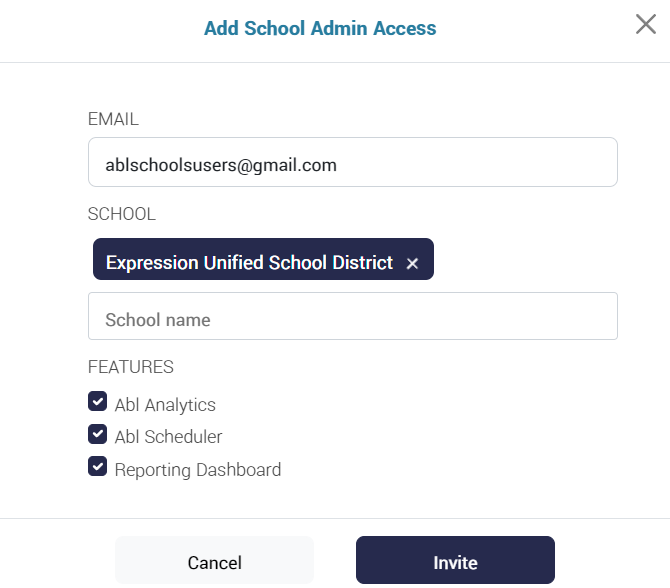
Revoke School Admin Permission From Users
Just as school admin permissions can be granted, they can be removed by following these steps:
If the user has “school admin” permissions to more than one school, select a school.
Select a feature tab (e.g. ABL ANALYTICS USERS)
From the Admins table, select the users you wish to revoke “school admin” access from by clicking the check box next to their email address.
Click on the Revoke Admin Access button and confirm.
Whenever a “school admin” permission is granted, the user automatically gets access to the feature they were assigned to manage. This means that if the “school admin” permission is revoked from a user, they will no longer manage access to the feature, but they will still be users of said feature. This means that after revoking “school admin” access, the user will move from the Admins table to the Users table.
