Adjust Section Capacity
View Section Capacity
Open the section inspector from the Courses, Staff, or Rooms board
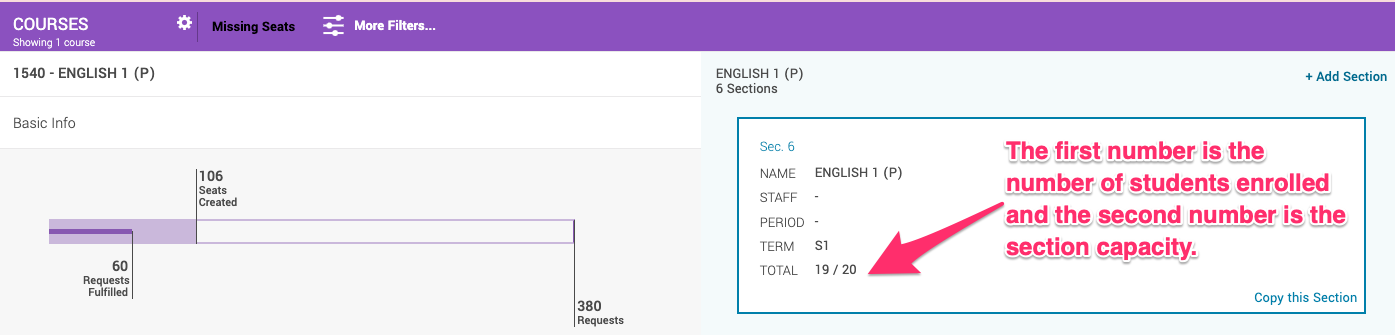
Change a Single Section's Capacity
Different sections of the same course may have different capacities. To modify the maximum enrollment for a specific section:
Open the section inspector from the Courses, Staff, or Rooms board
Change the Capacity value
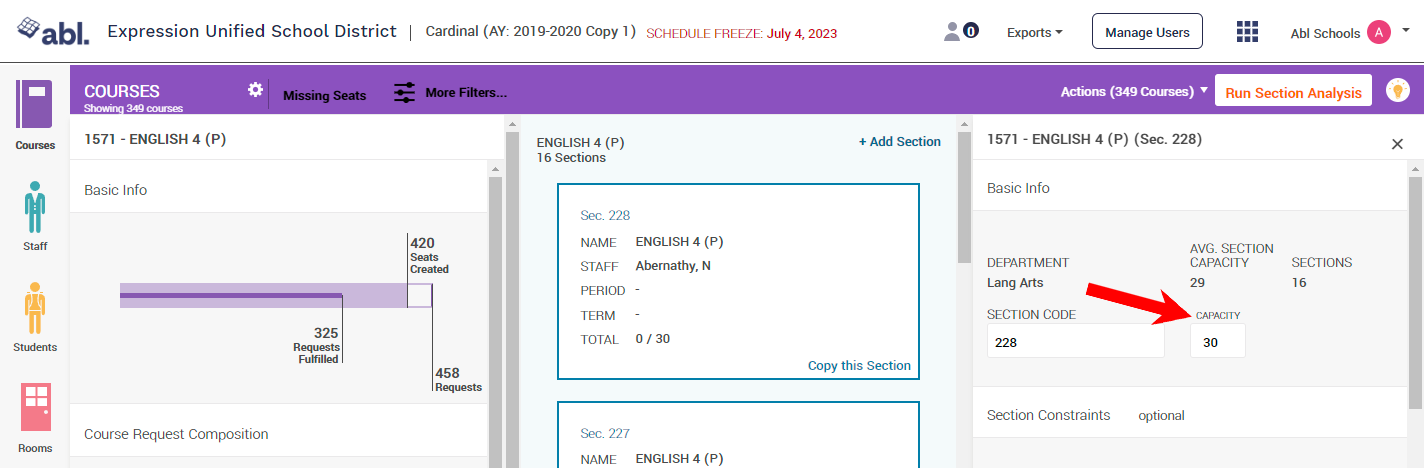
Your changes will be saved automatically
Change the Capacity for All Sections of a Course
Use the Data Manager to apply a capacity change to all existing sections of that course, as well as set the default for new sections moving forward:
Navigate to the Data Manager - it will open in a new tab
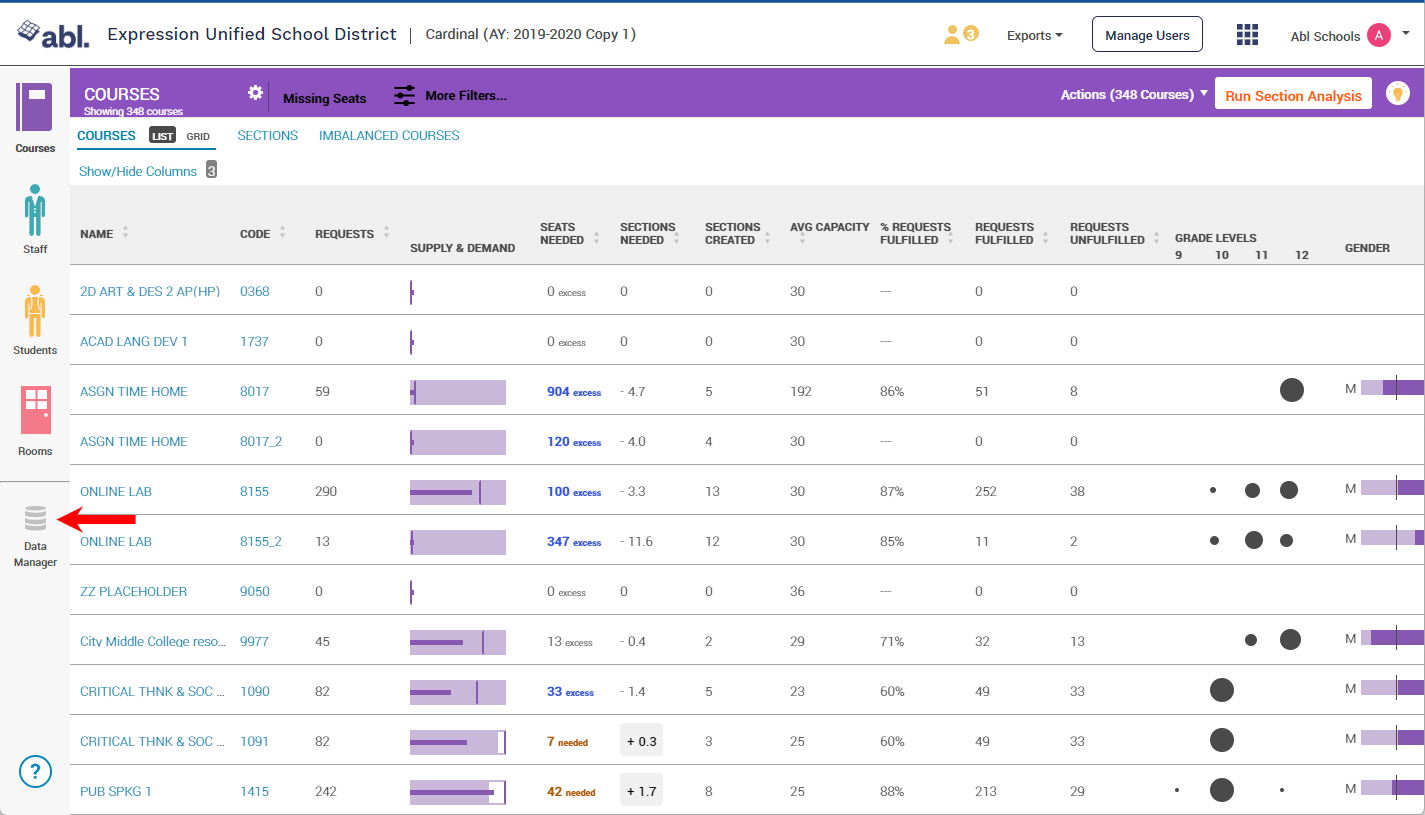
Select Courses (this is the default view)
Find the course(s) you wish to change, and modify their Section Capacity value to your desired max class size - your changes will be saved automatically.
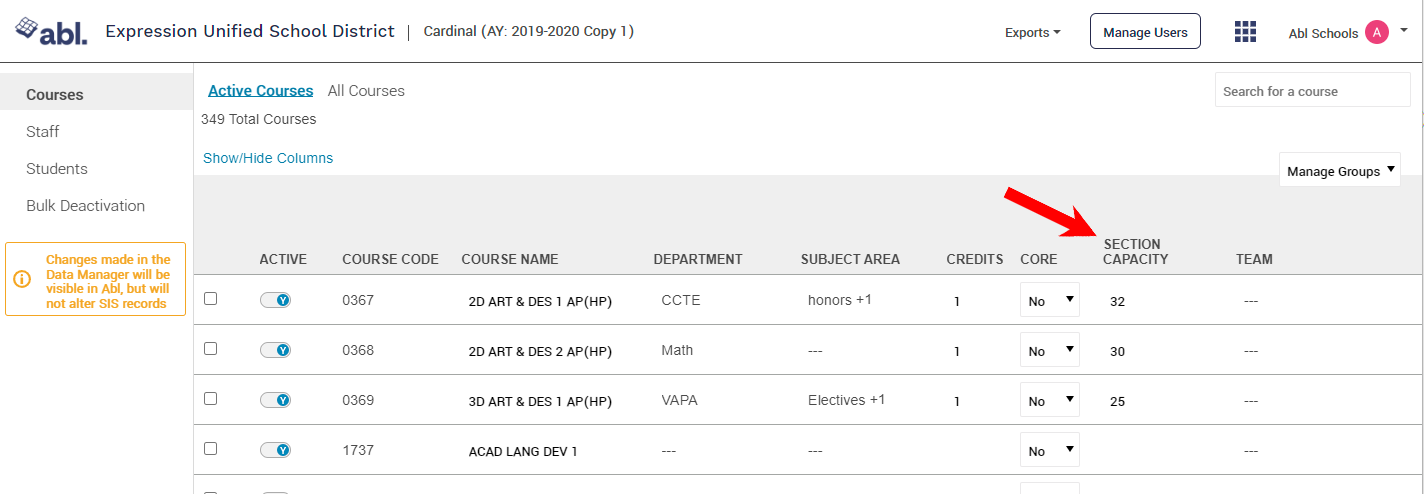
Return to the tab containing the master scheduler and refresh the page - all sections of the modified course(s) will have been updated with the new maximum
