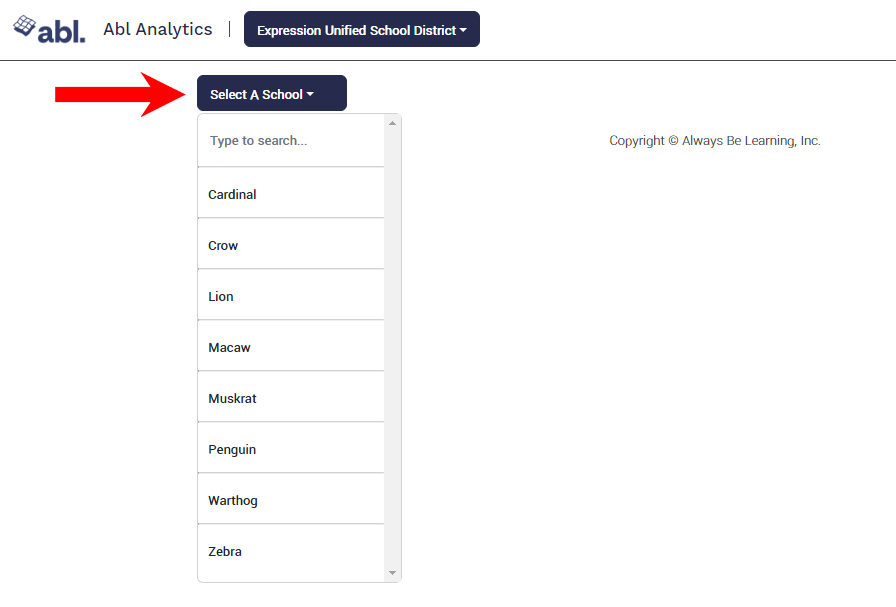Advanced Course Recommendations (Beta)
*The feature is only available to randomly selected schools during our Beta testing.
This new feature provides personalized recommendations for 11th and 12th graders, based on transcript and course request data. The feature is designed to help identify subject areas in which your students would thrive with an upgrade to an advanced course, such as Honors or AP. This exciting new feature aims to increase access to advanced courses, provide actionable recommendations that improve student outcomes, and help more students graduate college and career ready, as defined by Abl’s national standard of Academic Intensity Measure.
*The feature is only available to randomly selected schools during our Beta testing.
For the core subjects, Abl identifies 11th and 12th grade students who have yet to request an advanced course, but based on transcript history, would benefit from leveling-up.
If students already have 3 or more advanced course requests across their core subject areas, they will not be shown any additional recommendations.
Why would you use this feature?
Find students who could benefit from more rigorous course taking
Filter and export a list of students for counselor follow-up
Monitor your school’s progress towards your strategic scheduling goals, and ensure more students from underrepresented backgrounds are enrolled in advanced coursework
Identify your school’s areas of strength and areas of growth in strategic scheduling practices
How to view Advanced Course Recommendation
There are two ways to view students’ advanced course recommendations, through the Abl Analytics app or through the Abl Scheduler
Abl Analytics:
Launch Abl Analytics, go to the “Schedule Monitoring Report” tab
Scroll down to “Course Requests Analysis - Are students requesting Advanced Courses?”
Find students who are underrepresented in advanced courses\
You can filter based on the Subject and/or Grade level.
Once you confirm your filters, click on the Orange section of the bar to see the students in that list
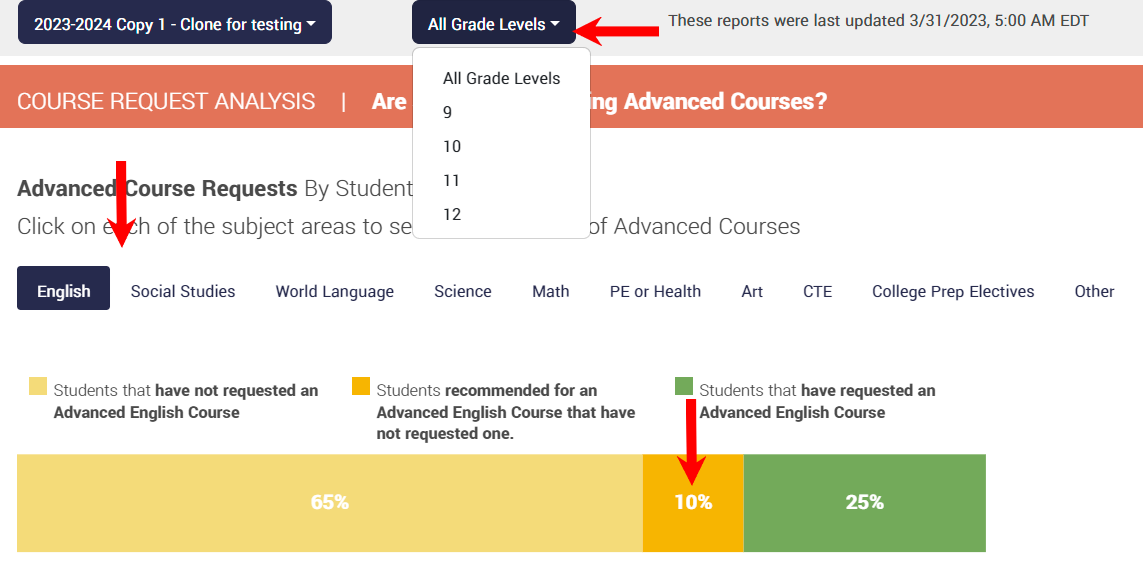
Click on the orange bar to be taken directly to the list of students being recommended for advanced coursework in that subject area.
Abl Scheduler:
Launch Abl Scheduler
Go to the Students board
You will see a column for “Recommendations” - Mouse over to the colored circles for more details
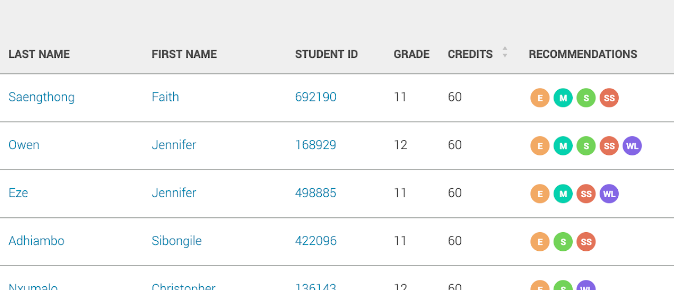
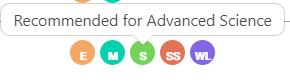
You can now add Advanced Course Requests through your SIS or through Abl
Filtering Based on Advanced Course Recommendations
Launch the Abl Scheduler
Launch the Abl Scheduler
Go to the Students board
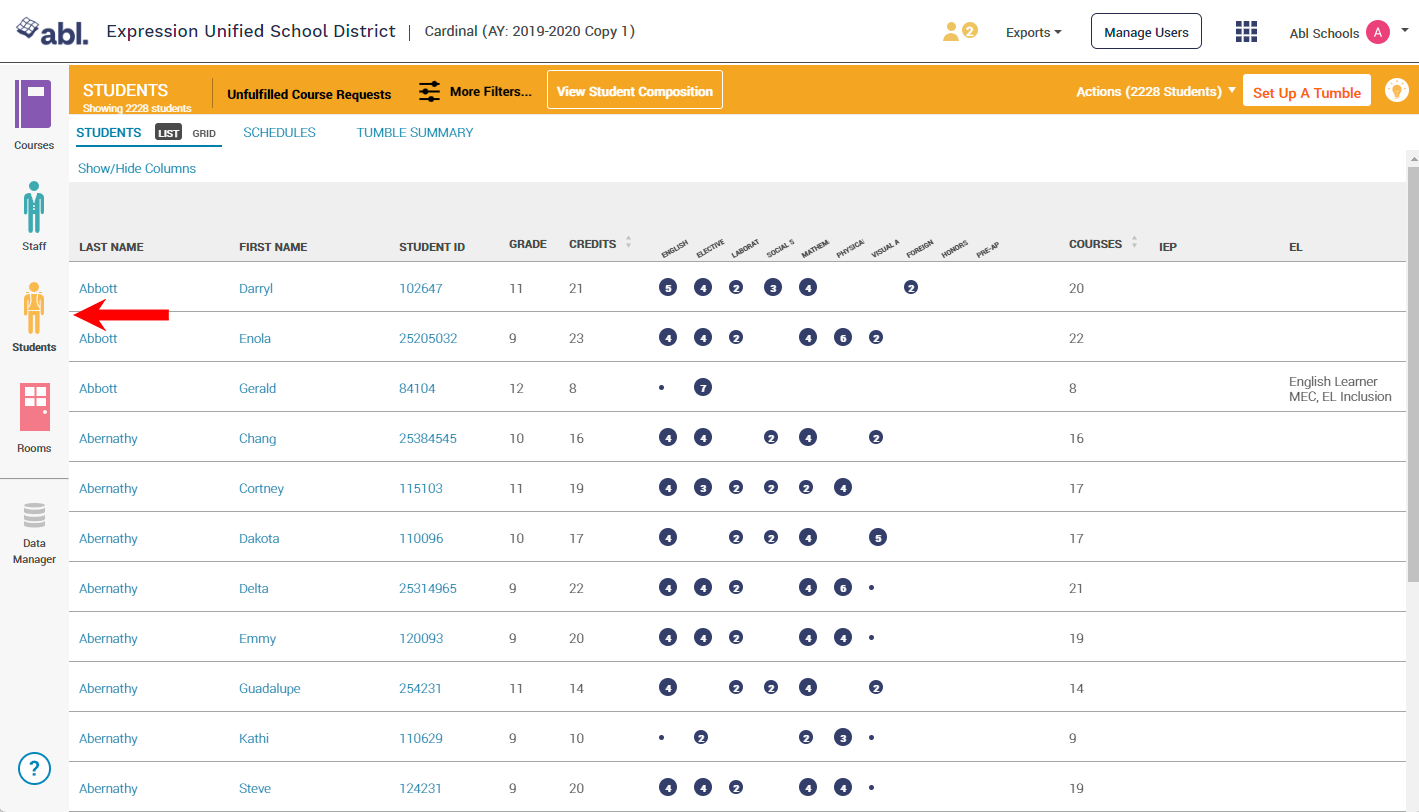
Click on “More Filters” > Course Requests and scroll down to “Recommended for Advanced Coursework by Abl Subject Area”
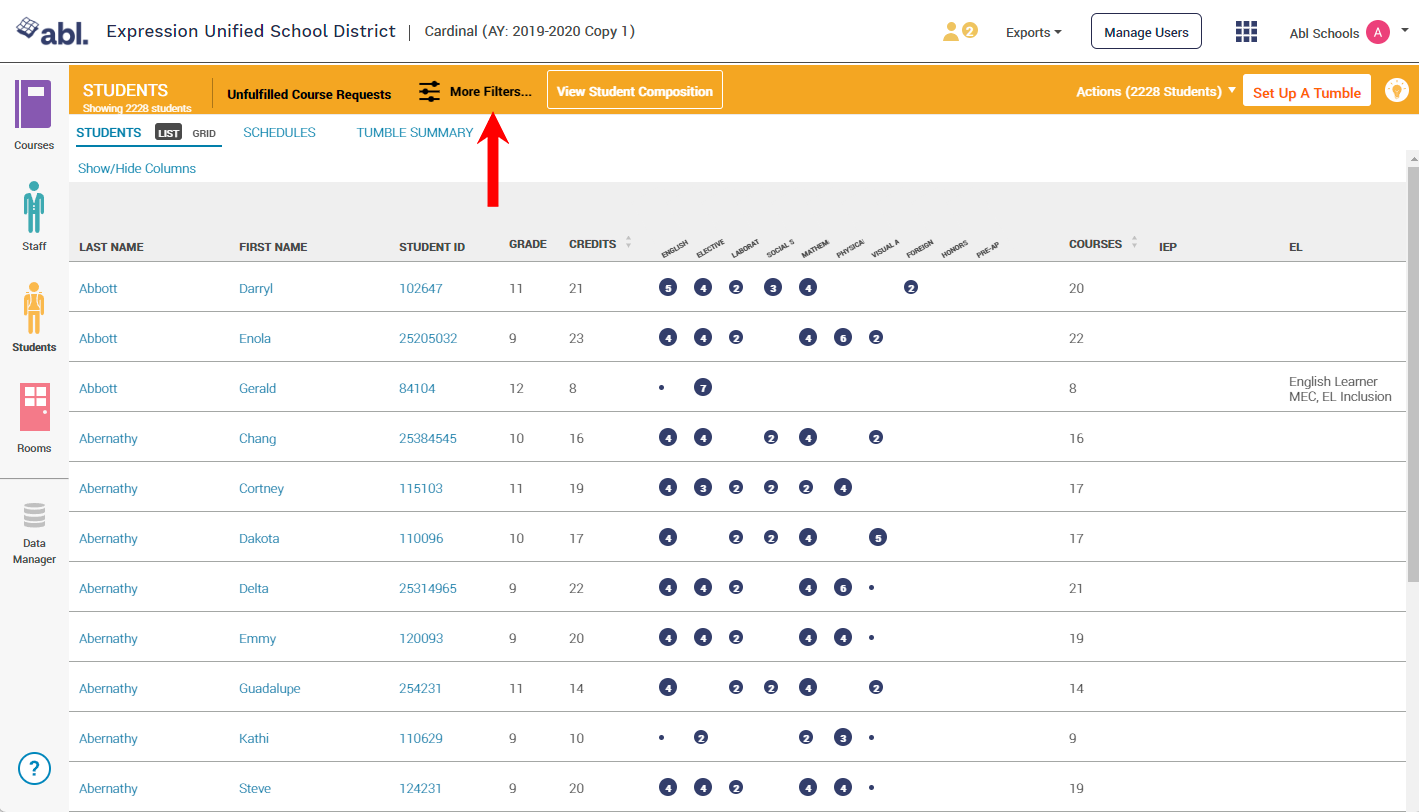
Choose the subject area of interest
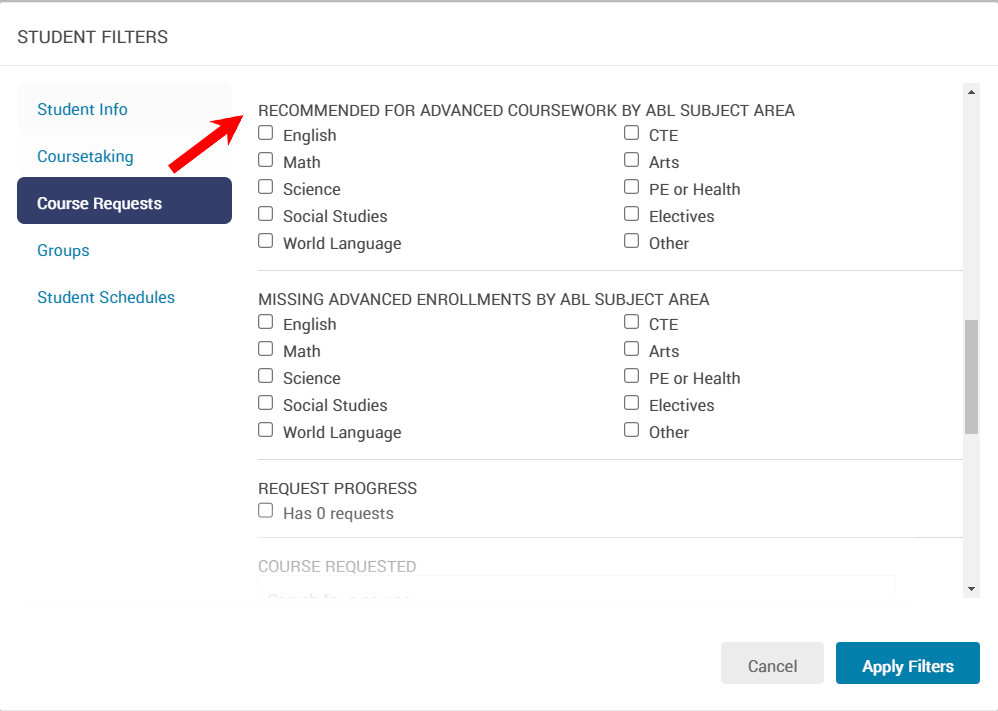
Click on “Apply Filters”
Analyzing and Applying Advanced Course Recommendations
Once you have filtered to the correct set of students, click on a student name or ID# to view their course recommendations along with their prior coursetaking in more detail on the Academic Journey Page - https://abl.force.com/ablSupport/s/article/Academic-Journey
On the student's Academic Journey page, in the upper left are the subject areas in which they are recommended to level up in. You can examine past performance in each subject area as well as their course requests for the upcoming year.
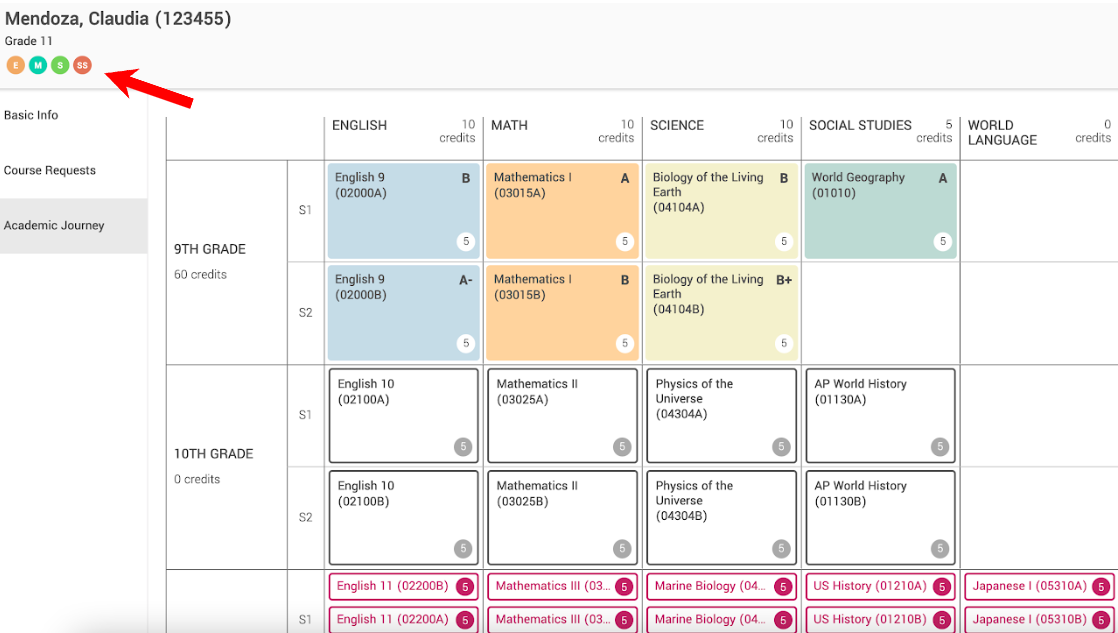
On the left, click on course requests > + add request to take direct action to upgrade the student's course requests.
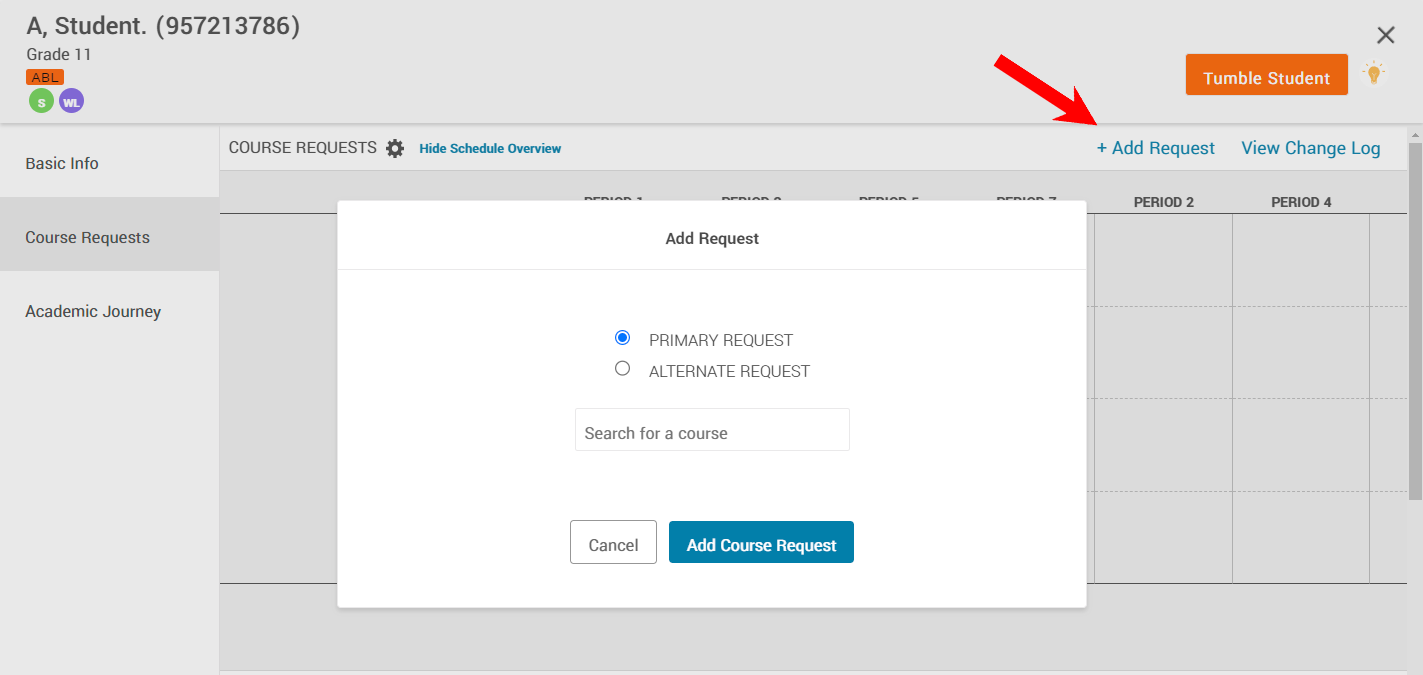
Alternatively, you could return to the list of students, filter further for the specific course they currently have, and then upgrade course requests in bulk for many students at once.
How to enable Advanced Course Recommendations for districts not using Abl Scheduler
Districts that do not regularly use the Abl Scheduler will not see Advanced Course Recommendations in Abl Analytics until completing the steps listed below. This is an issue that we are working to fix, but in the meantime, requires this short workaround. Please contact support@ablschools.com if you have any questions or concerns.
Go to https://app.ablschools.com/#/ and log in to the app.
At the top right, click on the menu (group of squares) and select “Abl Scheduler”
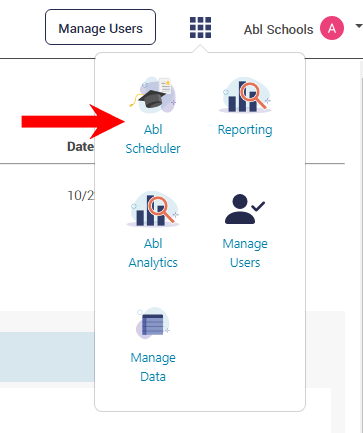
At the top right next to the Abl logo you will see a dropdown to “Select A School Account”. Pick your school and click on the latest schedule at the top of the list.

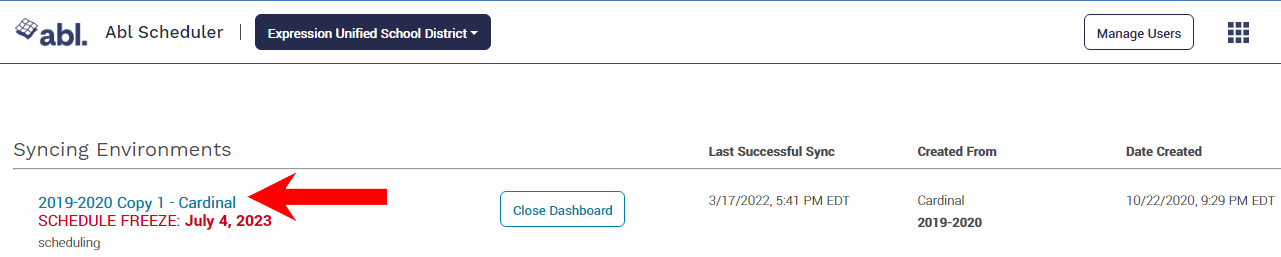
After clicking into your latest schedule and loading it up, go back to the square menu at the top right and select “Abl Analytics”
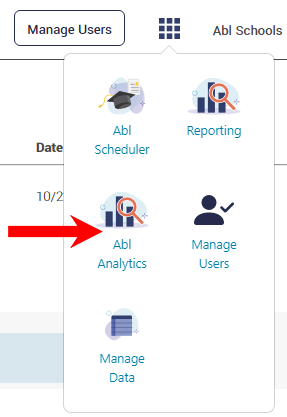
Click on the drop-down again at the top right and select your district and then your school