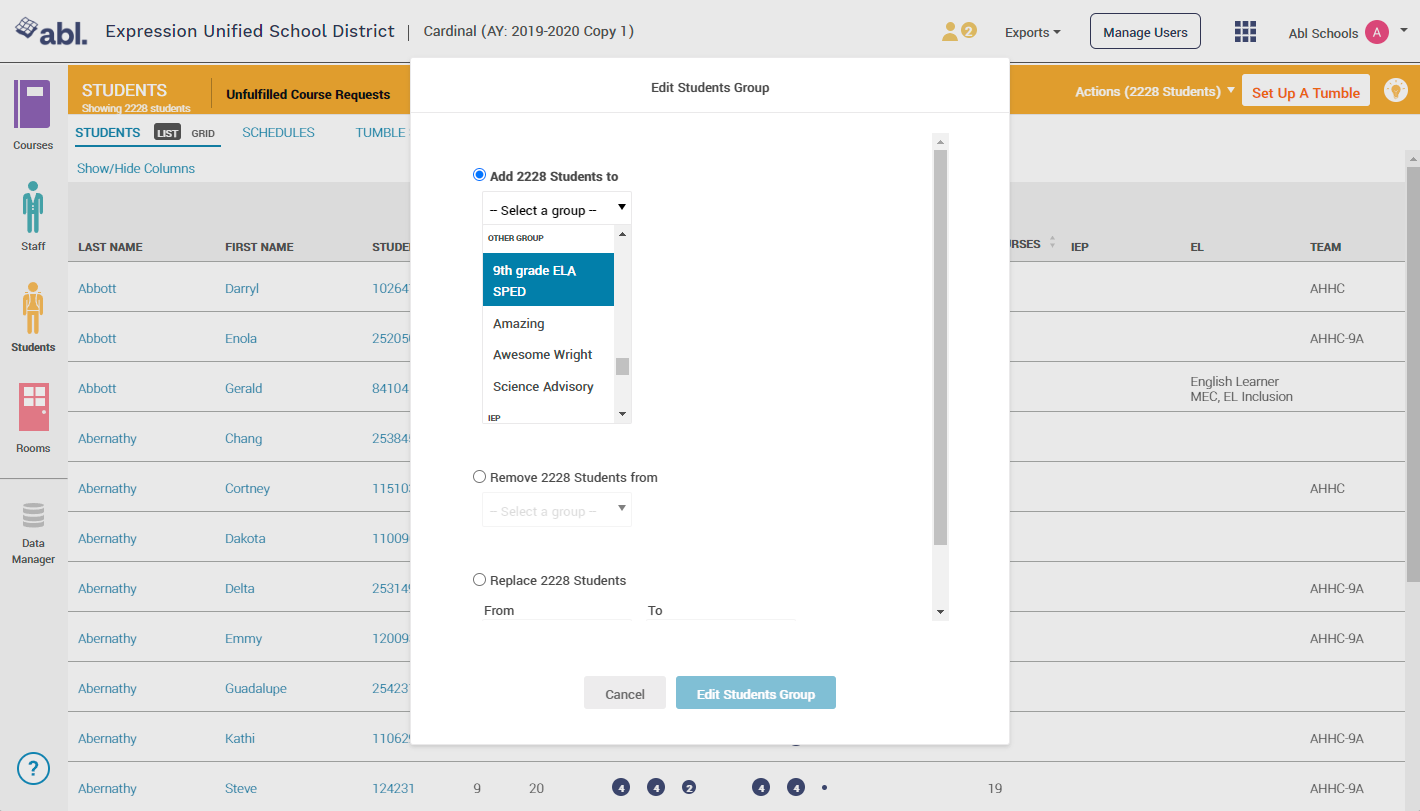Assign Students to Scheduling Groups
Bulk Assign/Remove Students to a Scheduling Group
You can assign students to a scheduling group by filtering the list of students, and then assigning the group tag. Use the filters on the students board to filter to a list of students based on demographics, requests, or Student ID#.
Click on Students Board
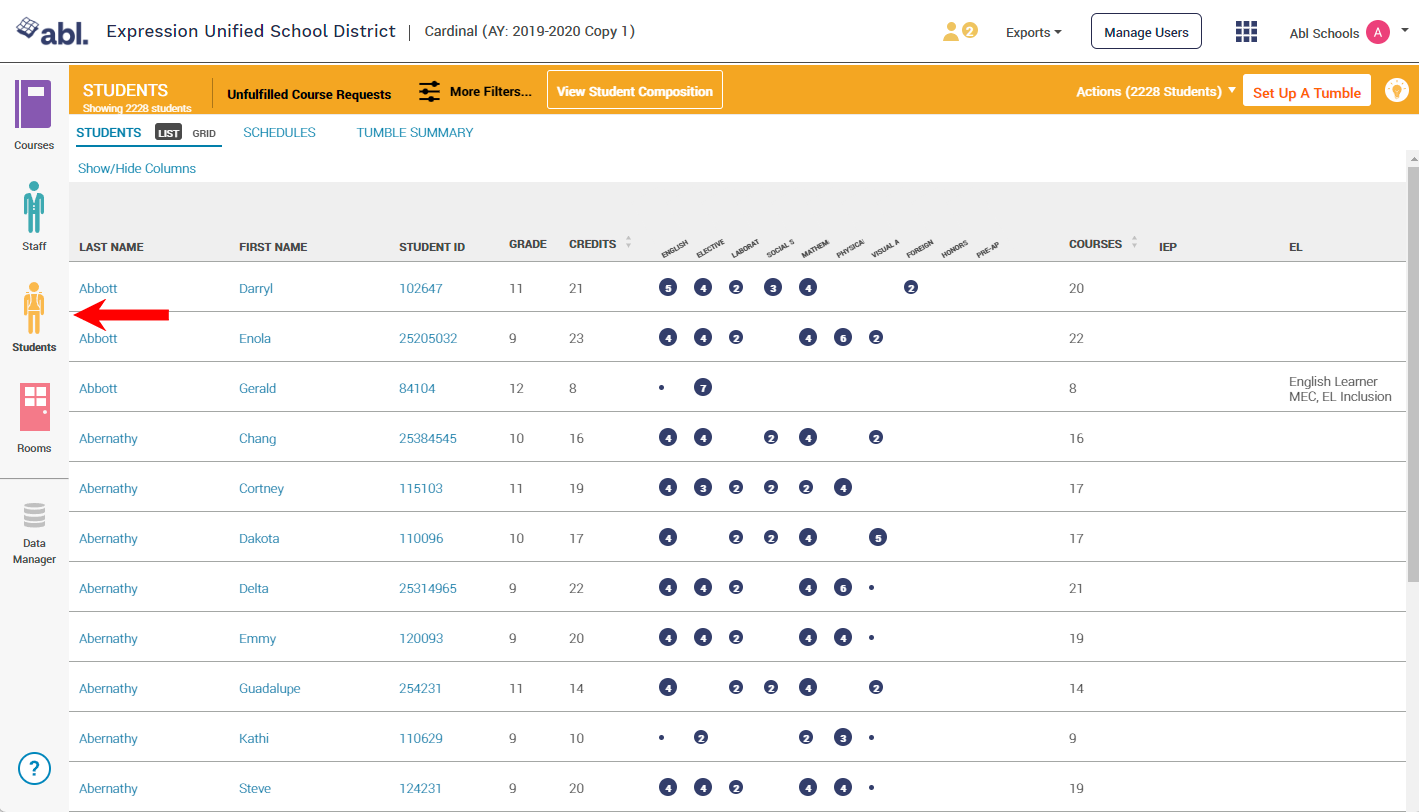
Click on More Filters
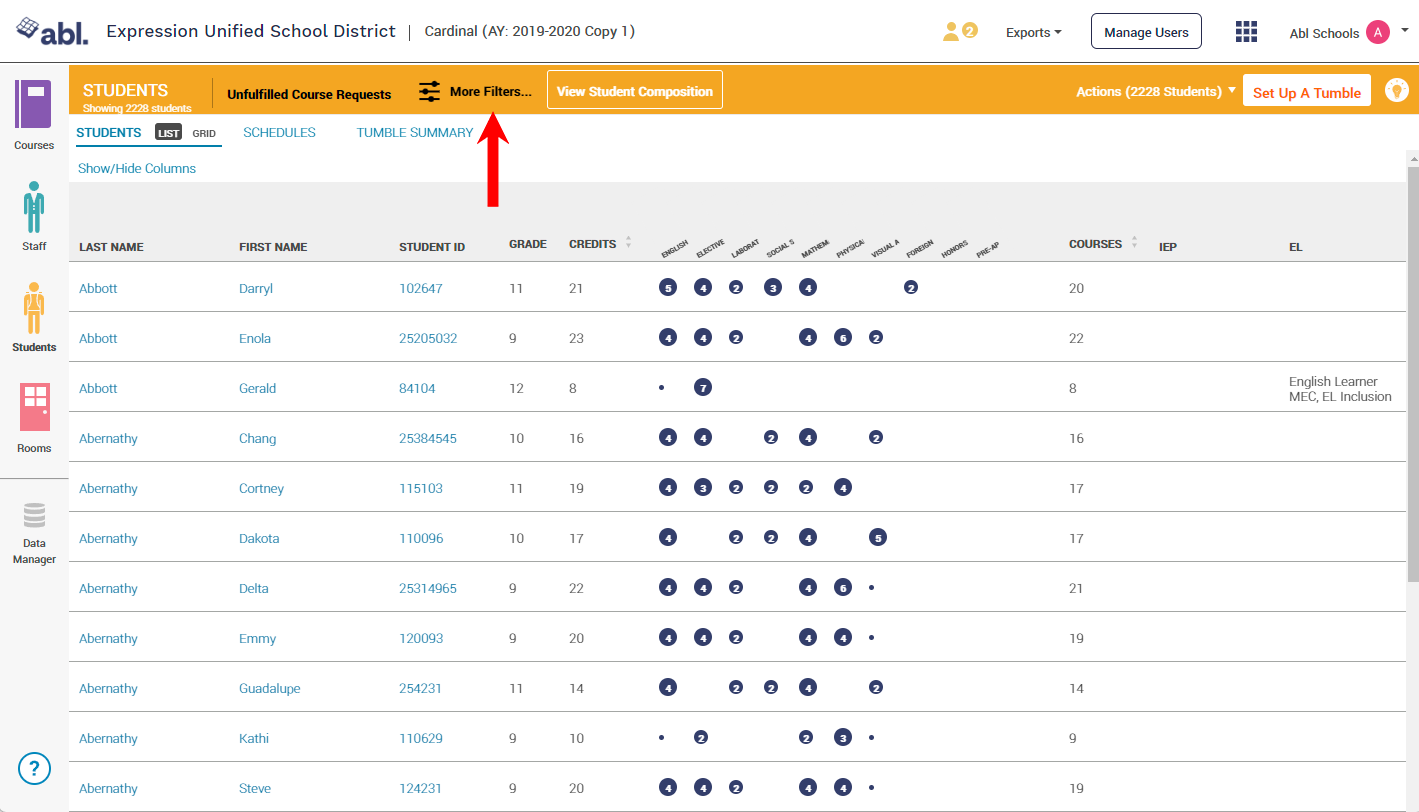
Select the filters necessary to narrow the list of students to the group you want to assign a scheduling group and click Apply Filters
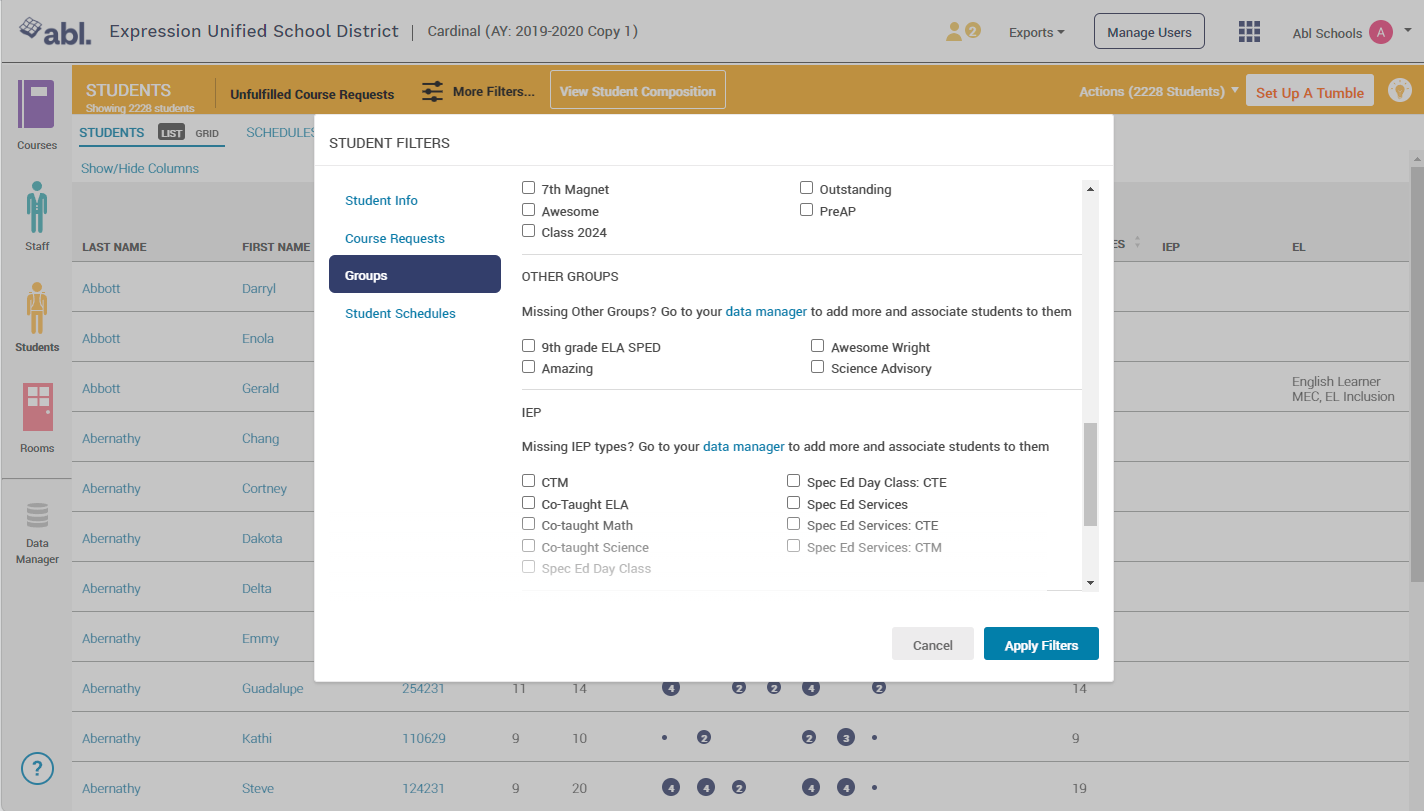
Click on Actions in the upper right of your screen
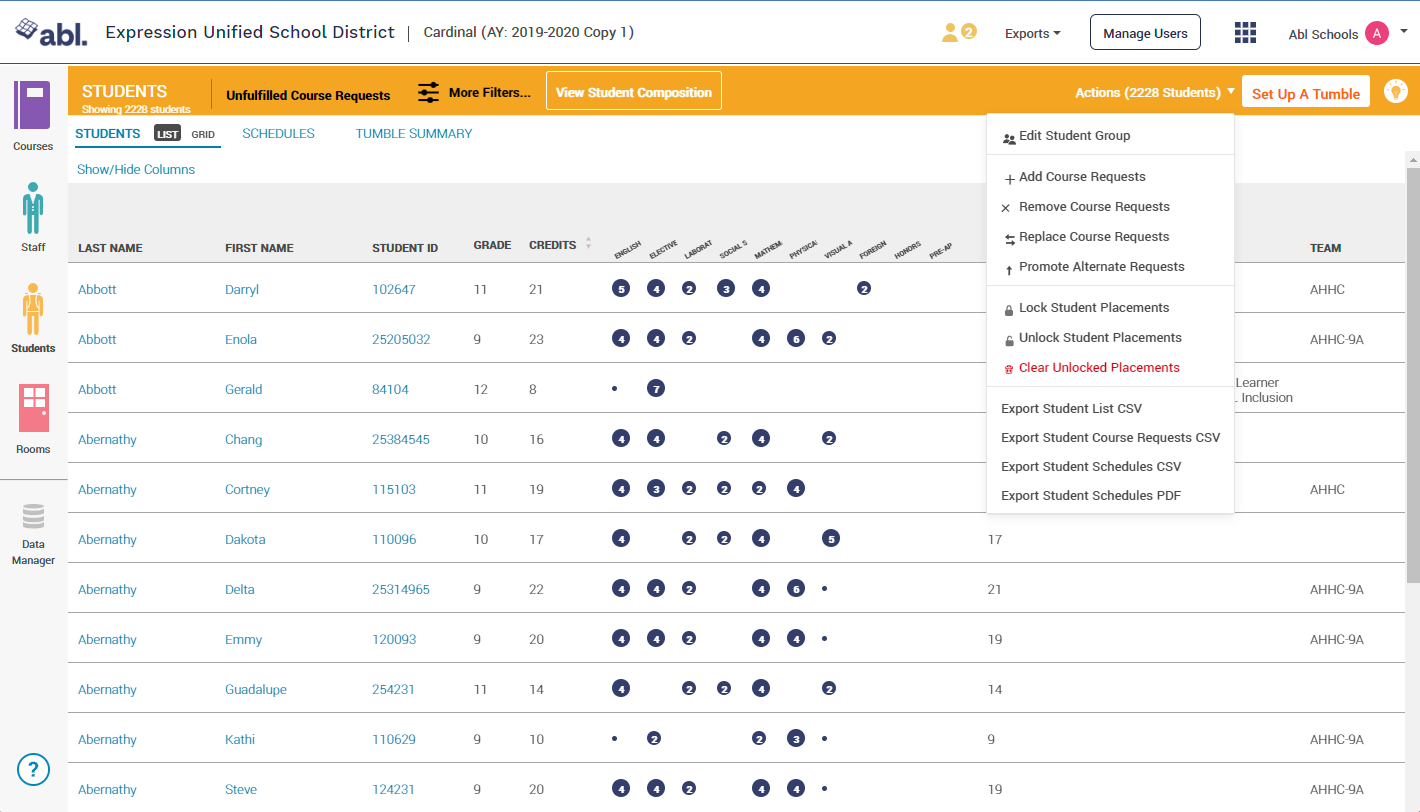
Click on Edit Students Group
From here you can either Add, Remove, or Replace the scheduling group for the filtered list of students
Once you have made your selection, click Edit Students Group
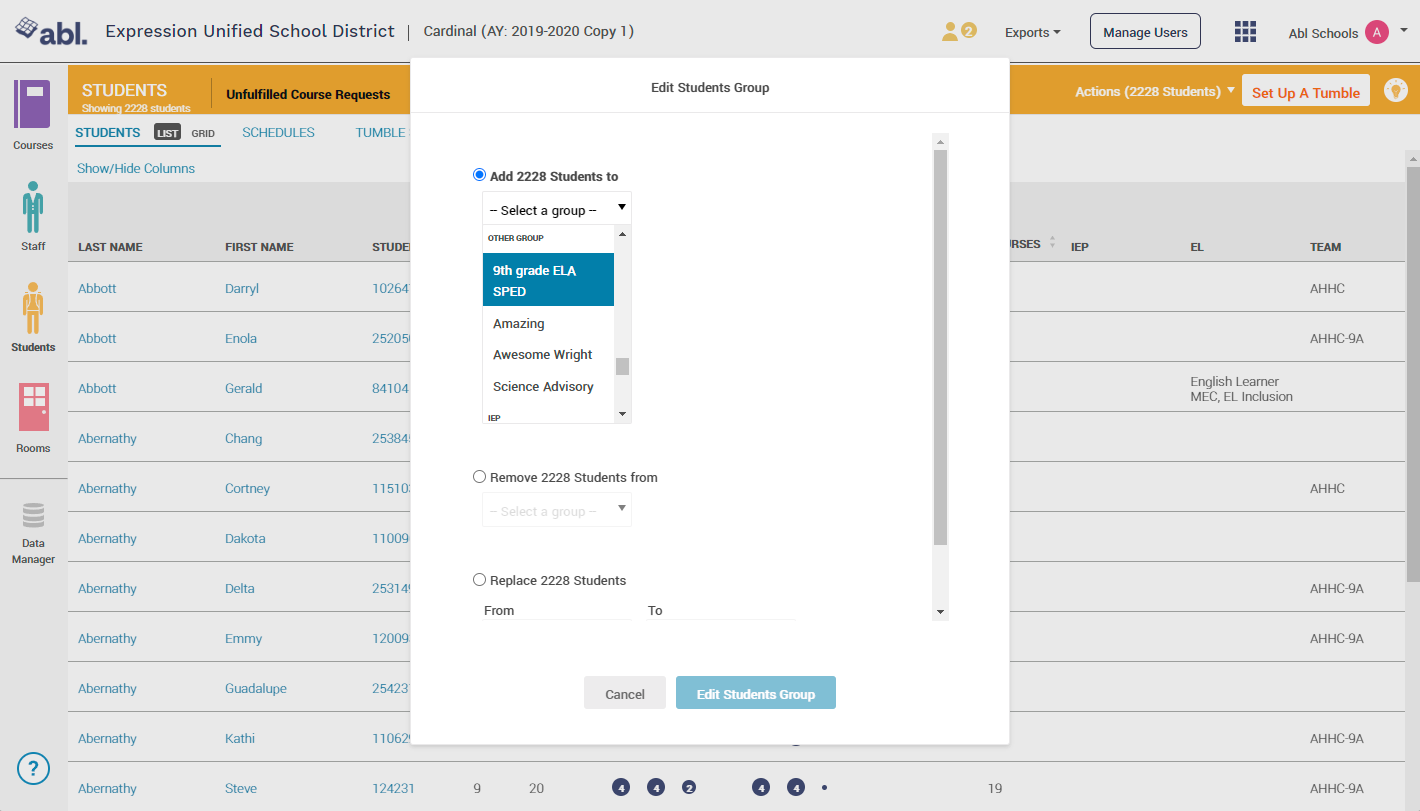
To filter to a list of students by ID or name, follow these steps:
To filter to a custom list of students by ID#, copy and paste ID#s of students directly from an Excel or CSV file and paste them in the External ID field and hit "Apply." If you only have the Display ID and not the External ID for students, please submit a support ticket to get the Display ID filter turned on for your school."
Click on Students Board
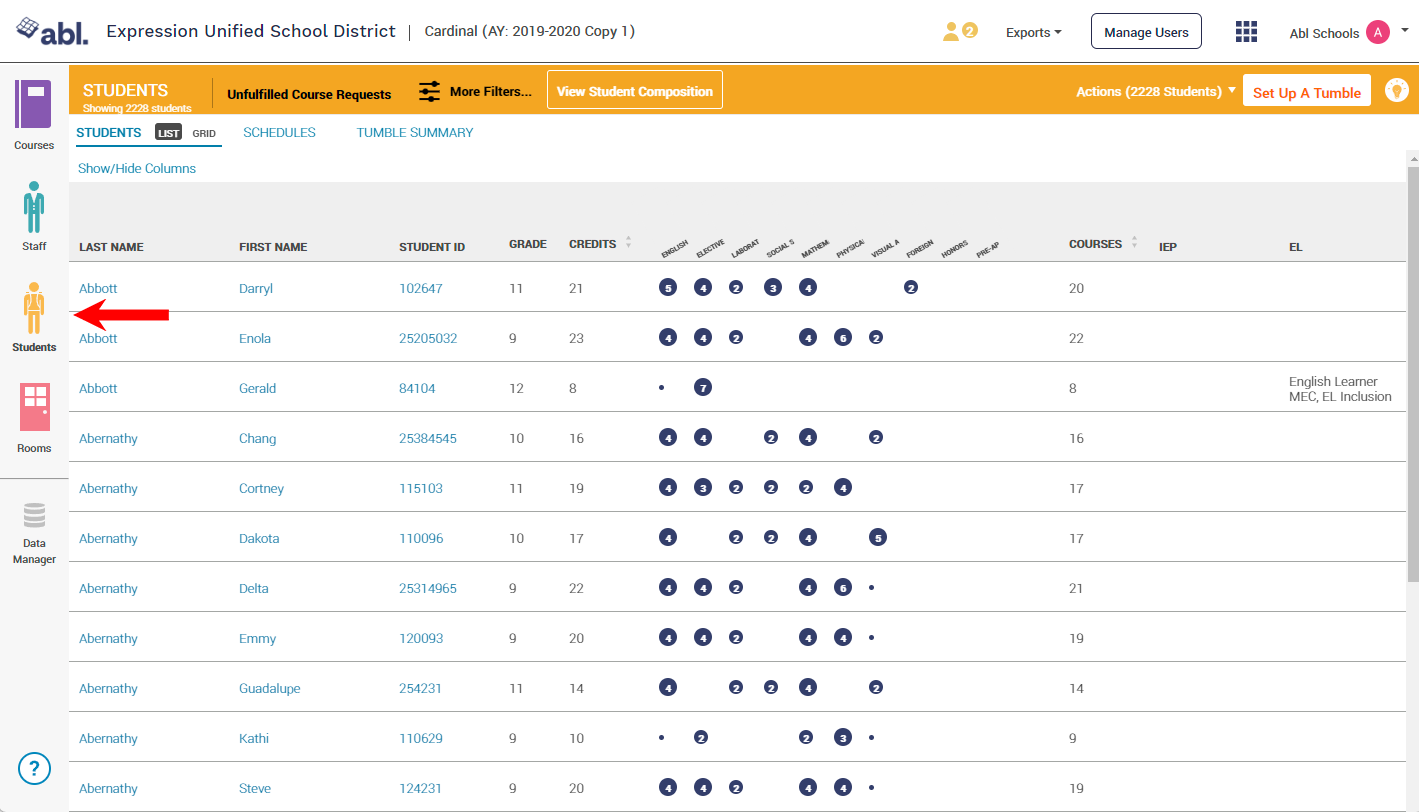
Click on More Filters
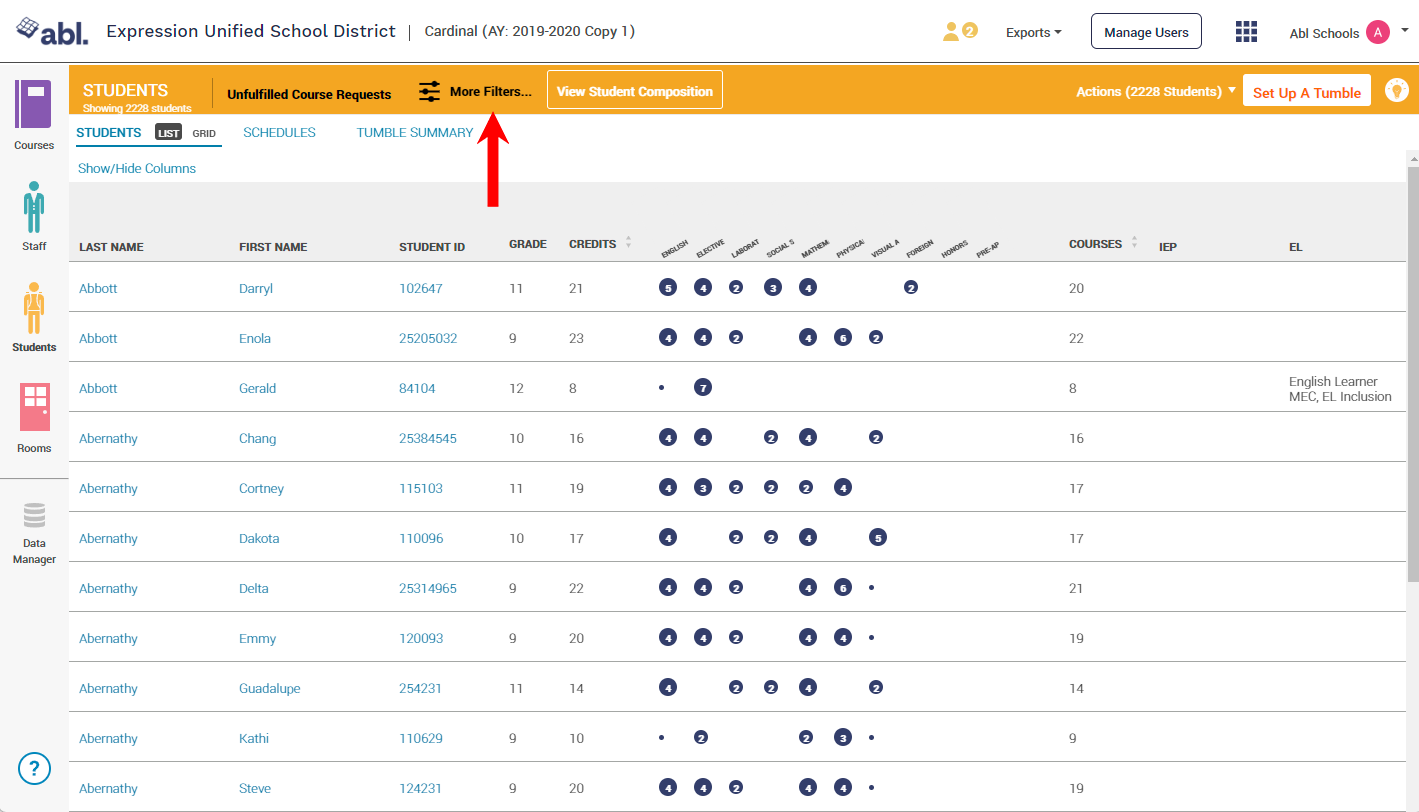
Under Specific Student type the name of the student you want to add and then select their name when it populates - continue to add names until you have the entire group of students you wish to assign a scheduling group listed on your screen. Additionally, you may use the Student IDs to filter the student list.
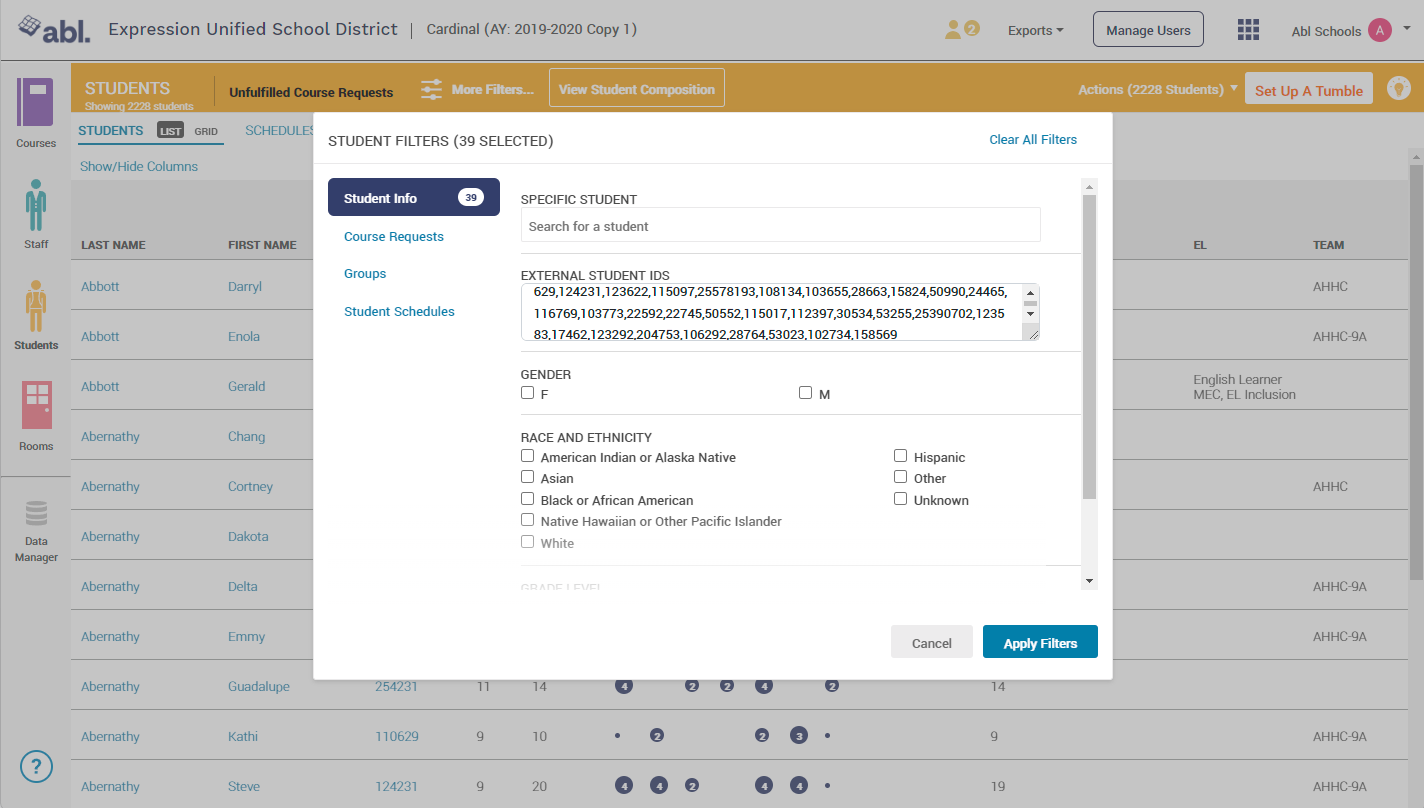
Click on Actions in the upper right of your screen
Click on Edit Students Group
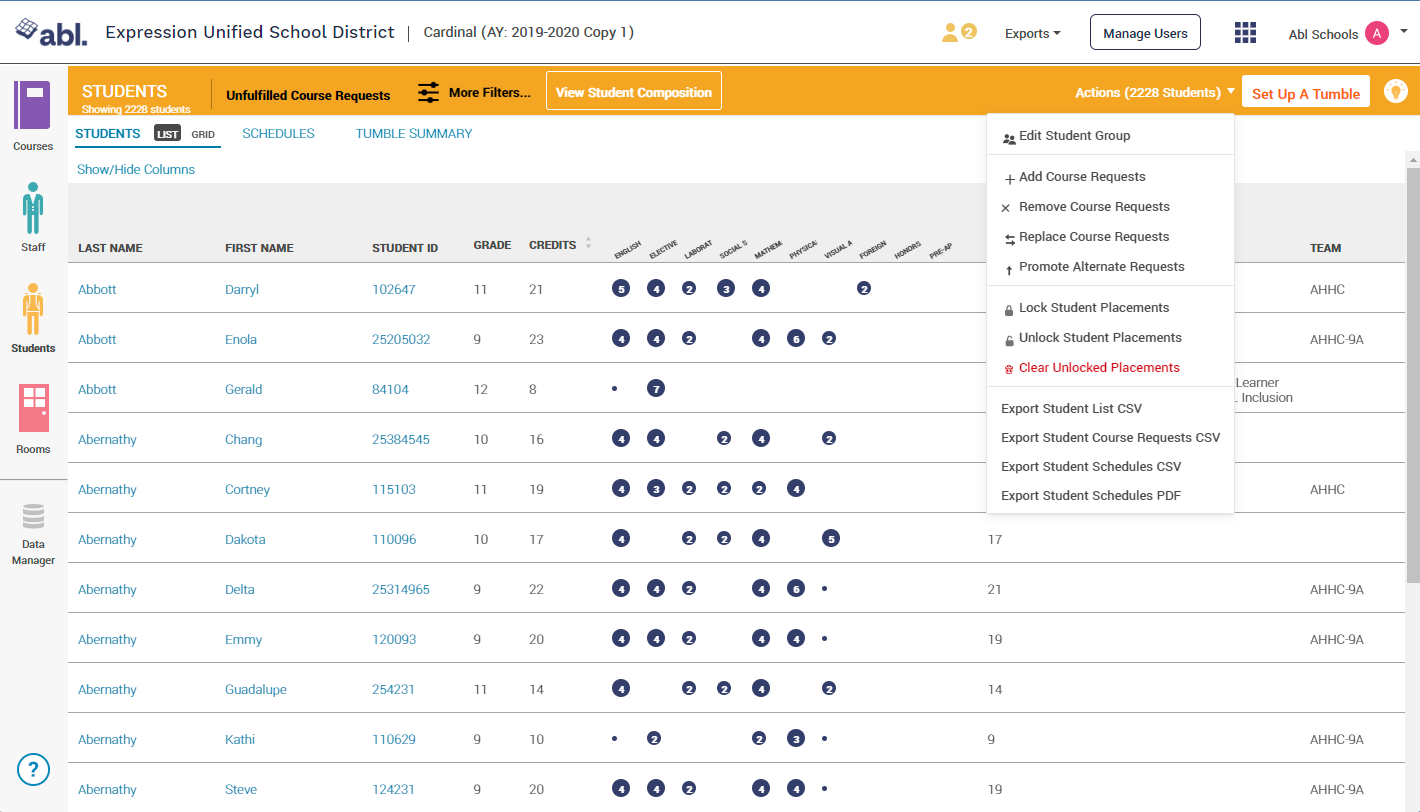
From here you can either Add, Remove, or Replace the scheduling group for the filtered list of students
Once you have made your selection, click Edit Students Group