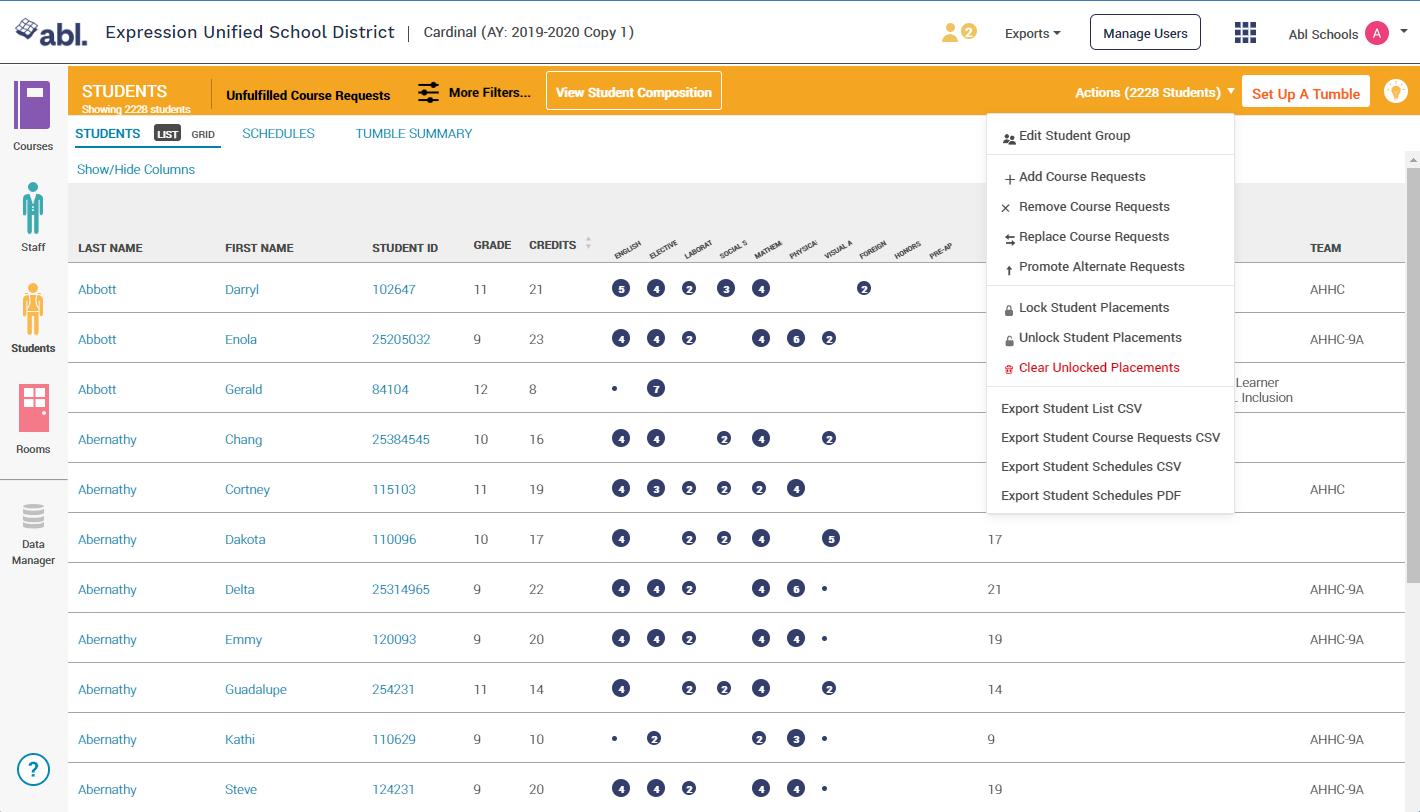Course Taking Filters (New Feature)
Course taking filters allow users to filter students based on past and current enrollments, as well as course performance. You can use this feature to:
Search for students who need to take the next course in a sequence (eg. Algebra 1 → Algebra 2)
Search for students who could benefit from advanced coursework (eg. Chemistry → AP Chemistry)
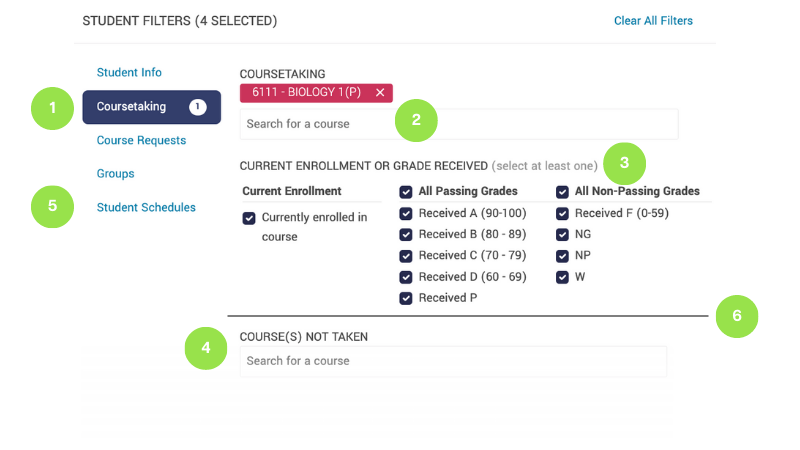
Access: The coursetaking filters are located on the Students Board > Filters > Coursetaking
Coursetaking: This filter searches for students with a history of a course on their schedule or transcript. Use the empty field to start typing the name of the course you are searching for, and then click the course name to select the course.
Filters: Current Enrollment - This filter selects students that are currently enrolled in the selected course for that grading period OR were in the course earlier in the same academic year but did not receive a grade (for example, took Algebra 1 S1 in the fall, but the grade was not transcripted or Abl did not receive the transcripted grade). All Passing Grades - This filter selects students who received a passing grade for the selected course at any point in their academic journey. This includes transcripted grades for prior academic years and prior grading periods in the same year. All Non-Passing Grades - This filter selects students who received a non-passing grade at any point in their academic journey. This includes transcripted grades for prior academic years and prior grading periods in the same year.
Course(s) Not Taken: This filter searches for students without any history of taking a specific course.
Combination Filters: Use the other filters to create combination filters to narrow your list of students. For example, you can search for students who Passed Biology 1 with an A and then use the Course Request filters to narrow that group to students who did NOT request Biology 2 Honors to find a group of students who would benefit from leveling up the following year in science.
Filter Logic: Filters are organized into categories on the left side. Filters applied between divider lines in the same category, use OR logic. For example: On the coursetaking page if you selected Biology with a non-passing grade as well as Biology in Courses Not Taken, this produces a list of students who either failed Biology or never took it.
Filters applied across categories use AND logic. For example: If you search for students who passed Biology 1 with an A, and then use the Course Request category to further filter for students who did not request Chemistry Honors. This would produce a list of students who would likely benefit from leveling up the following school year.
Once you have filtered down to the correct list of students, you can edit course requests for the next academic year to achieve a more equitable schedule.
How to use course taking filters:
The course taking filters are located on the Students Board > More Filters > Coursetaking
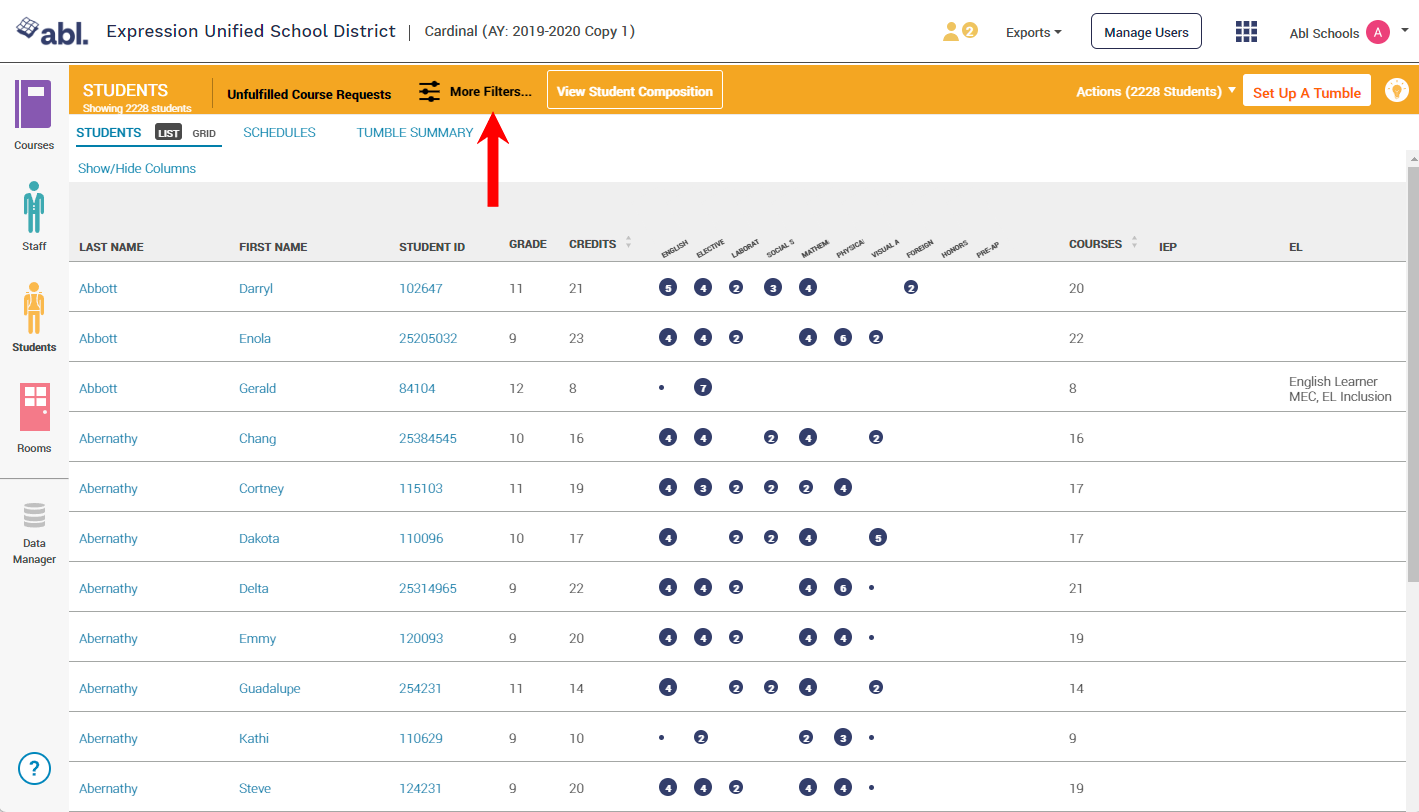
Type in the course name or course code and select the course/s (eg. Algebra 1)
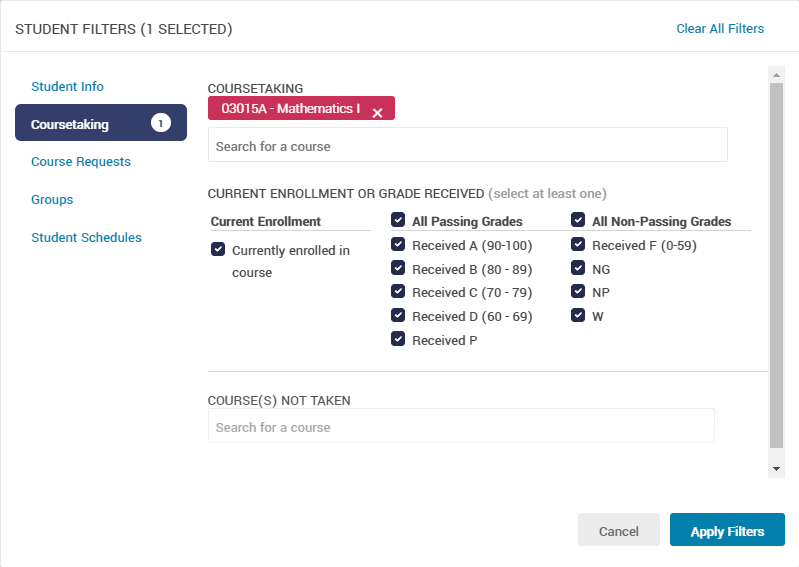
Check off the appropriate filters - Current Enrollment, All Passing Grades, All Non-Passing Grades. You can also filter by Course(s) not taken.
Once you have confirmed your filters, apply them and you can now bulk assign course requests to those students in Abl or in your SIS.
Add, Remove, or Replace Course Requests by selecting the Actions drop-down at the top right corner.