Ingest Files
Ingest Data
Navigate to the data set you would like to ingest - Graduated cohort analysis, Currently enrolled students, or Schedule for the upcoming year
Click Ingest Baseline Data - Note: you must first ingest your baseline data successfully before you can ingest transcript data - If there are errors, you must first correct them
Click Run ingestion
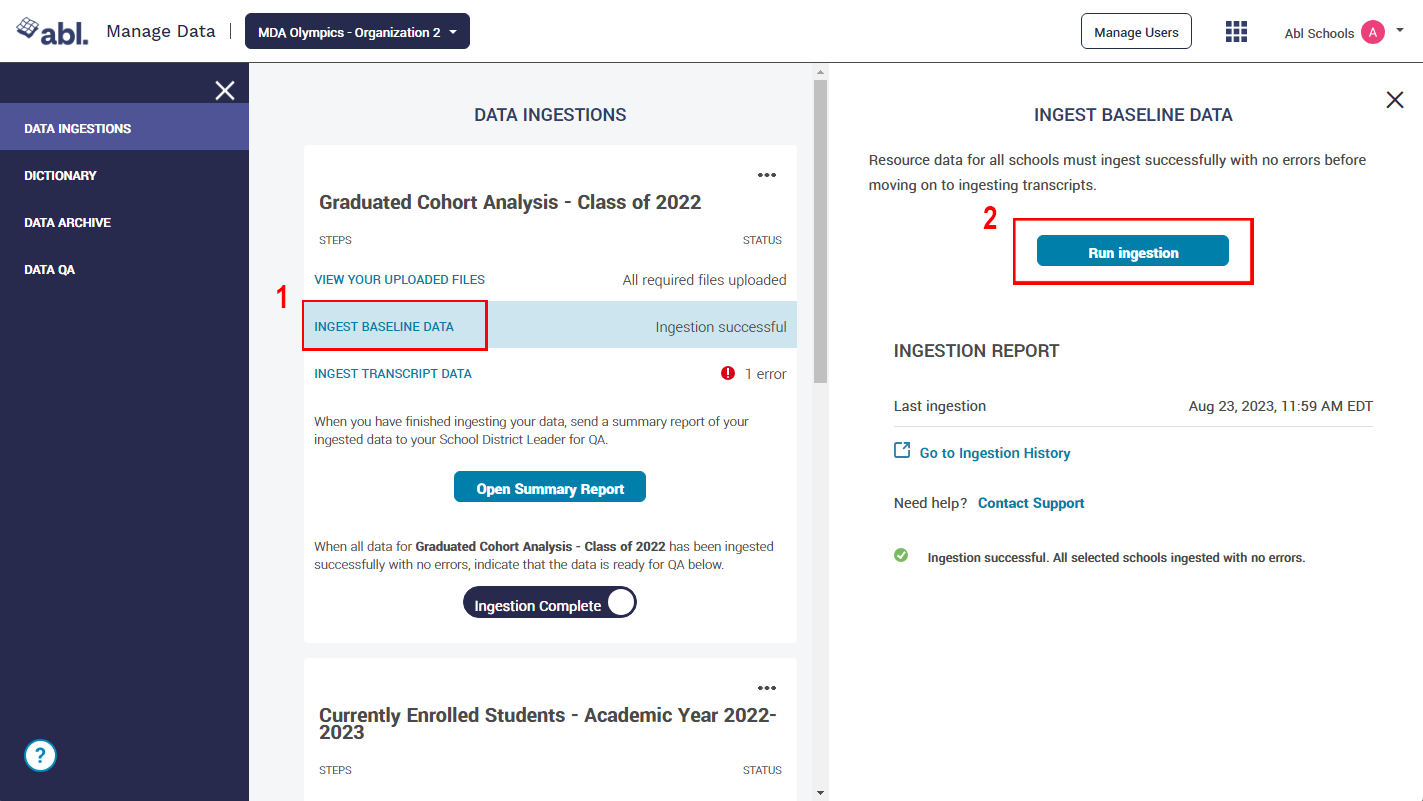
Select all schools or specific schools if some have been already ingested successfully
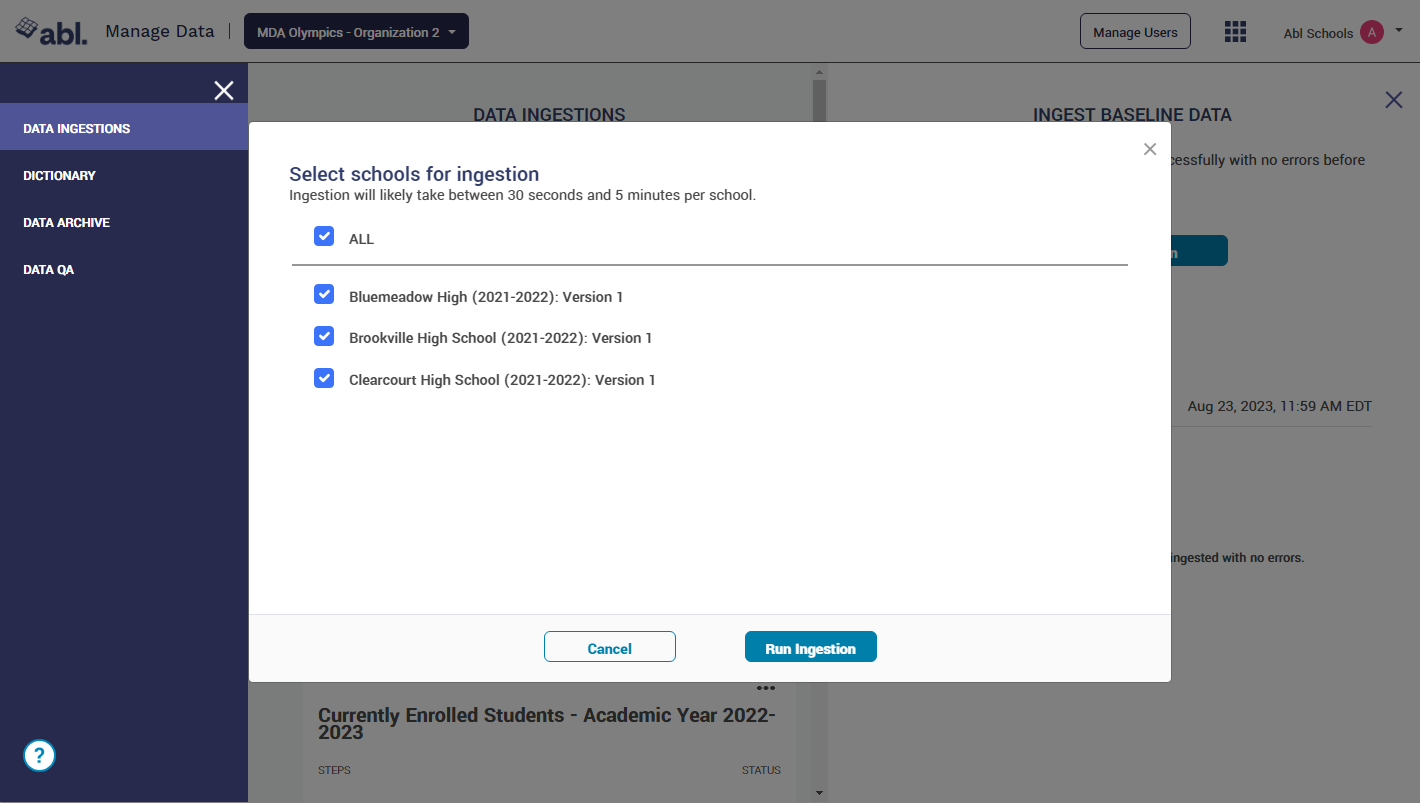
Review and fix errors as needed - Any errors must be corrected to move forward. Warnings CAN be ignored but they may affect data quality - A list of common errors can be located at the bottom of this guide.
Click Ingest Transcript Data - the same menu will appear as Ingest Baseline Data
Select all schools or specific schools you need to ingest.
Click Run Ingestion
Once all data has been ingested and errors are corrected check off the "Ingestion Complete" button, you may begin to validate your data
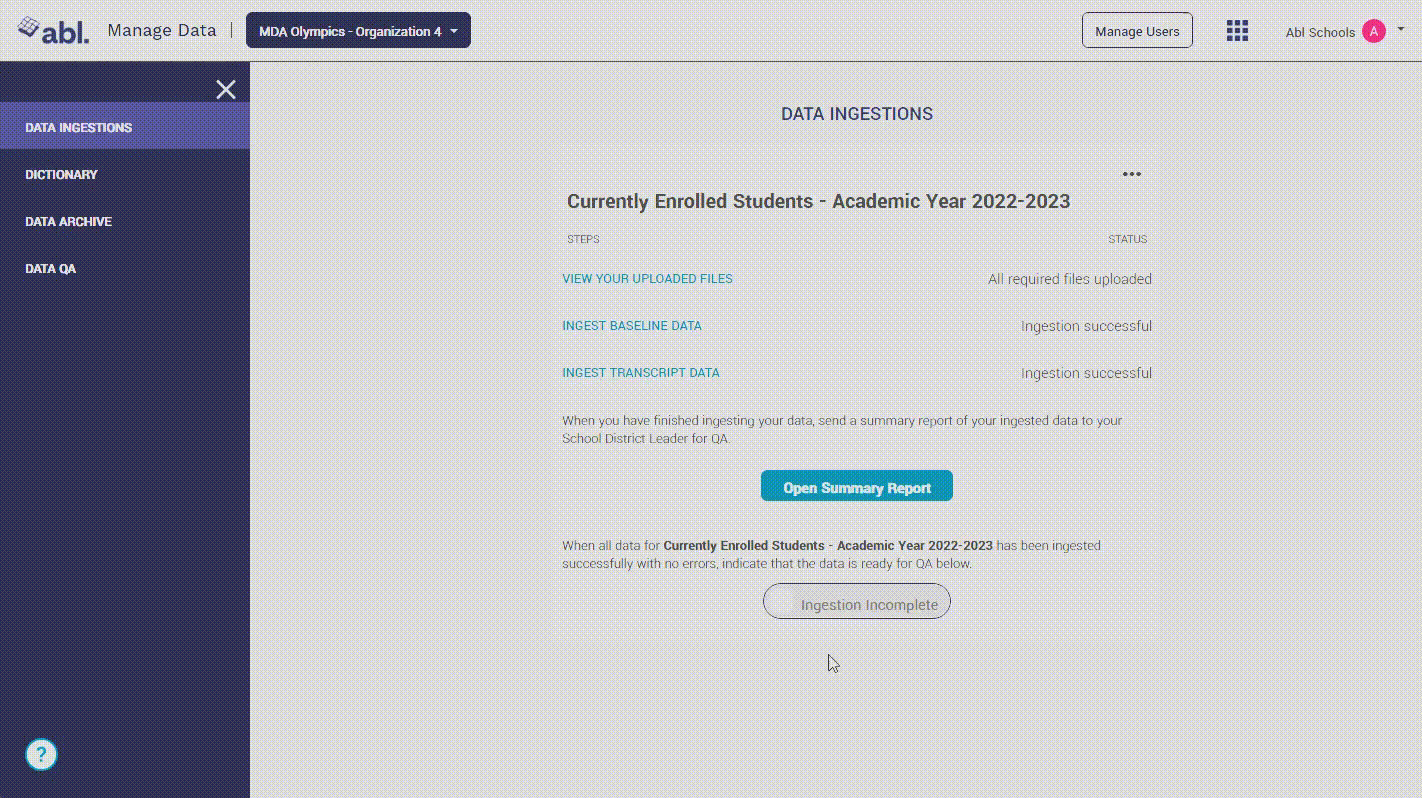
Ingestion Notes
If you receive an error, you must correct it to proceed with successfully ingesting your data. A warning on the other hand will show up blue and will still allow you to ingest your data. While warnings do not act as a blocker for ingestion, we highly recommend attempting to fix them.
If you are unsure of how to fix warnings, please use the contact support button as this will ping our team to let them know you are having an issue with your ingestion.
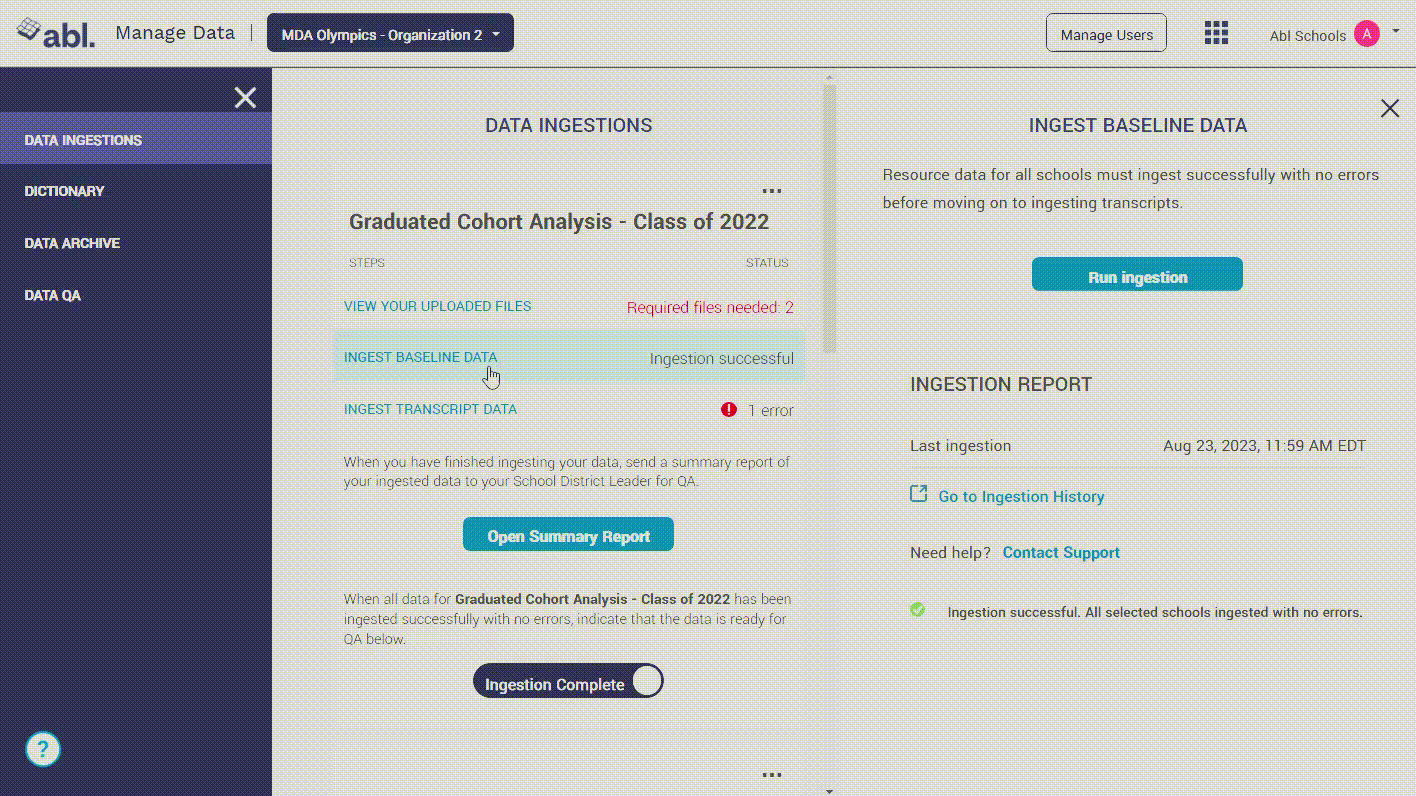
Common Errors
Error Category
Error Category | Tooltip | Potential Fixes |
Missing Column | This type of error occurs when a CSV file does not have all required columns present. | Refer to the file specifications to ensure that the values are in the correct format and all required values are included. |
Missing Data | This type of error occurs when a cell in a CSV has blank or null values. | Refer to the file specifications to ensure that the values are in the correct format and all required values are included. |
Incorrect Data Type | This type of error occurs when the value presented is of the wrong type. Ex: if the given value is a string when the expected value is a number. | Refer to the file specifications to ensure that the values are in the correct format and all required values are included. |
Unmapped or Non-standard Value | This type of error occurs when values in the data do not match Abl standard values. Non-standard values can be mapped to standard values in the Dictionary page. | Check the Dictionary to map unmapped values |
Invalid Data | This type of error occurs when the data in a CSV field contains a value we don’t accept for an unmappable field, but the data type is correct. Ex: if the given value is "foo" when the expected value is "true" or "false". | Refer to the file specifications to ensure that the values are in the correct format and all required values are included. |
Unrecognized Exceptions | This type of error occurs when there is an issue on Abl’s end, such as a connection issue. The Abl team has been notified of this error. Feel free to re-try your ingestion or contact support for additional assistance. | Click “Contact Support” under the ingestion report 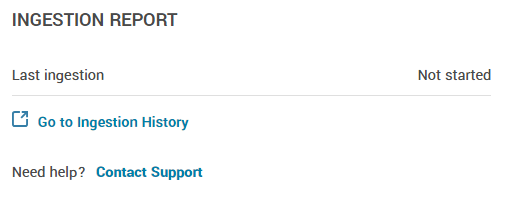 |
Referential Integrity Error | This type of error occurs when a CSV has a resource with a value in a field that cannot be looked up in a base resource. For instance, a course request CSV is referring to a course which does not exist at the organization. | Click “Contact Support” under the ingestion report 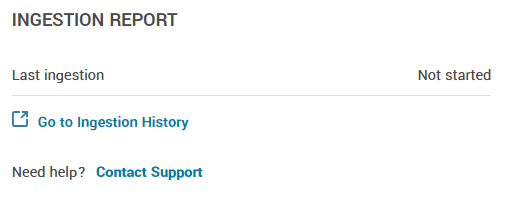 |
Uncategorized Error | This error falls outside of our standard error categories, or has not yet been categorized. The Abl team has been notified of this error. For assistance with this error please contact support. | Click “Contact Support” under the ingestion report 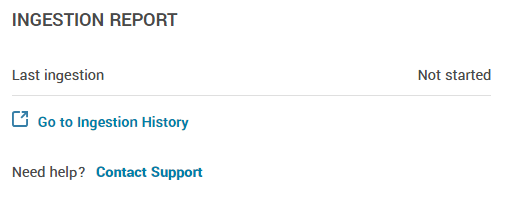 |
Data Integration Error | This type of error occurs when there is an issue on Abl's end relating to how we configured your data integration. The Abl team has been notified and will correct the issue and re-run your ingestion. Feel free to also re-try your ingestion in a little while or contact support for additional assistance. | Click “Contact Support” under the ingestion report 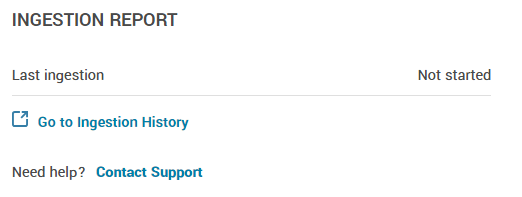 |
Destructive Inactive Data Error | This type of error occurs when ingesting data would result in the destruction of resources or associations due to previously 'Active' resources such as students being marked 'Inactive' during ingestion. To prevent data loss, ingestion has been halted. Client Support will reach out to you shortly to confirm that the destruction of resources is intentional before continuing your ingestion. | N/A - Client support will reach out to you. |
Destructive Missing Data Error | This type of error occurs when ingesting data would result in the destruction of a category of previously ingested data. Common causes of this are: 1) incorrect file name, 2) empty file, 3) file contains incorrect IDs, 4) other errors made during file generation. To prevent data loss, ingestion has been halted. Client Support will reach out to you shortly to confirm that the destruction of data is intentional before continuing your ingestion. | N/A - Client support will reach out to you. |
*If your error is not listed here or you are unsure how to resolve it, please contact us atsupport@ablschools.com or use the form in MDA.
