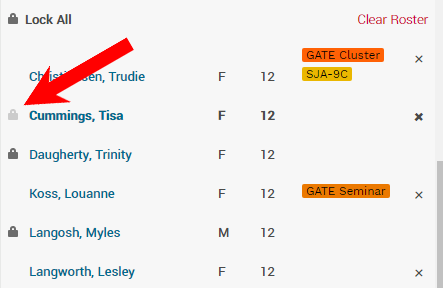Lock and Unlock Student Schedules
Students' entire schedule can be locked, or single crucial class placements can be locked while the rest of a student's schedule can be re-tumbled.
Manually scheduled student placements are locked by default.
We recommend you use locks sparingly, for particularly hard-to-place students or students who must be set into a specific section.
The student tumble has a separate, optional "Preserve student schedules" setting that will prevent the overwriting of existing class placements, even if the student placement is not locked.
Locked student placements are never changed by a tumble.
Lock Student(s) Schedule
Navigate to the Students Board
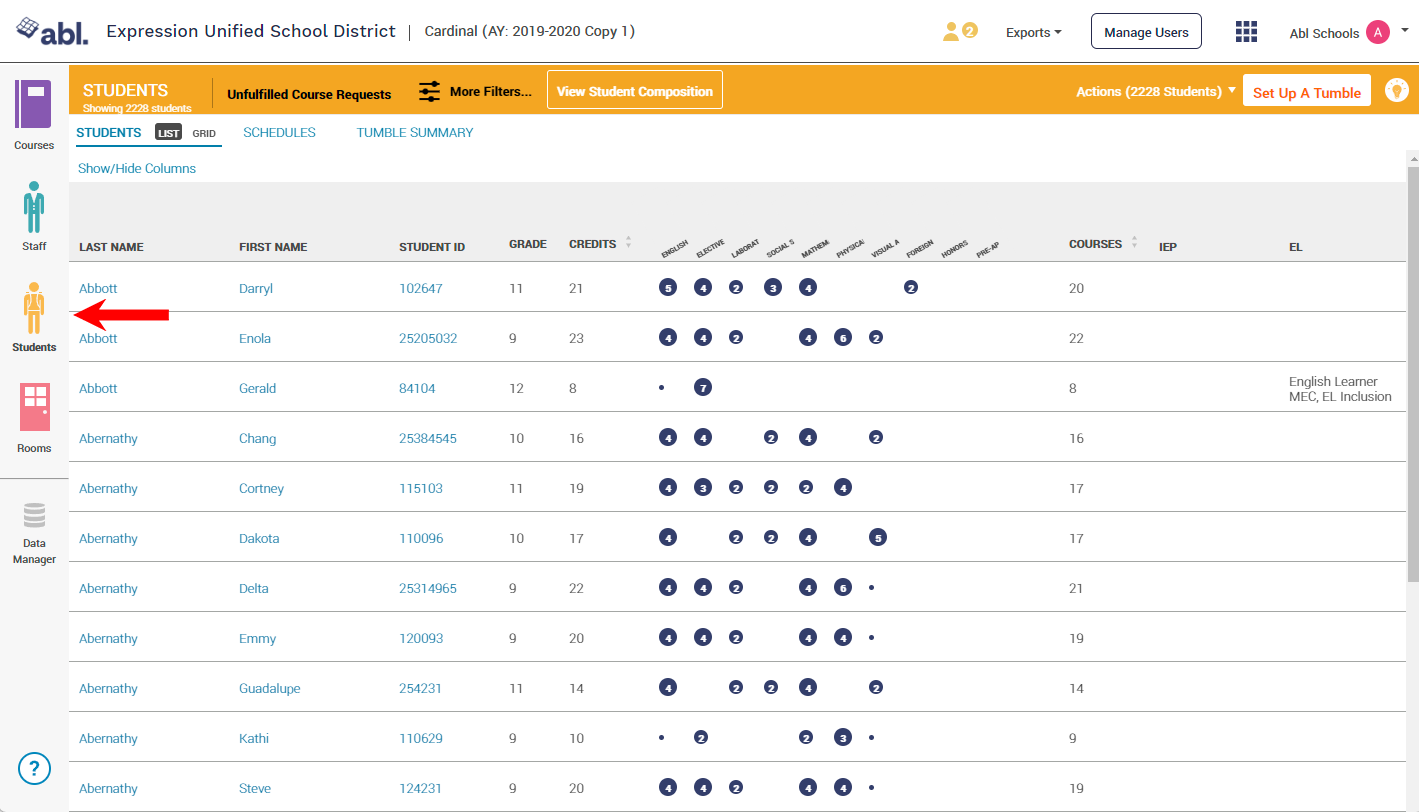
Filter the student board to the student or set of students whose schedule you wish to lock
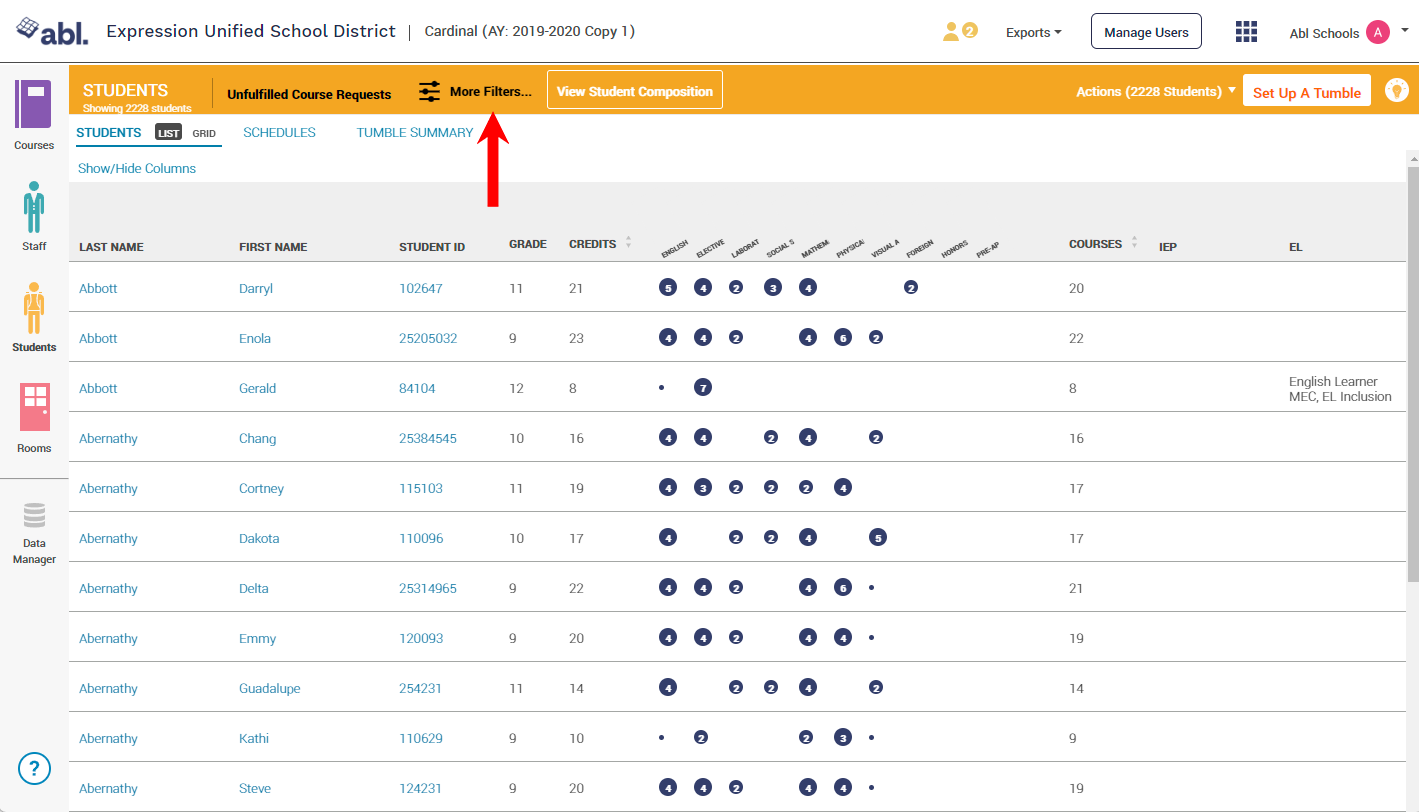
In the upper right corner, click Edit Students then Lock Student Placements
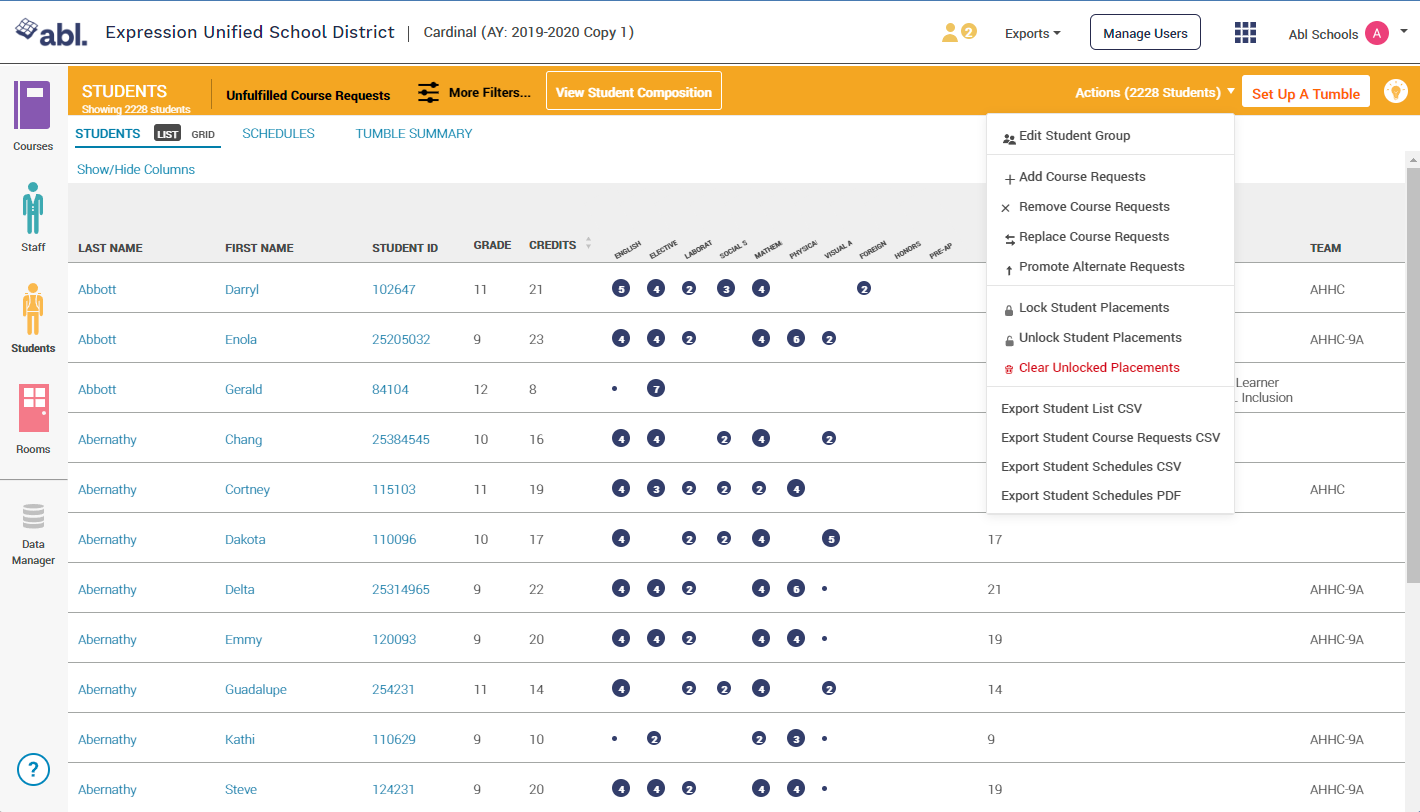
Student schedules for the filtered students will now be locked and will display with a lock icon - future tumbles will not overwrite these placements.
Unlock Student(s) Schedule
Navigate to the Students Board
Filter the Students Board to the student or set of students whose schedule you wish to unlock
In the upper right corner, click Edit Students then Unlock Student Placements
Student schedules for the filtered students will now be unlocked, and will display without a lock icon - future tumbles will overwrite these placements, unless "Preserve student schedules" is enabled in Tumble settings
Lock a Student's Single Class Placement
To lock a single course enrollment for a student - manually reschedule a student. Manually scheduled class placement(s) will be locked by default.
Unlock a Student's Single Class Placement
Navigate to the Courses Board
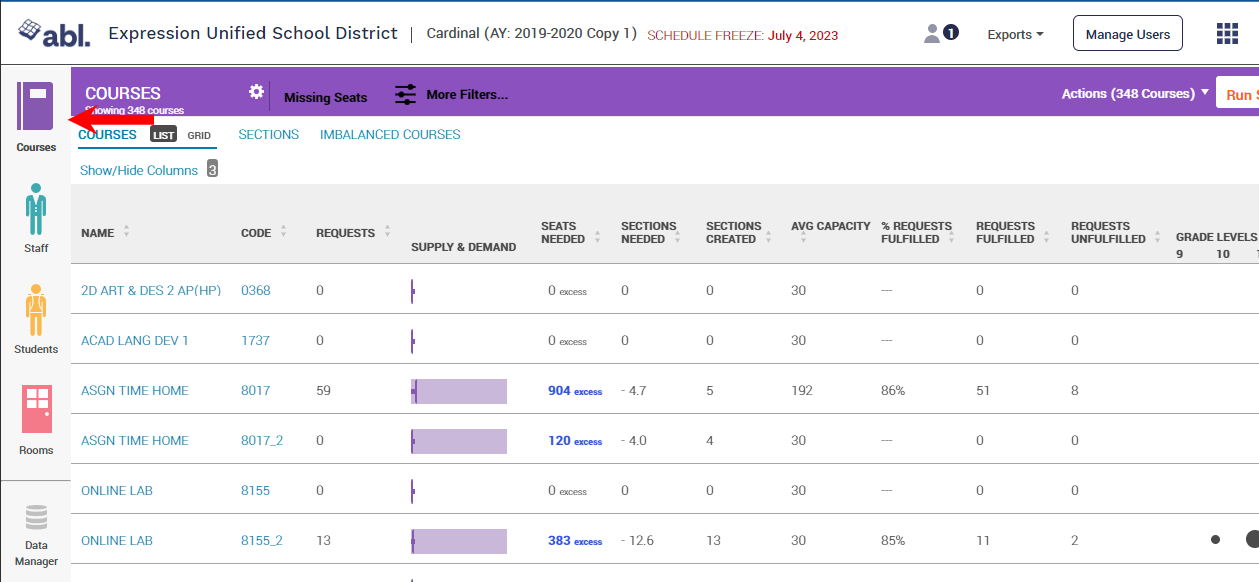
Click on a Course Name
Find the section whose roster you wish to modify - this will open the section details on the right side of the screen
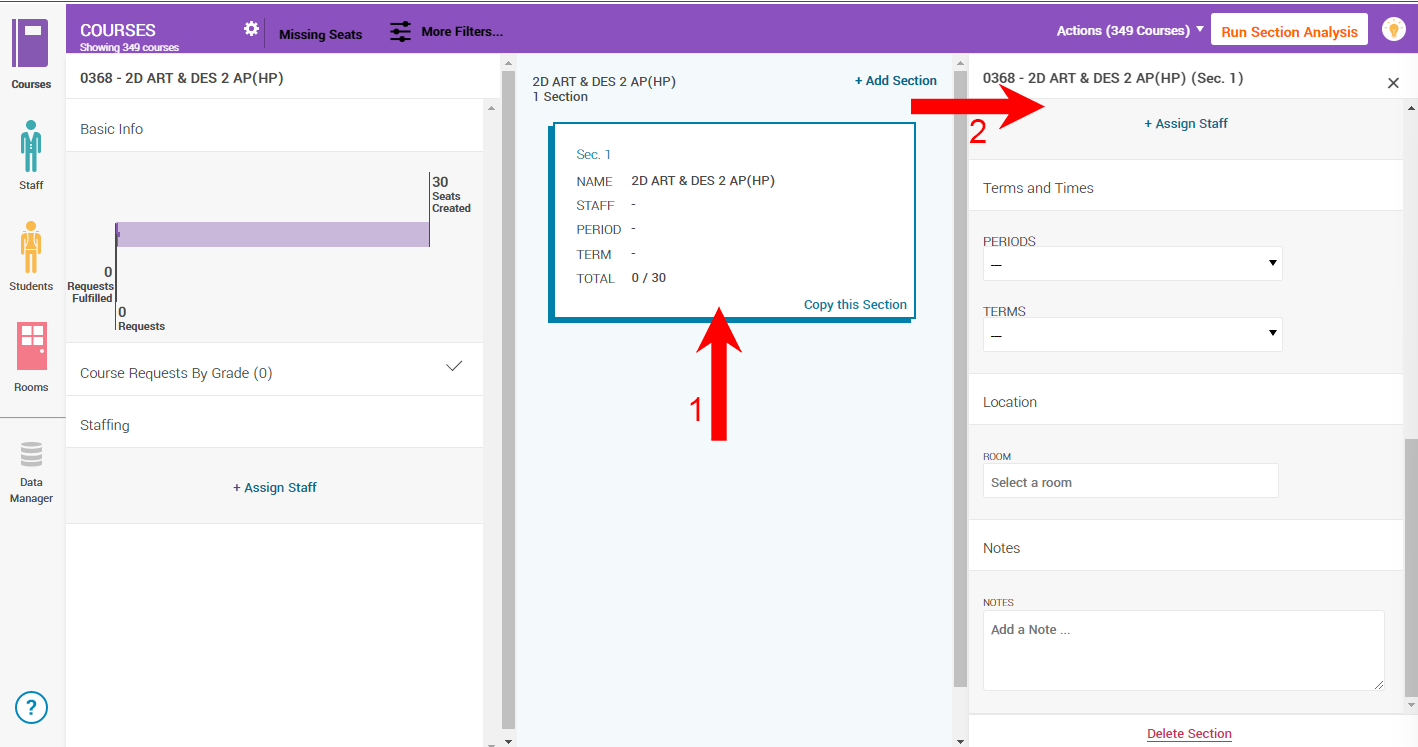
Scroll to the Students section for the list of students enrolled in a course
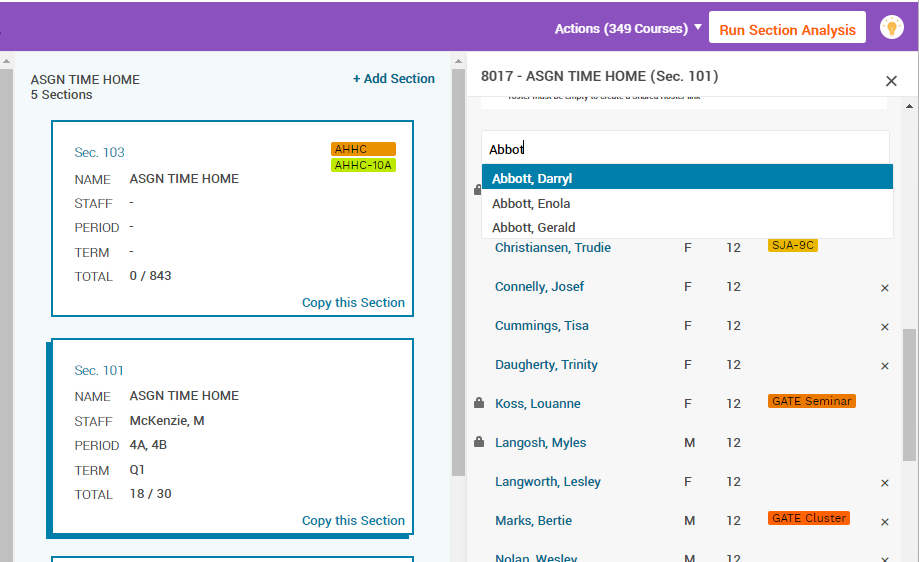
To add a student, use the search bar to search for and select the student and click on Enroll Now
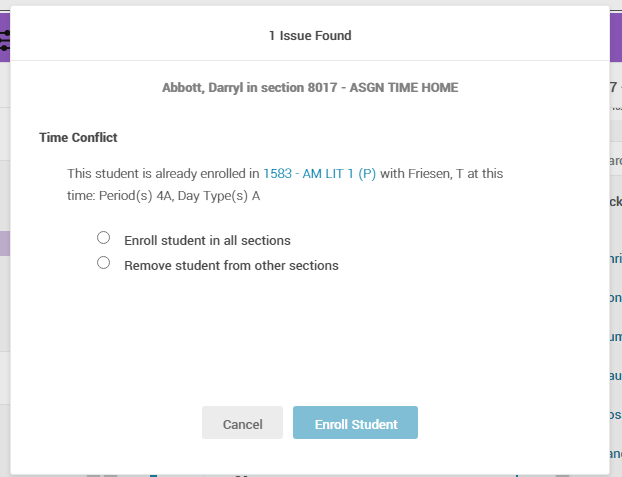
To delete a student, ensure that the student's placement isn't locked, and then click the X on the right side of the student's information
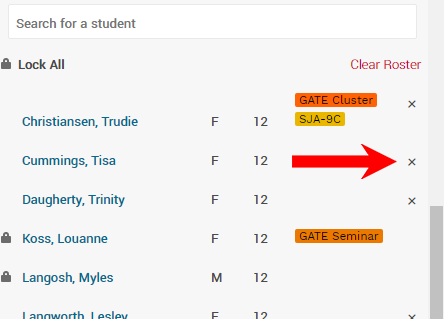
To lock a roster placement, hover over a student's name and click on the lock icon