Logging In to Abl
For the best experience, please use the Google Chrome web browser. We do not officially support Firefox, Edge or Safari.
Getting Access
Your district's Customer Support Lead will grant access to all users who will be using Abl Analytics and/or Abl Scheduler. The initial list of users who will be granted access will include the District Champion, additional relevant district personnel, and school teams designated by the District. If you are given access, you will receive an email for access to Abl apps (pictured below).
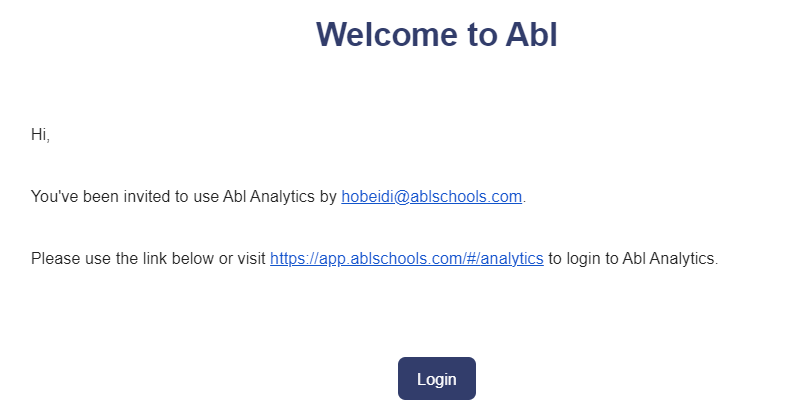
If you were not initially granted access and need access, please reach out to your district point of contact for permissioning or file a support ticket, support@ablschools.com.
To log in to the Abl app once you have access, go to https://app.ablschools.com/#/login and click the "Sign In" button.
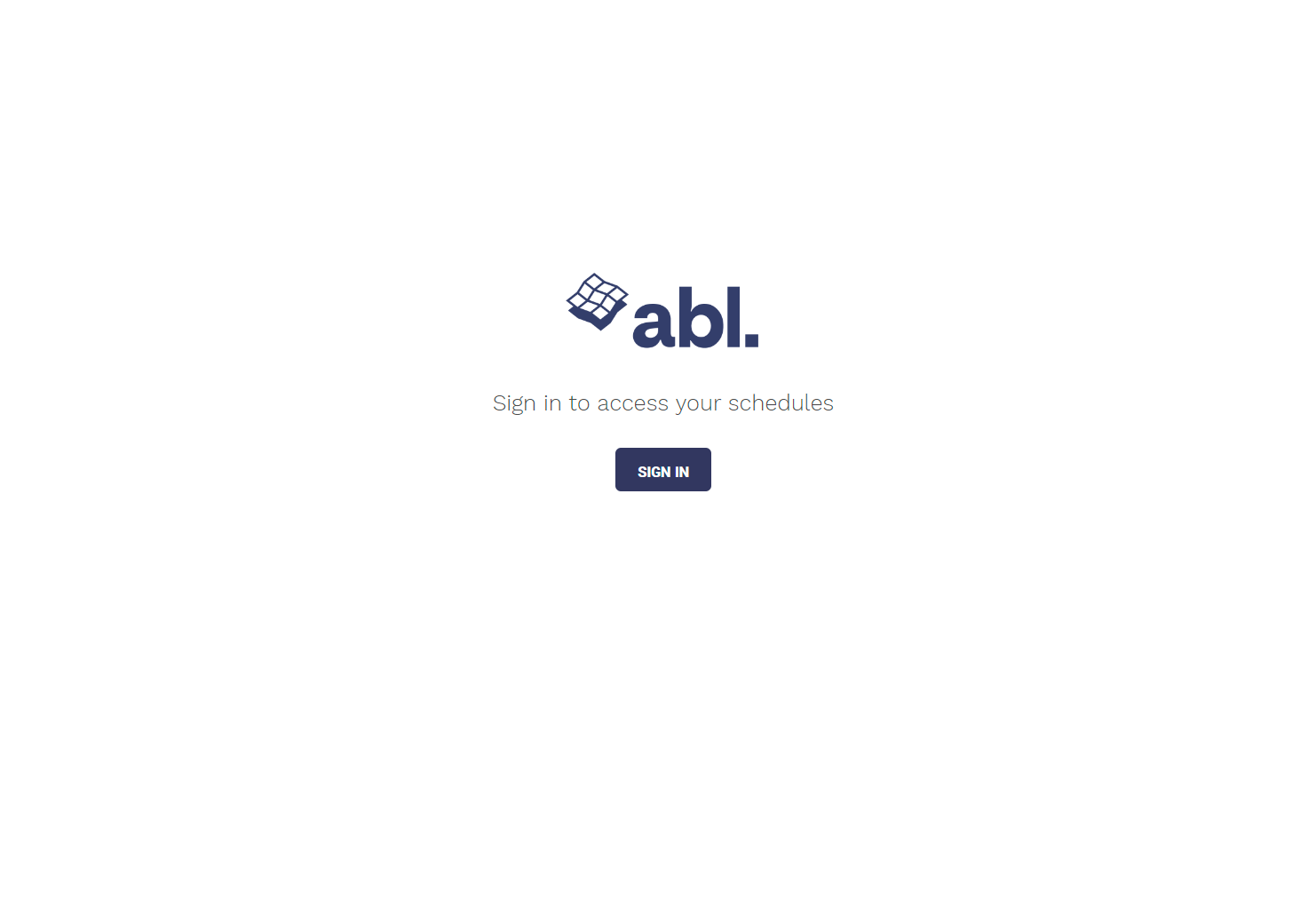
Selecting Which Account to Use
After clicking "Sign In" you will be given the option to choose the type of account you want to login with. Only the account tied to an authorized email can be used to log in. You should choose ONE of the following options, depending on the SSO your district uses: Google, Clever, or Microsoft. If you are not sure which of these to use, please reach out to your district lead or Abl Customer Success Manager. You can also submit a support ticket. Do not attempt to enter your email and/or password in this form.
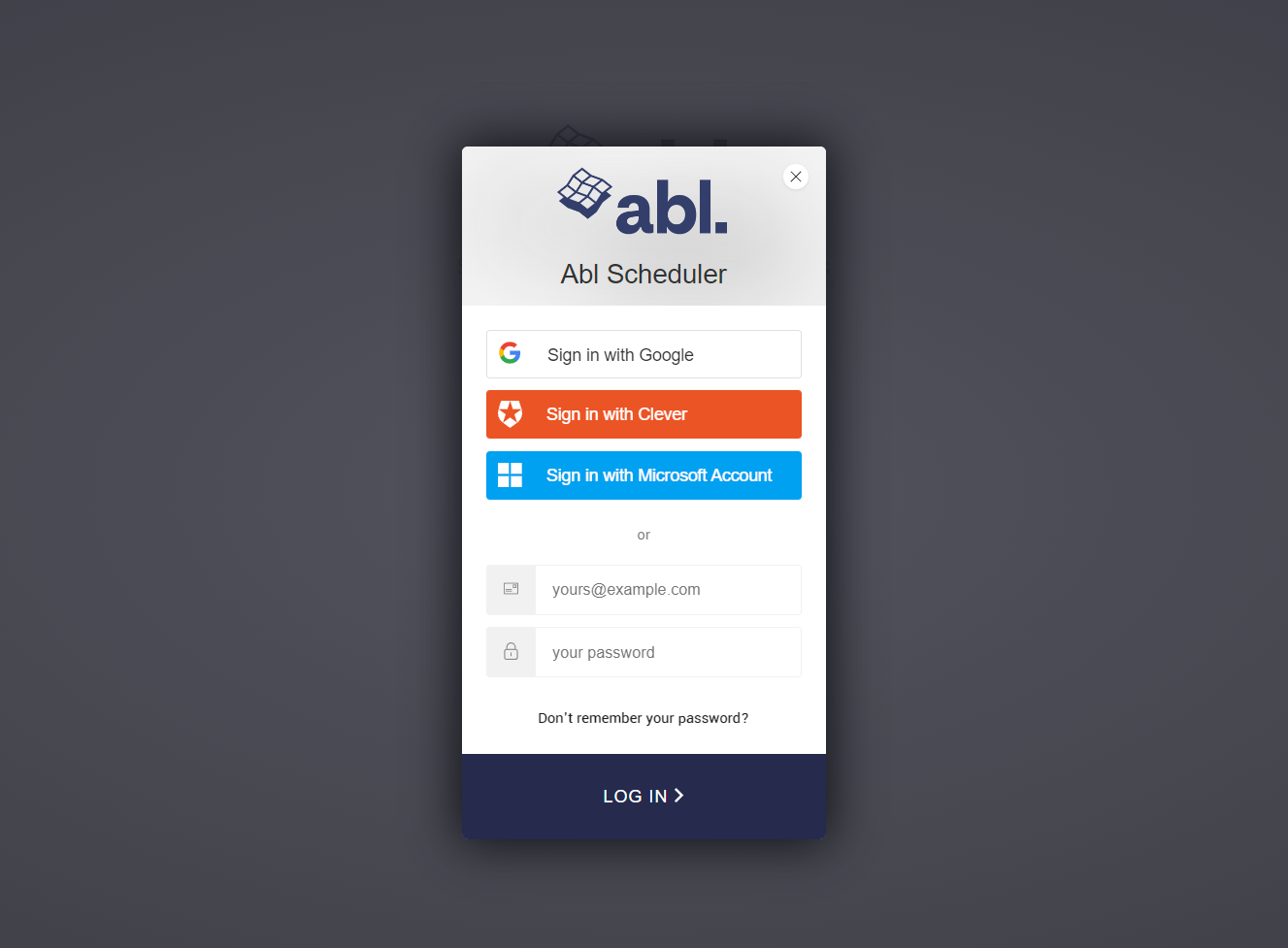
Home Page
Once you have successfully logged in, you should see the home page. On this page, you will be able to access the apps you have been granted permission for. If you do not see any apps or are missing access to apps you should have permission for, please contact support@ablschools.com
You will only be redirected to the home page if you go to http://app.ablschools.com . If you are sent a link to a specific app, you will be redirected to that app, not the home page.
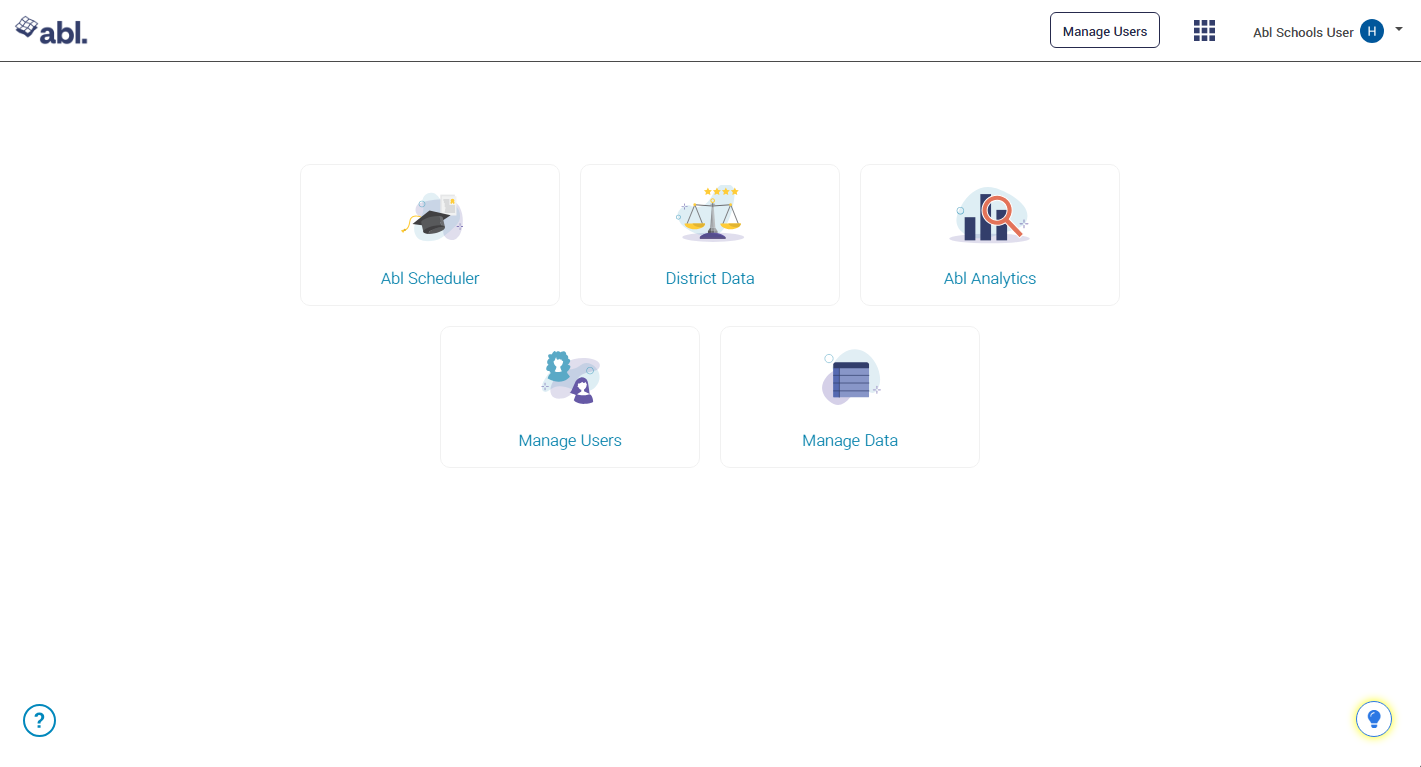
If You Cannot Log In
If you have attempted to sign in and are getting a message indicating you cannot log in, follow these steps to be sure you are using the correct account:
Log out of your Google, Clever or Microsoft account
Go back to the Abl sign-in page
Click the "Sign In" button
Select your authorized email account and log in
If you are having trouble logging in or your organization does not use one of these three types of accounts, please contact support by emailing us at support@ablschools.com
