Make space in a full section
When manually scheduling a student into a class that is at or over capacity, you can make space by moving a currently-enrolled student into another section. The other student will only be moved out if he or she can retain all currently-enrolled courses. Note that this function does not apply when adding a student to a singleton section.
On the individual student Course Requests screen, select the class you wish to enroll the student into.
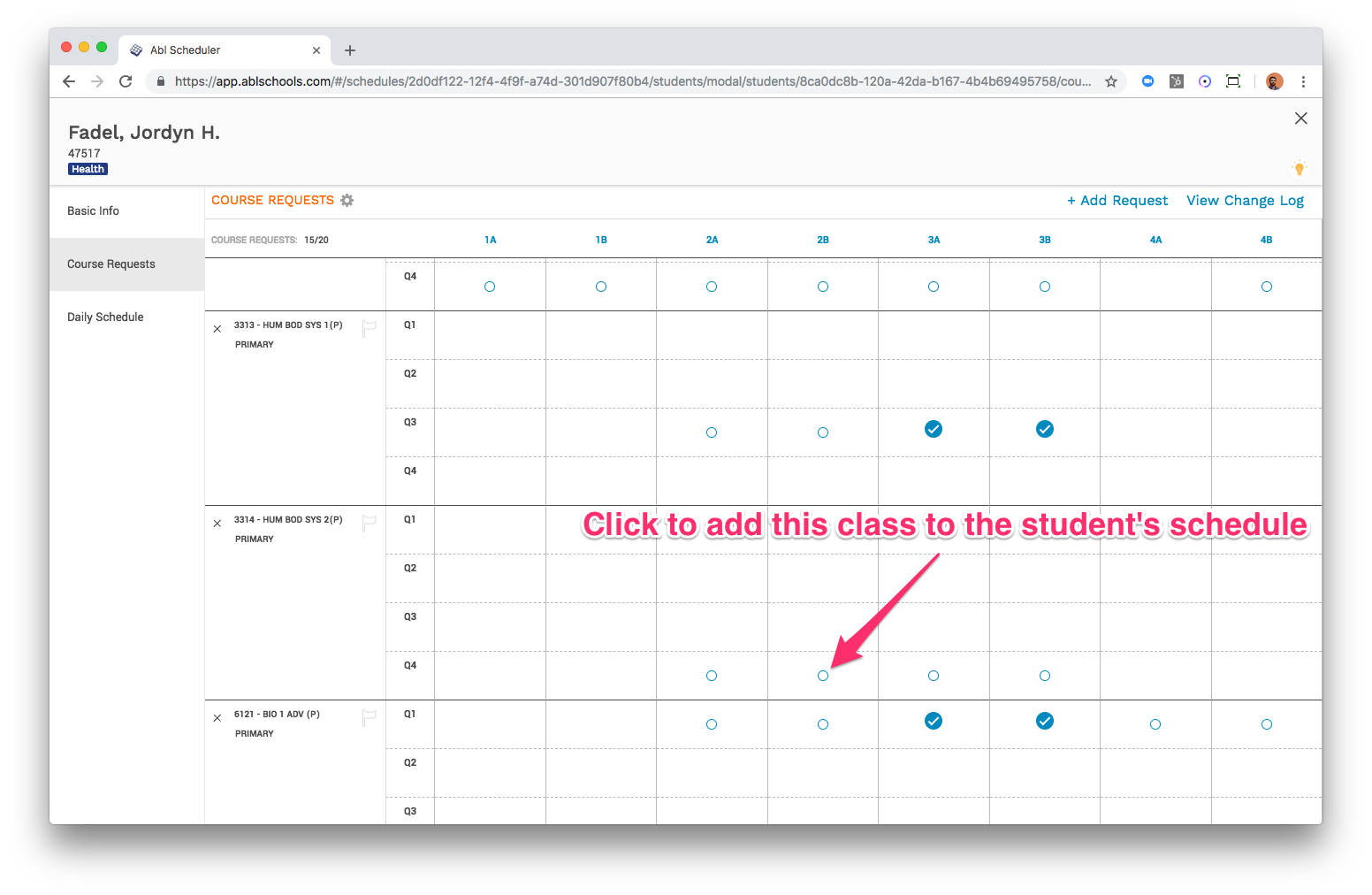
If the class is at capacity, you will see a warning that the section is full. To add the student to the class but keep the section at or under capacity, select "Make space and enroll this student."
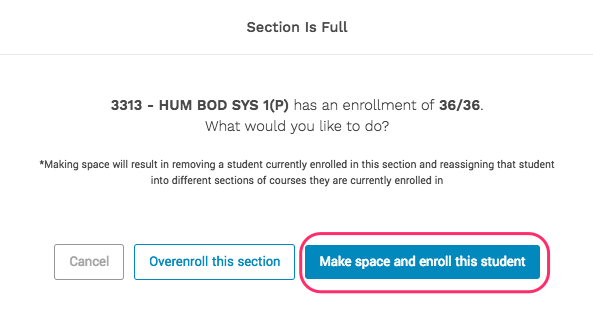
Abl will search the rest of the class roster for any students who can be moved to another section of the same course that is offered at another time, who also is taking another course that is offered at the same time as the current section.
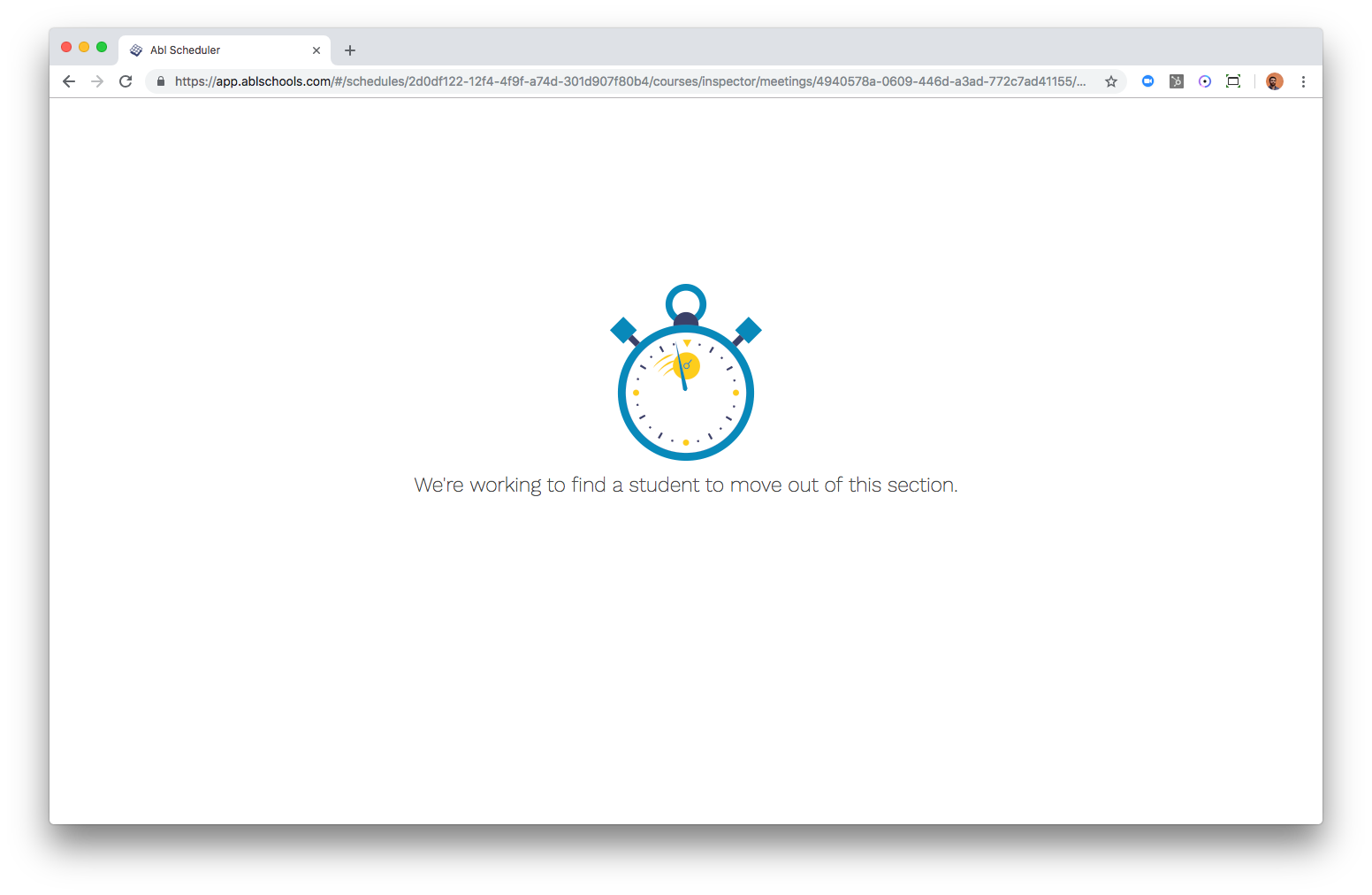
If Abl finds a student who can be switched out without changing his or her courses, the addition and switch will be completed, with a confirmation message: "Successfully moved a student out."
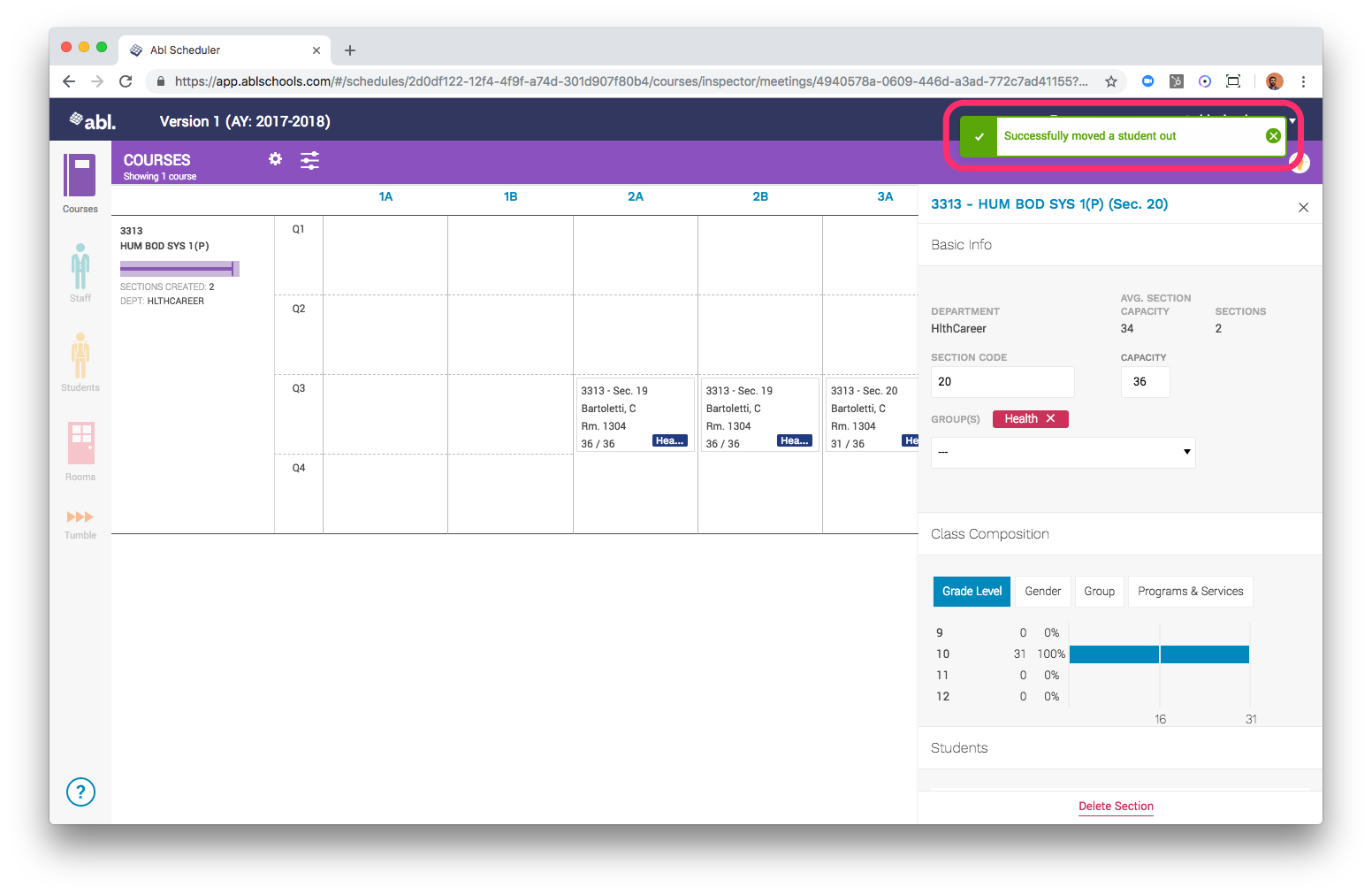
If Abl does not find a student who can be switched, the enrollment will not be completed, and a warning will display: "Couldn't find a student to move." Either re-add the student to the section and opt to overenroll it, or enroll the student in a different section.
