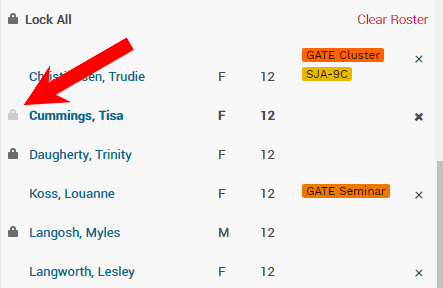Manually Modify Class Rosters
To Modify a Class Roster
Navigate to the Courses Board
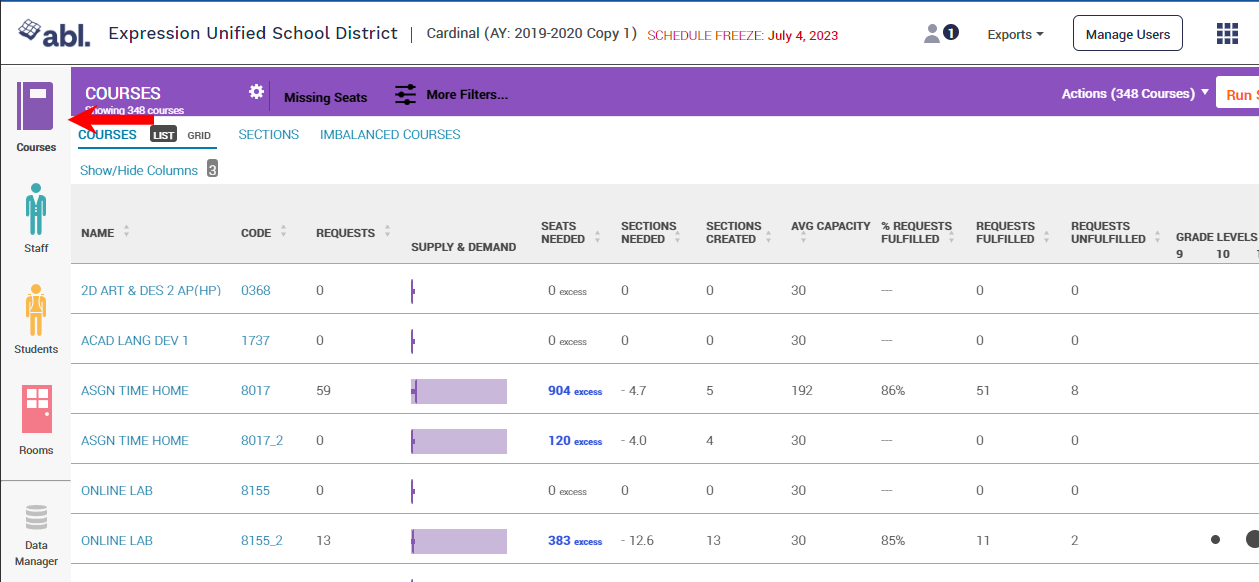
Click on a Course Name
Find the section whose roster you wish to modify - this will open the section details on the right side of the screen
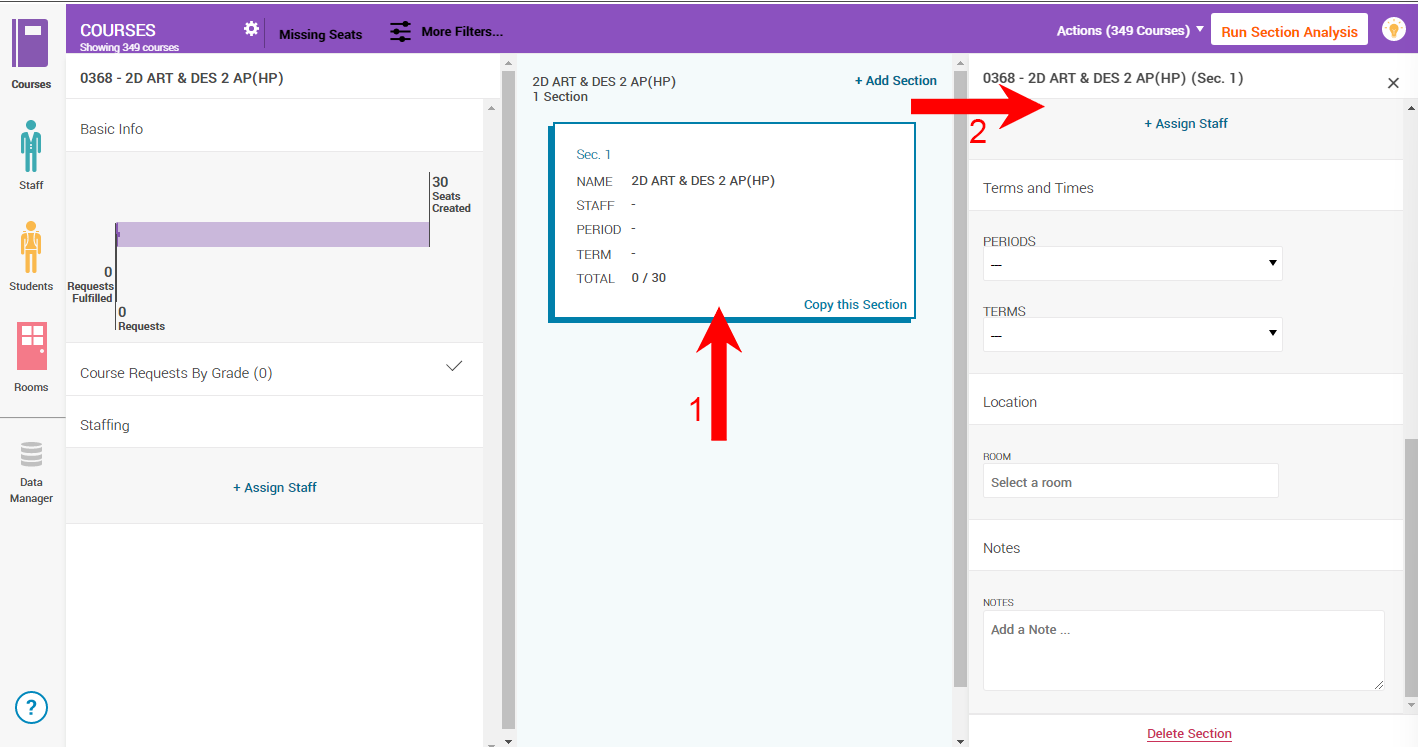
Scroll to the Students section for the list of students enrolled in a course
To add a student, use the search bar to search for and select the student
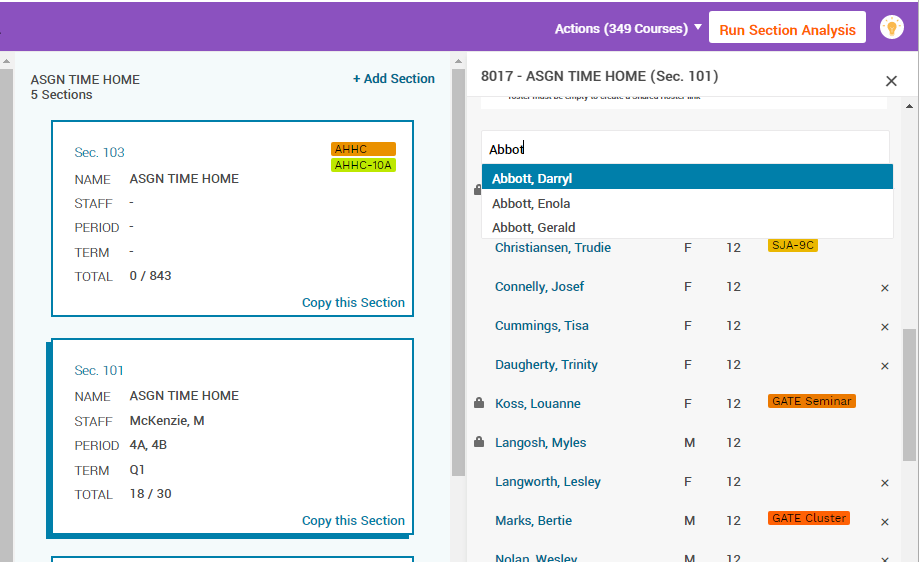
Once you have selected the student, choose whether to enroll them in all sections or remove them from other sections.
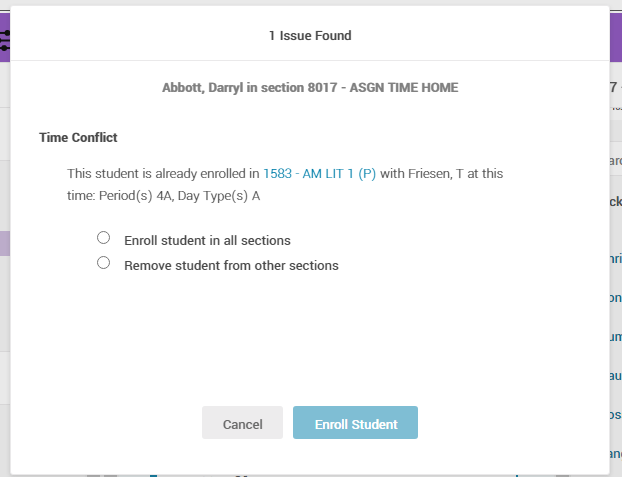
To delete a student, ensure that the student's placement isn't locked, and then click the X on the right side of the student's information
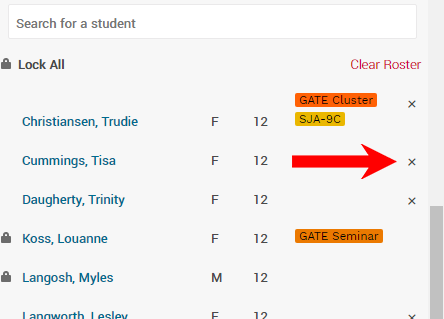
To lock a roster placement, hover over a student's name and click on the lock icon