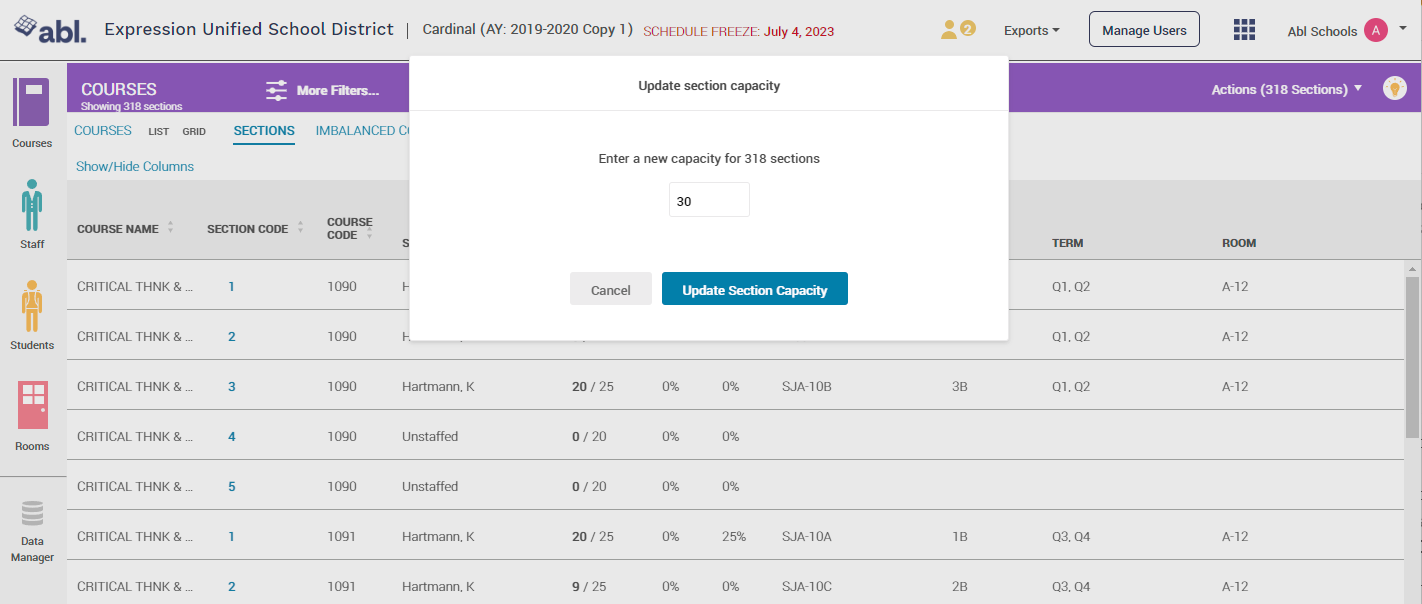Modifying Sections with Bulk Actions
Navigate to the Courses Board -> Sections List view.
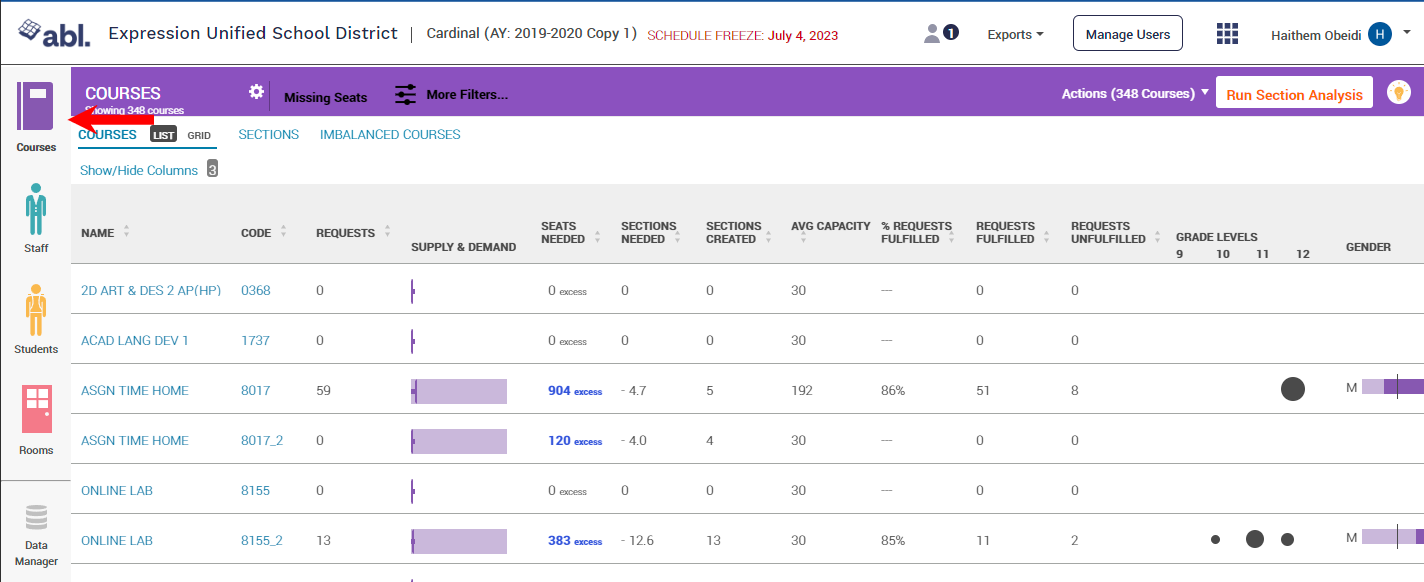
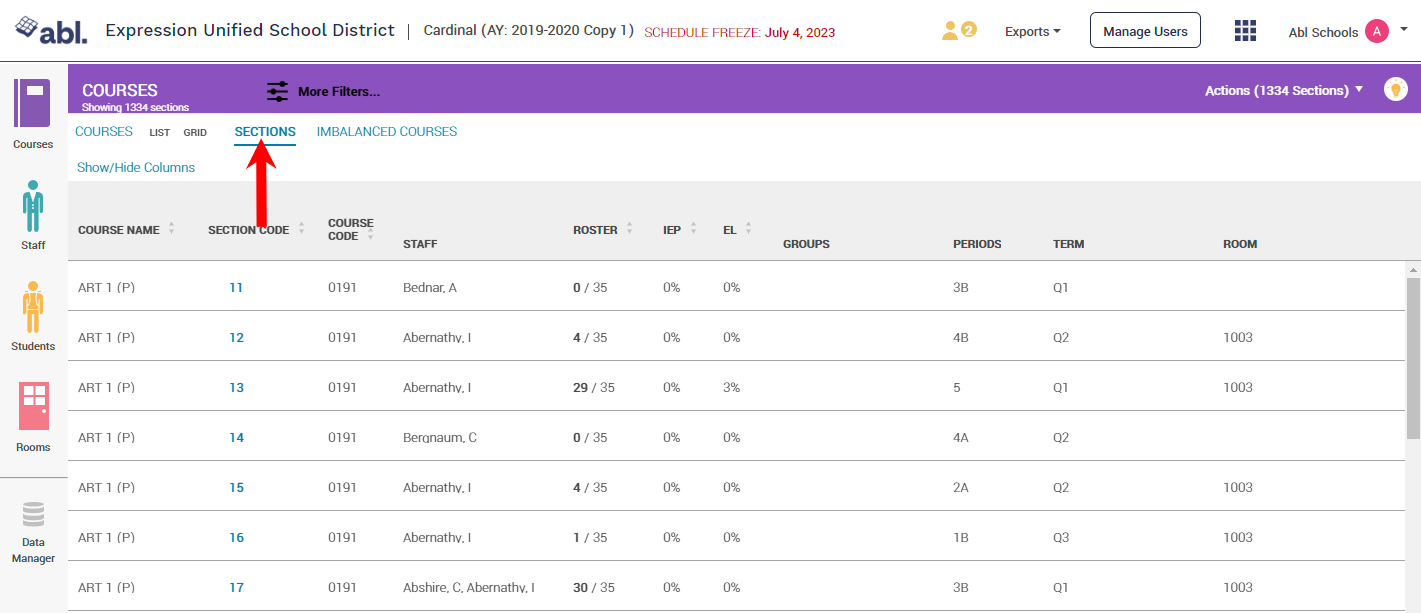
Filter to find the sections you would like to modify. Any bulk actions taken will apply to all sections appearing within the filtered view.
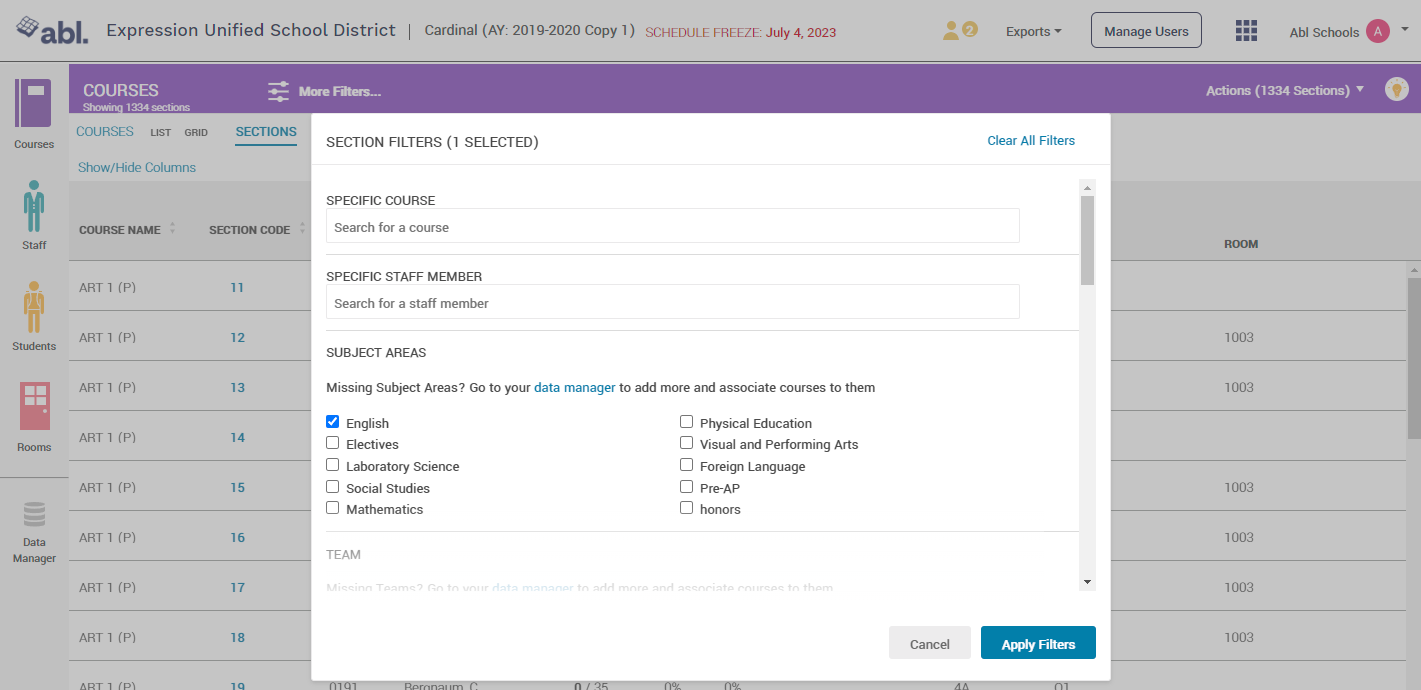
Select the Actions dropdown from the upper-right corner. Schedulers can edit section group associations, room assignments, or section capacities. Each action is described below.
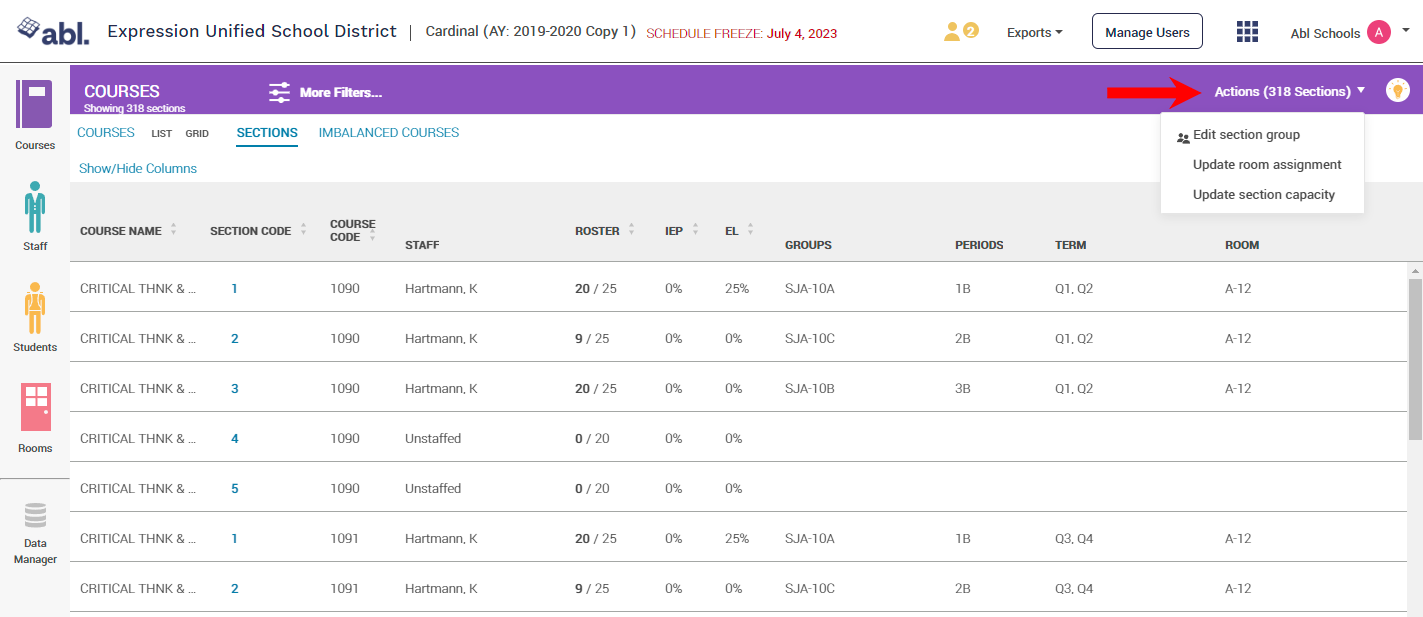
EDIT SECTION GROUP
The Edit Section Group feature allows a scheduler to add, remove, or replace section group associations in bulk. Select the desired action, then select the desired group tag(s) from the dropdown. 'Add' will create a new group association with each section in the filtered list. 'Remove' will eliminate an existing group association with each section in the filtered list. 'Replace' allows a scheduler to swap an undesired group association with one that is desired. Click 'Edit Sections Group' to complete the action.
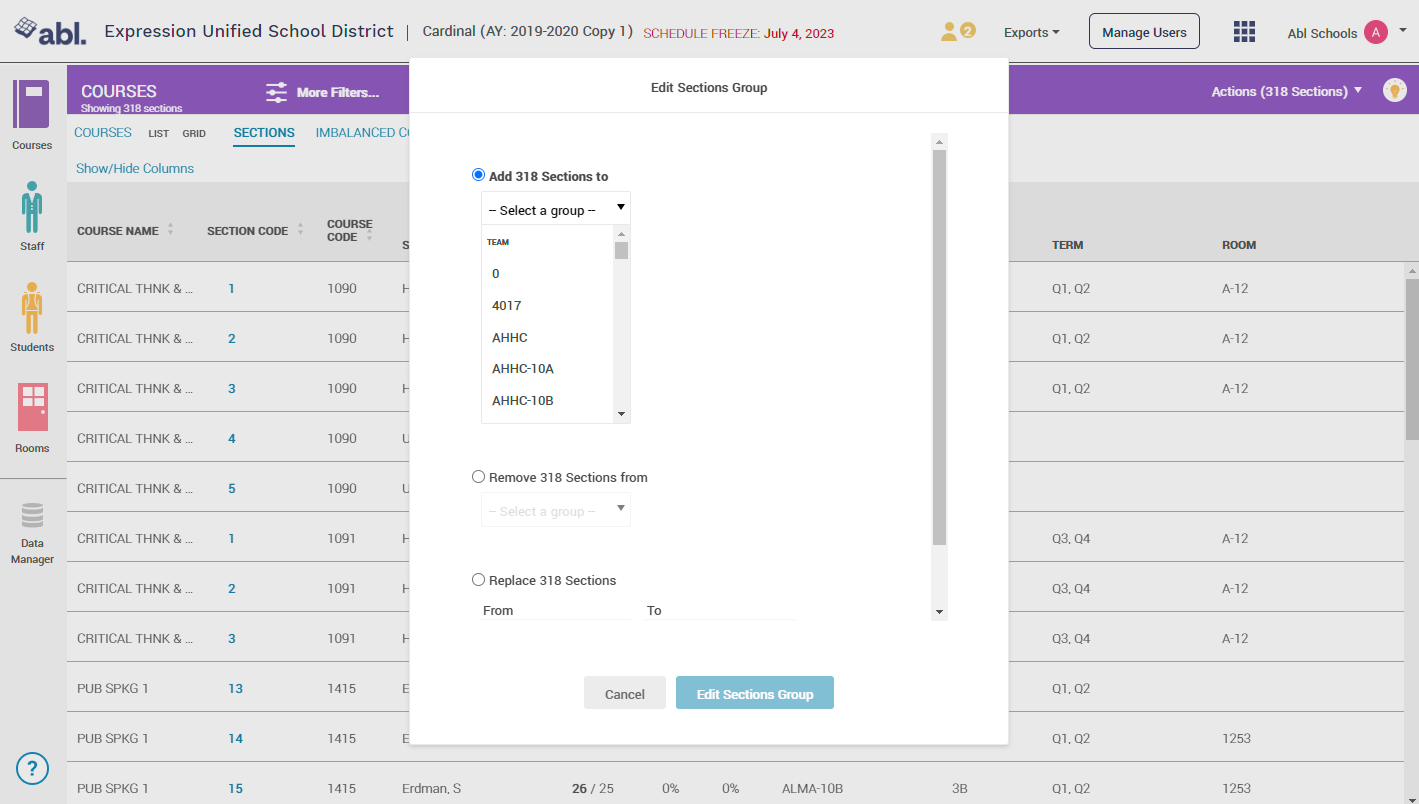
UPDATE ROOM ASSIGNMENT
The Update Room Assignment feature allows a scheduler to quickly associate sections with a room. Use the filters to find the sections that need a room assignment. Click the Actions dropdown and select Update Room Assignment. Scroll to find the desired room in the dropdown list. Note that any existing room assignments for the filtered group of sections will be over-written with the new selection. Click 'Update Location' to complete the action.
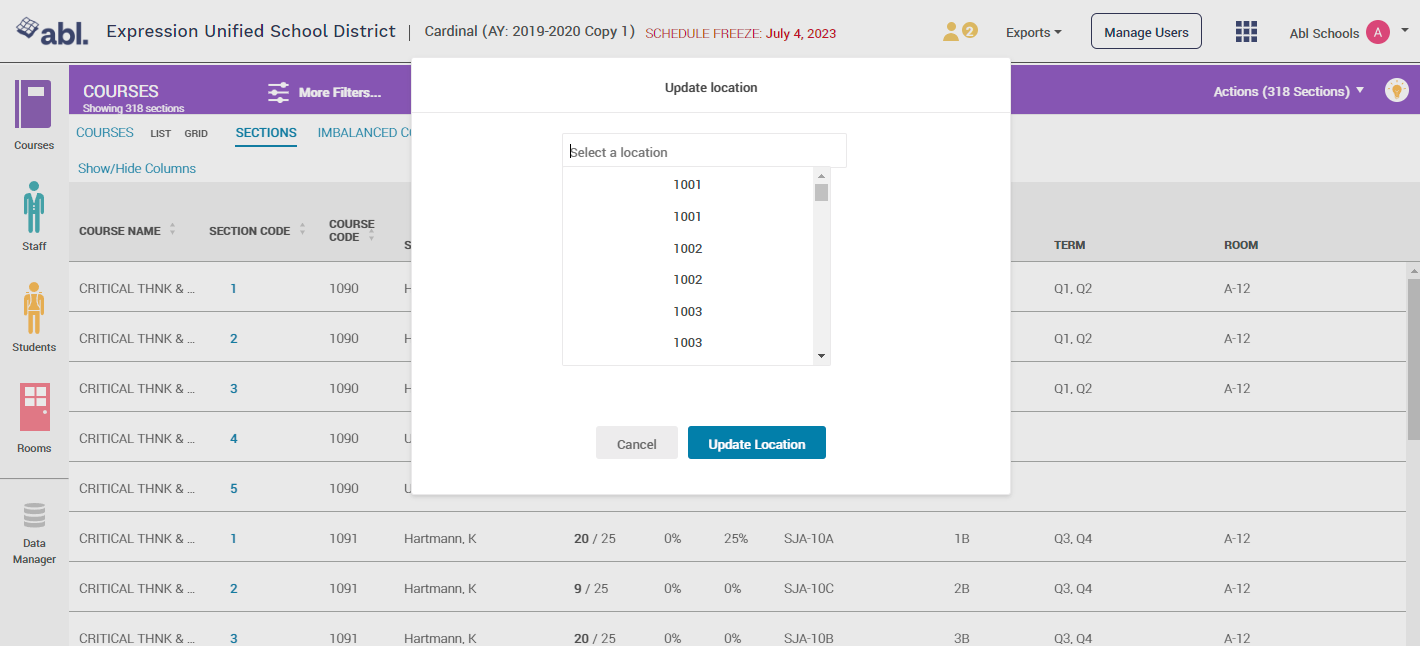
UPDATE SECTION CAPACITY
The Update Section Capacity feature allows a scheduler to quickly update section capacities for a filtered list of sections. Use the filters to find the sections that need updated section capacity. Click the Actions dropdown and select Update Section Capacity. Type the desired capacity in the dialog. Note that any existing capacities for the filtered sections will be over-written. Click 'Update Section Capacity' to complete the action.