Overview of Data Ingestion - Navigating Manage Data App
Access MDA
The MDA (Manage Data App) is accessed by clicking on the waffle menu in the top right corner of the Abl app. If you have trouble logging into Abl or accessing MDA, please email support@ablschools.com.
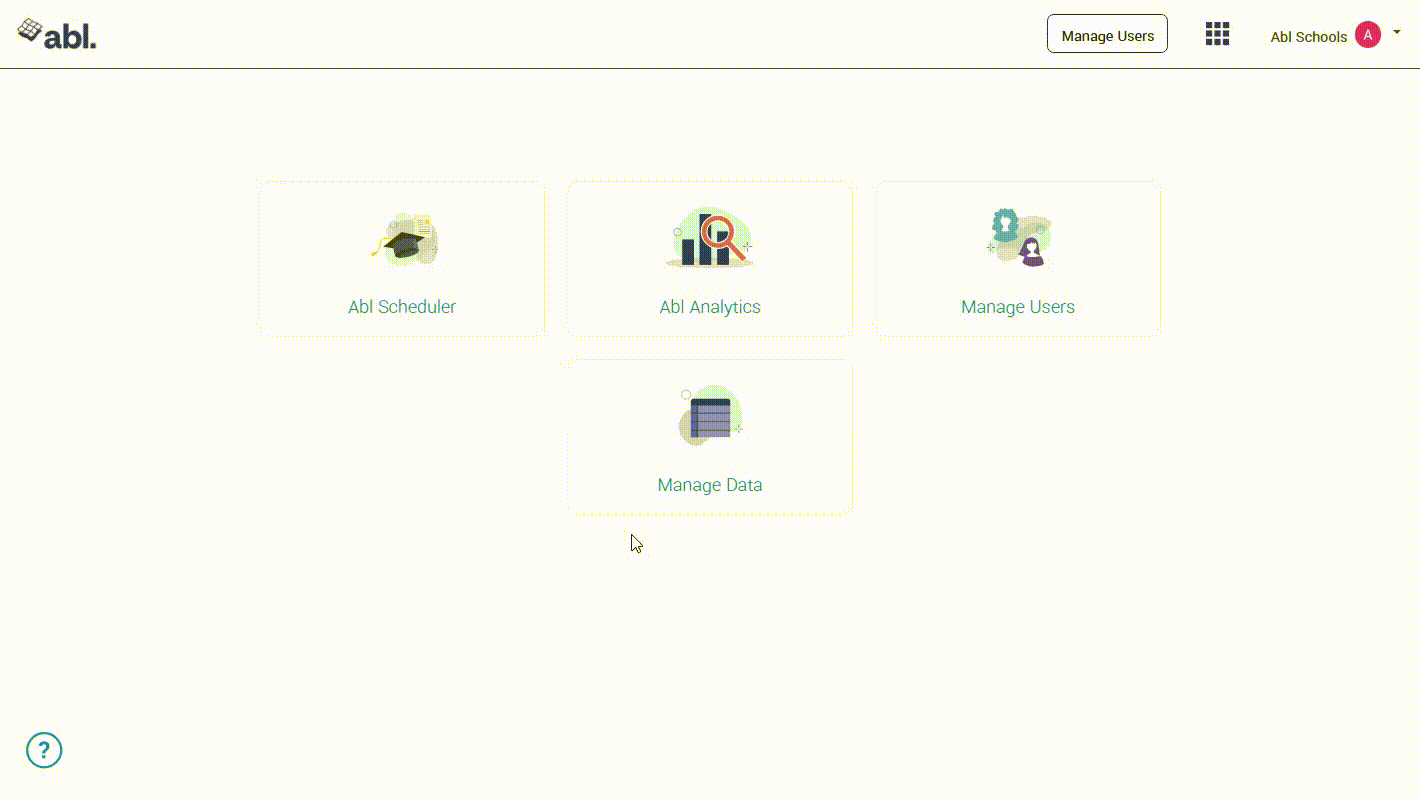
Once you have access to MDA you will see 3 options on the left side -Data Ingestions,Dictionary, andData Archive.
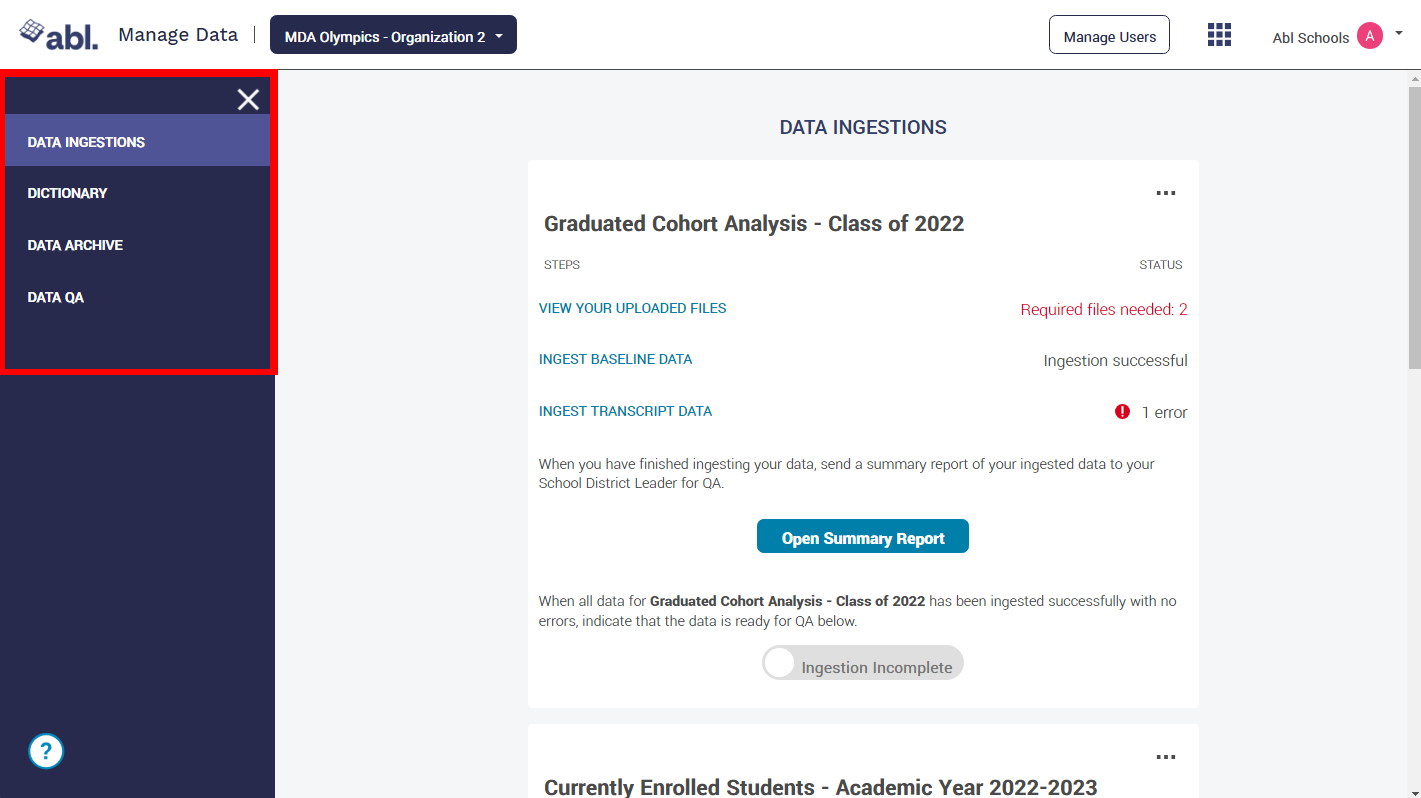
View Uploaded Files
Before you ingest your Data, you will need to confirm you have all the required uploaded files. In the example image below there are 2 required files missing and 1 Optional File provided (student_assessments.csv) Once you have confirmed all required files are uploaded, you can move onto Ingesting Data.
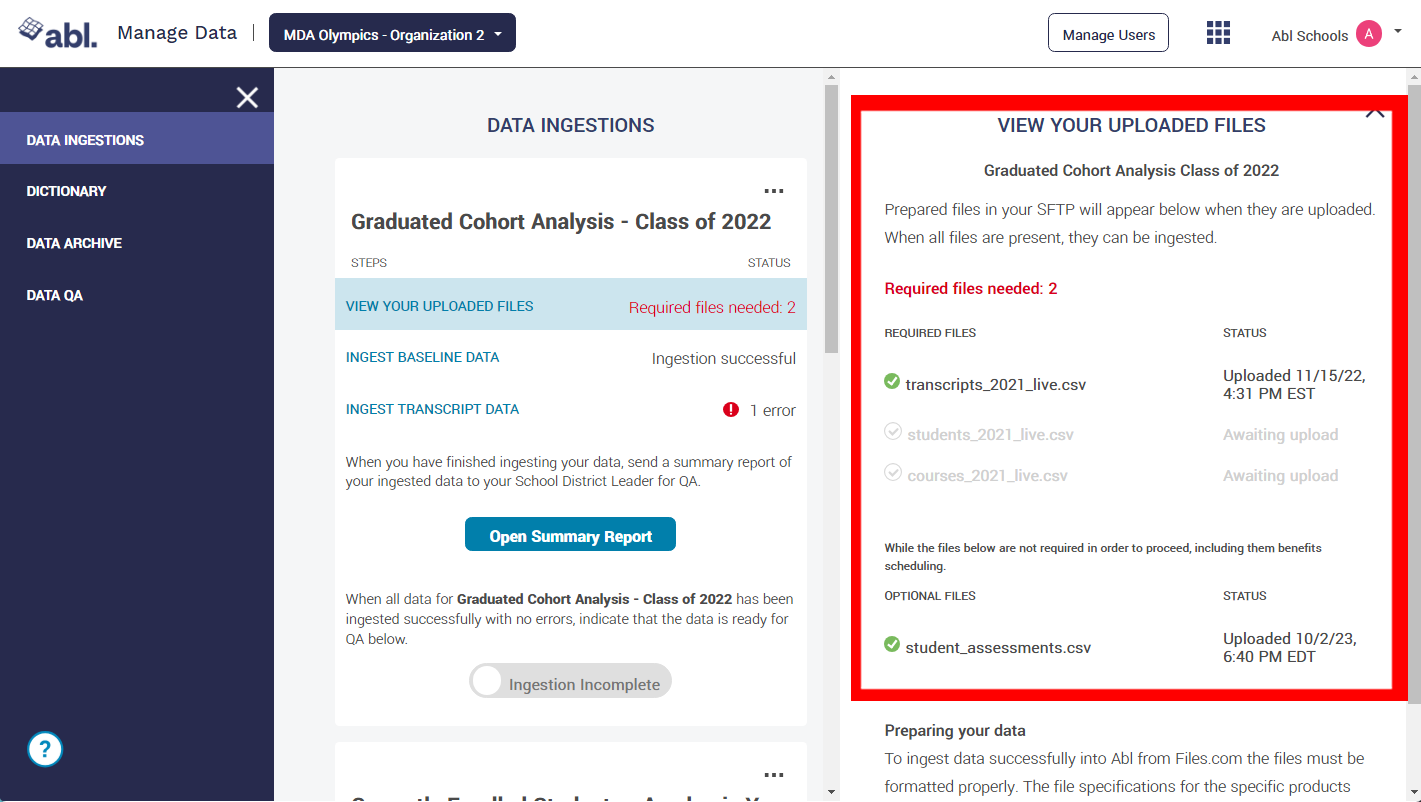
Ingest Data
The first optionData Ingestionsis where you can view the files you uploaded to abl.files.com (Abl's SFTP server) and ingest the baseline and transcript data. On this page, depending on whether you purchased VisAbl and/or EOA, you will see different categories - Graduated Cohort Analysis (EOA), Currently enrolled Students (VisAbl), and/or Schedule for the upcoming year (VisAbl).
You must first Ingest Baseline Data with no errors and then Ingest Transcript Data. Any errors with Baseline Data need to be resolved before ingesting the Transcript Data.
If all of your data has been ingested successfully without any errors, you can check off the "Ingestion Complete" button.
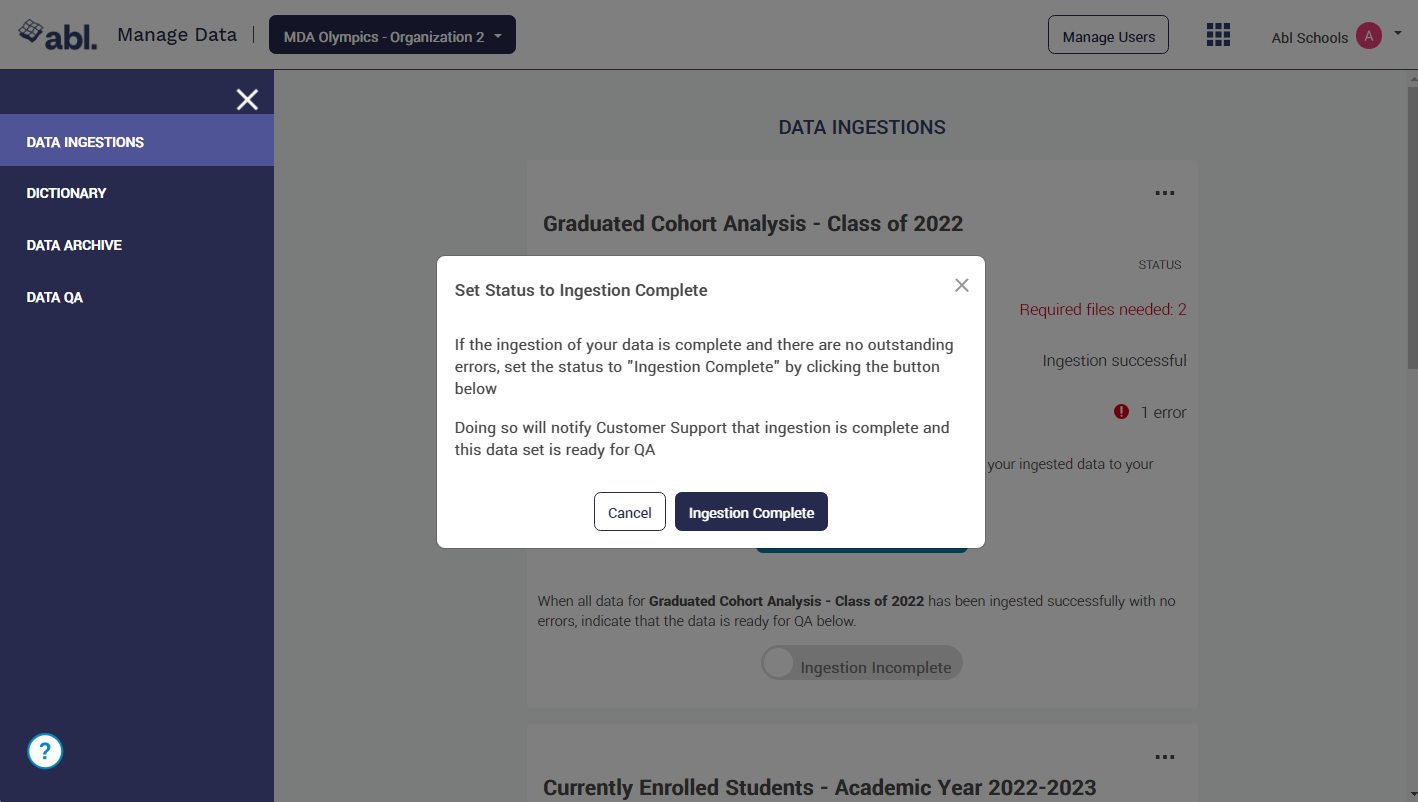
Once the data has been ingested (error-free or not), you will have data regarding the last ingestion that was run, the schools that were ingested with no errors, and the current ingestion status.
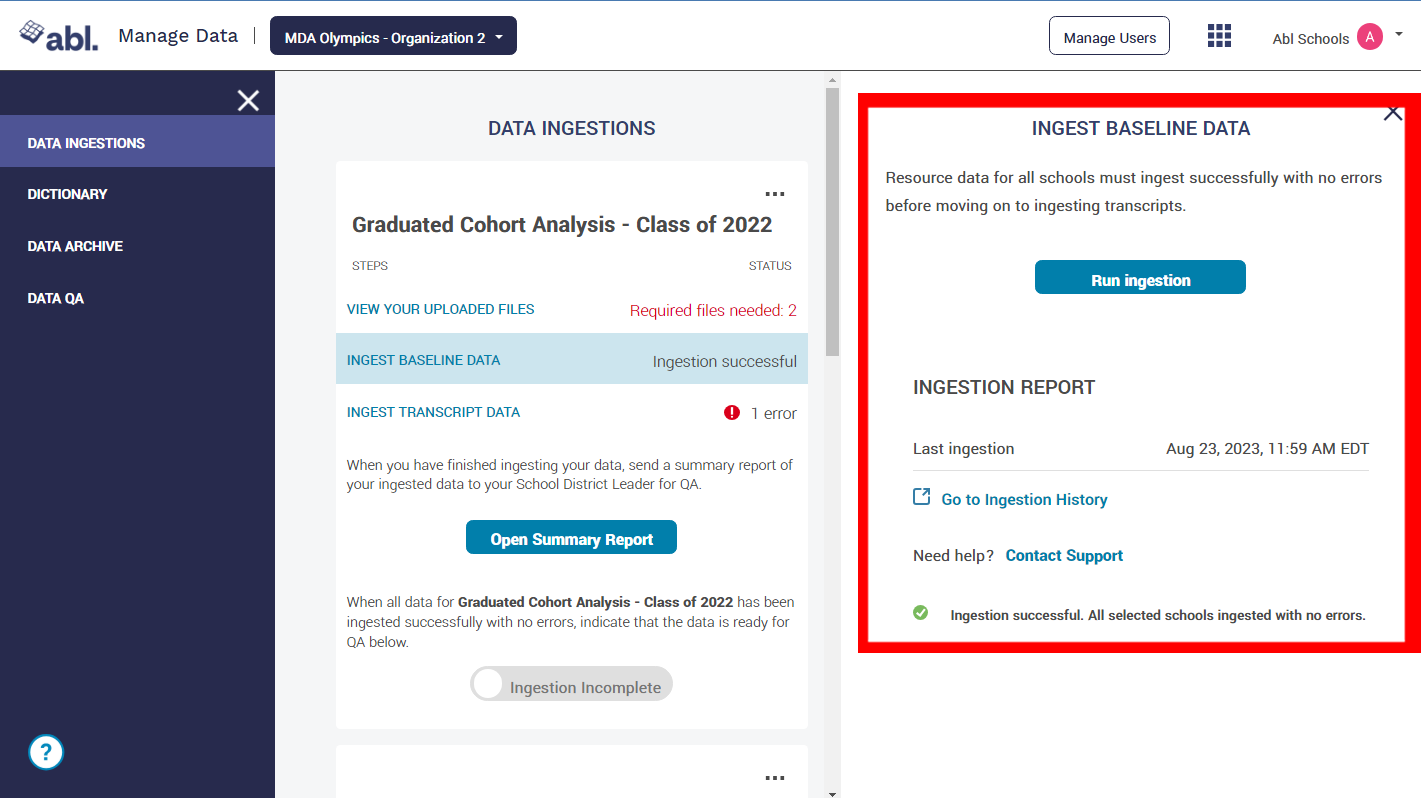
Map Data
Sometimes after ingesting the data, you will see errors due to terms needing to be mapped, this can be done in theDictionary(left side menu).
Dictionary shows values in the data provided by your district and then the corresponding values they map to in Abl-- how the data will be read and interpreted by our system.
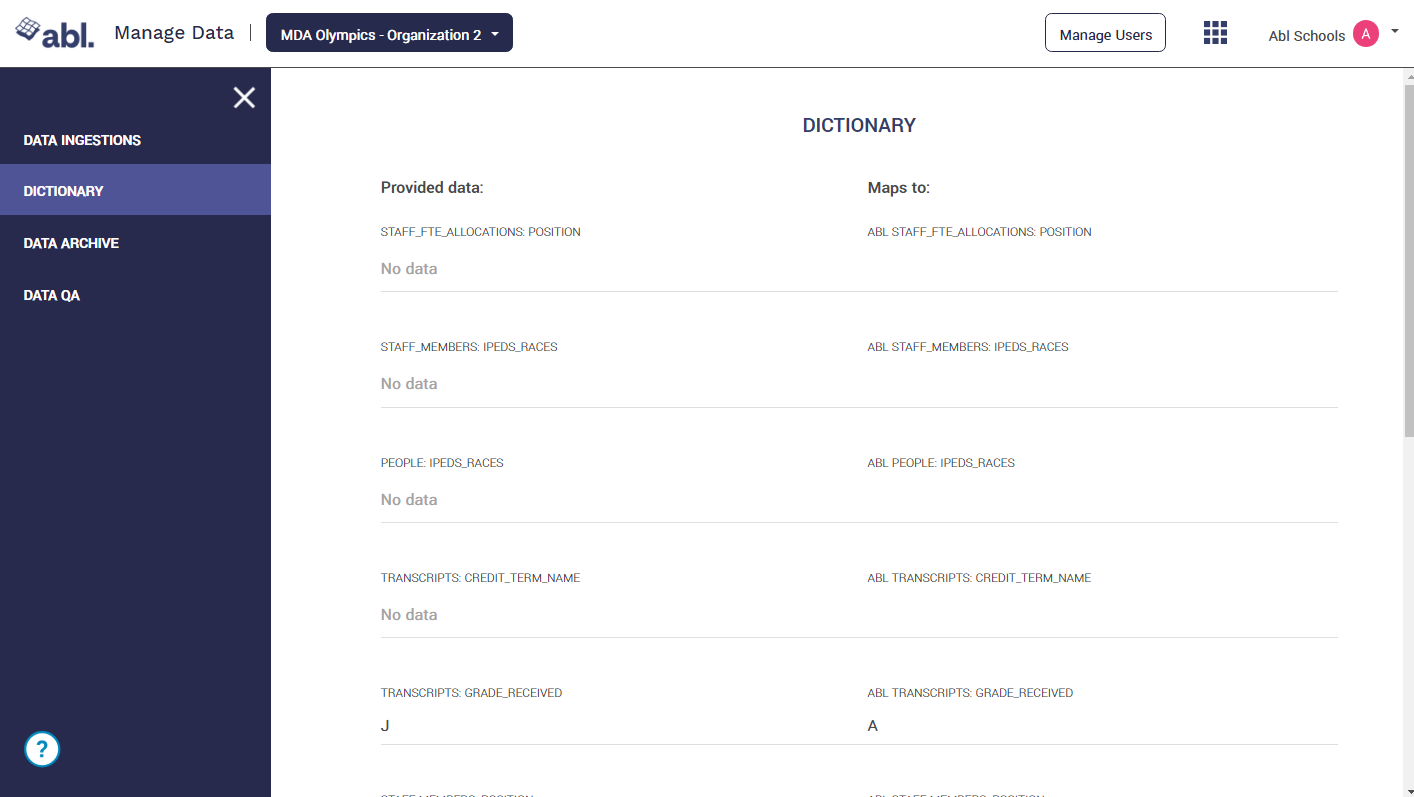
Validate Data
If both sets of data are ingested without errors and you've finished mapping the terms, you can now begin the QA and Validation of your data. To do this, click on the "Open Summary Report" button at the bottom of the relevant category.
For example, if you'd like to validate your VisABL data, you would click on "Open Summary Report" under the Currently enrolled students - Academic Year 202X - 202X category.Please note, the reports for each of the categories differ so you will need to view each category and validate the data.
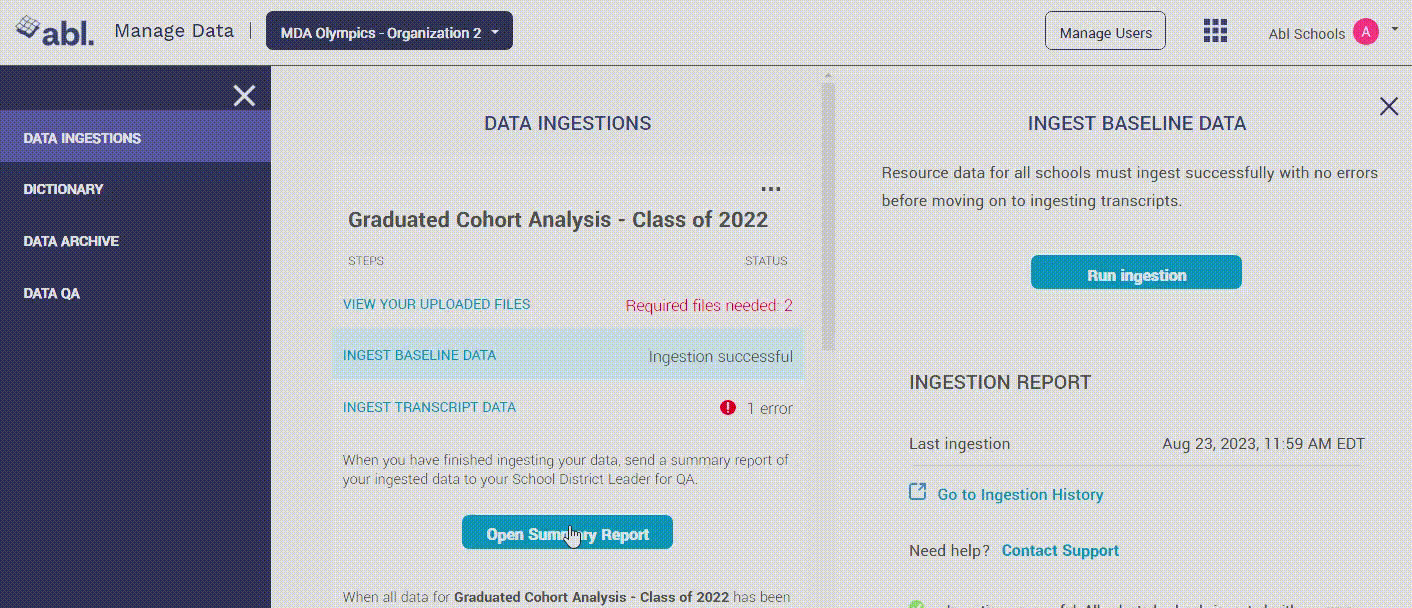
Once the data has been checked, validated and signed off, you are ready to start using the Abl products purchased by your District.
Contact Support
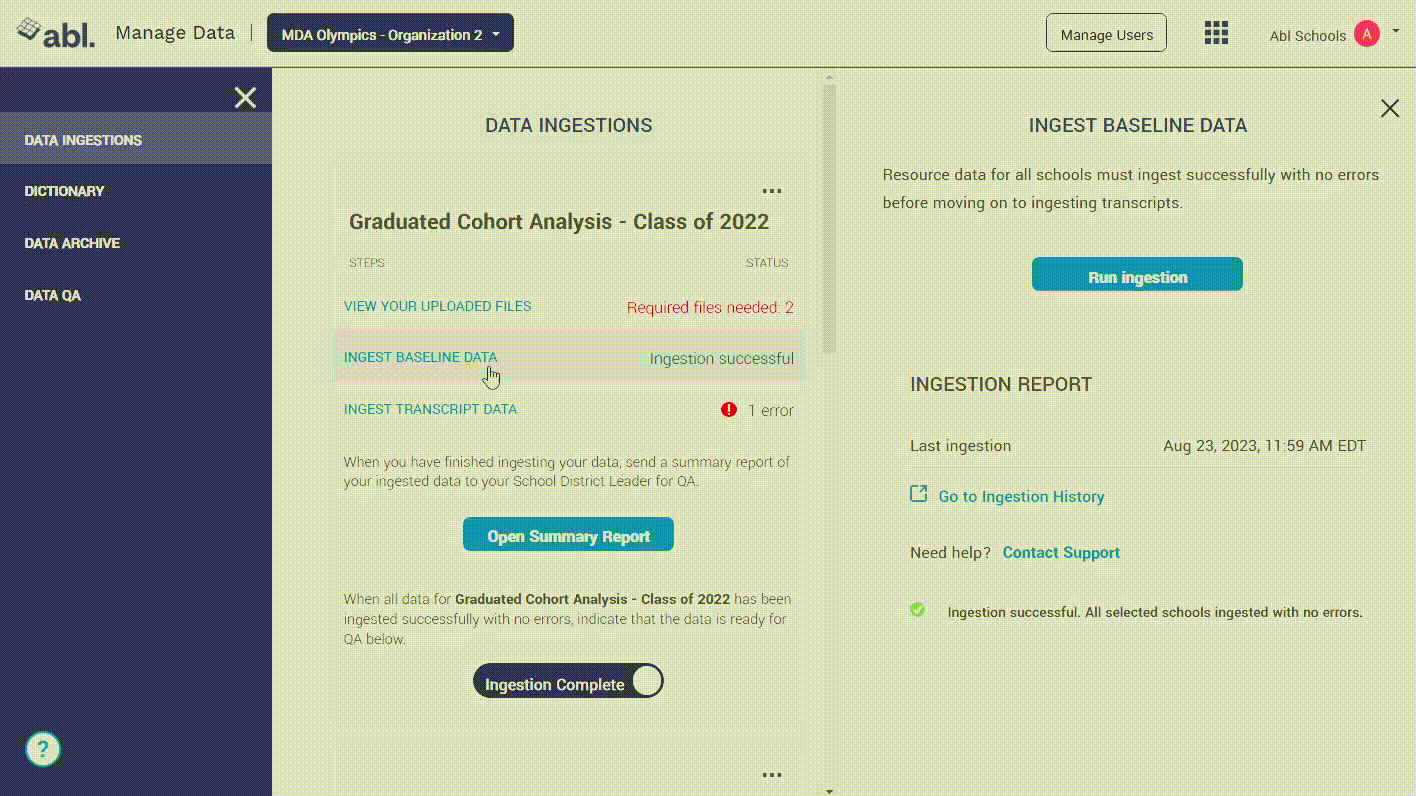
If you are unable to resolve ingestion or data validation issues, you can use the "Contact Support" feature in MDA. For this feature to work you will need to have a mail client installed on your computer such as Apple Mail, Microsoft Outlook, or Mozilla Thunderbird.
If you are not able to use the Contact Support feature, you can also email us at support@ablschools.com
