Scheduling With Alternate Course Requests
View a Single Student's Alternate Course Requests
Navigate to the Student Board in either List View or Grid View
Click on a student's name
On the student profile ensure you are on the Course Request page
Scroll the bottom of the requests - any alternate requests will be displayed here
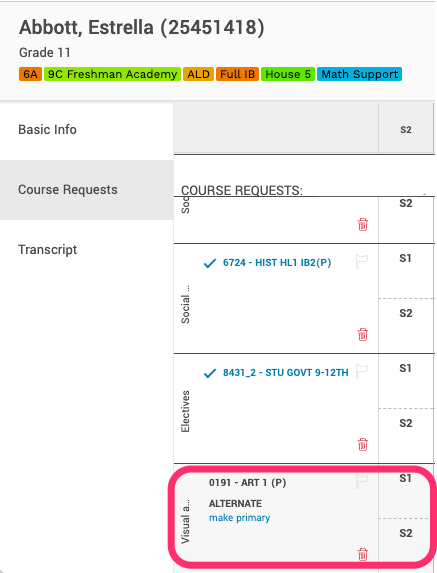
Find All Students With Alternate Course Requests
Navigate to the Student Board
Click on More Filters
Scroll down to the bottom of the Filters List - you can filter by:
Students with or without alternate course requests
Students with a specific course request. If you have a course with many open seats, you will be able to find the students that have requested this course as an alternate. (This can be useful when paired with the “has unfulfilled requests” or “incomplete schedule” filter)
Alternates by Abl Subject Area. This will filter to students that have requested courses within a particular subject area. This is particularly useful to find students that might have a matched alternate request
Once you have selected your filters, click Apply Filters
Promote Alternate Course Request
Follow the steps listed above to filter to a group of students with the desired alternate requests
Click on the Actions menu in the upper right
Select Promote Alternate Requests
Select one of the following:
Promote ALL Alternate Requests: This will promote all alternate requests (global and matched)
Promote SOME Alternate Requests by specific course requested or by Abl Subject Area
