Set Up a Tumble
Before you start tumbling, review your school’s priorities and scheduling goals. Remember, how you build your schedule and tumble your students will depend on your scheduling experience, unique school environment, and strategic scheduling priorities. If you are brand new to Abl or scheduling, a simple technique is to build out your schedule by grade level.
Set Up a Tumble
Navigate to the Students Board
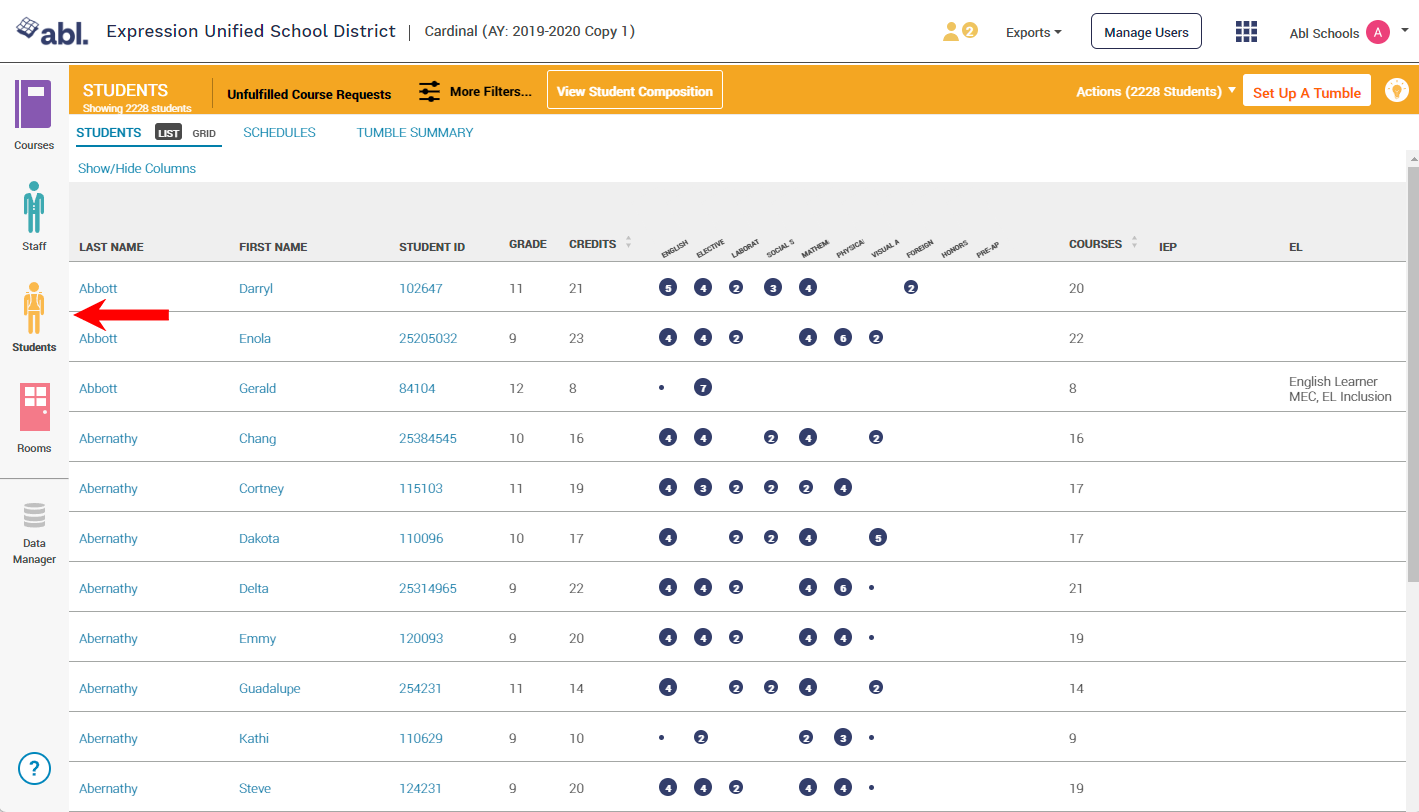
If you would like to tumble only a subset of students, such as a single grade level or only students with IEPs, filter the student board to that group of students (If you wish to tumble all students at once, skip this step)
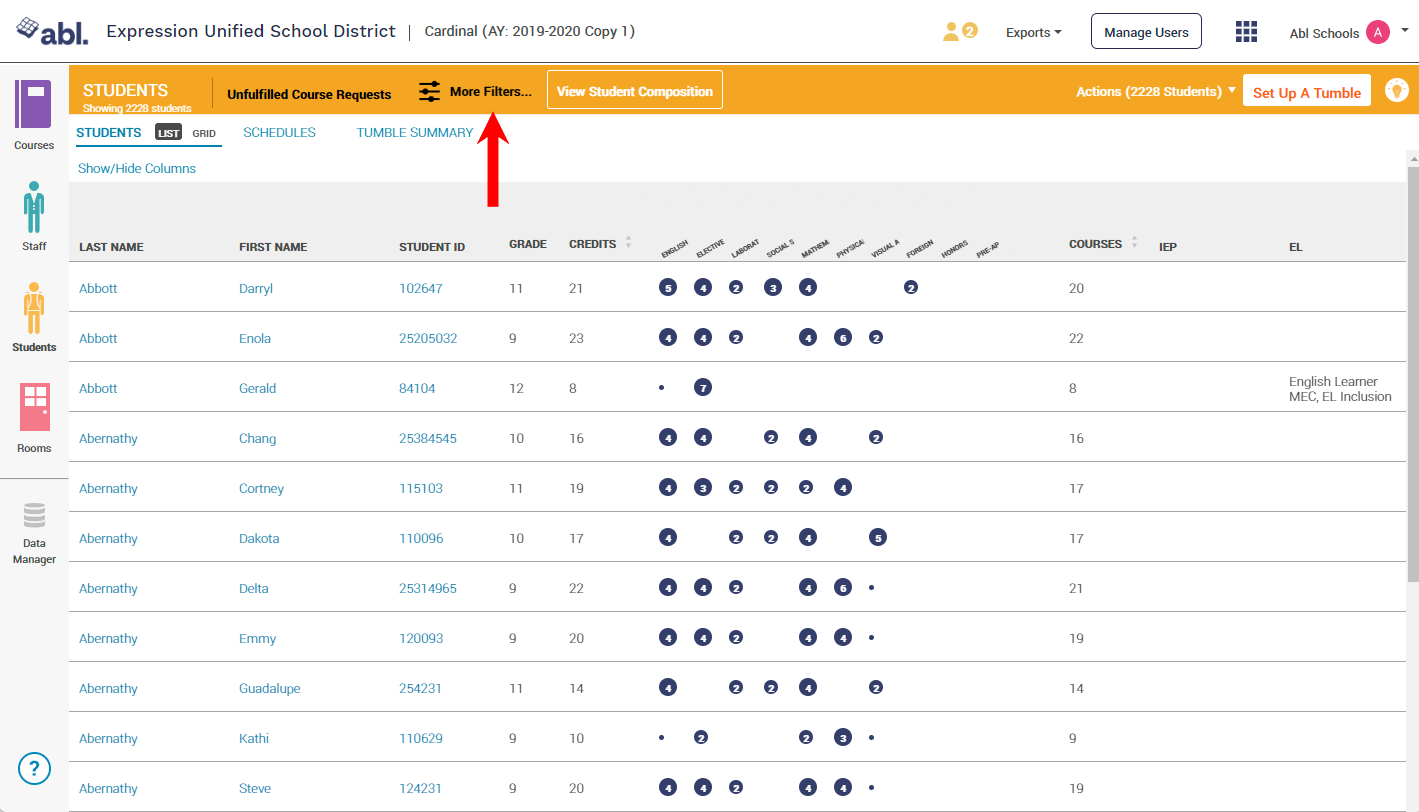
Click the Set Up a Tumble button in the upper right corner of the screen

The pop-up will confirm the number of students you will be tumbling based on the filters you may have applied and will give you the option to set up a new Tumble or to use the settings of a previous Tumble - select your preference and click Next to specify your tumble settings (see detail below)
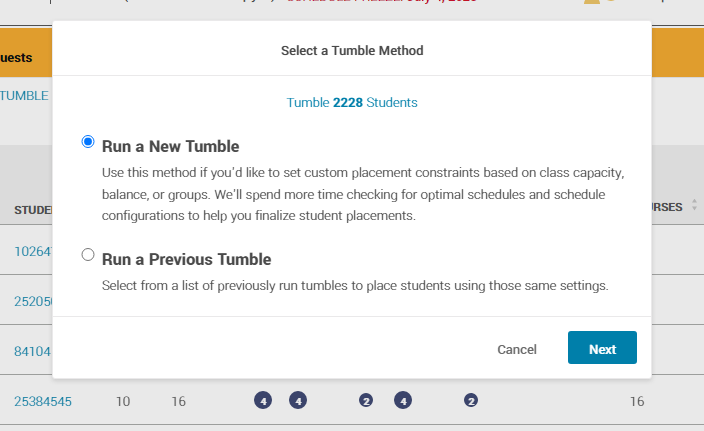
After you have defined your tumble settings click the Tumble Students button in the upper right of the screen
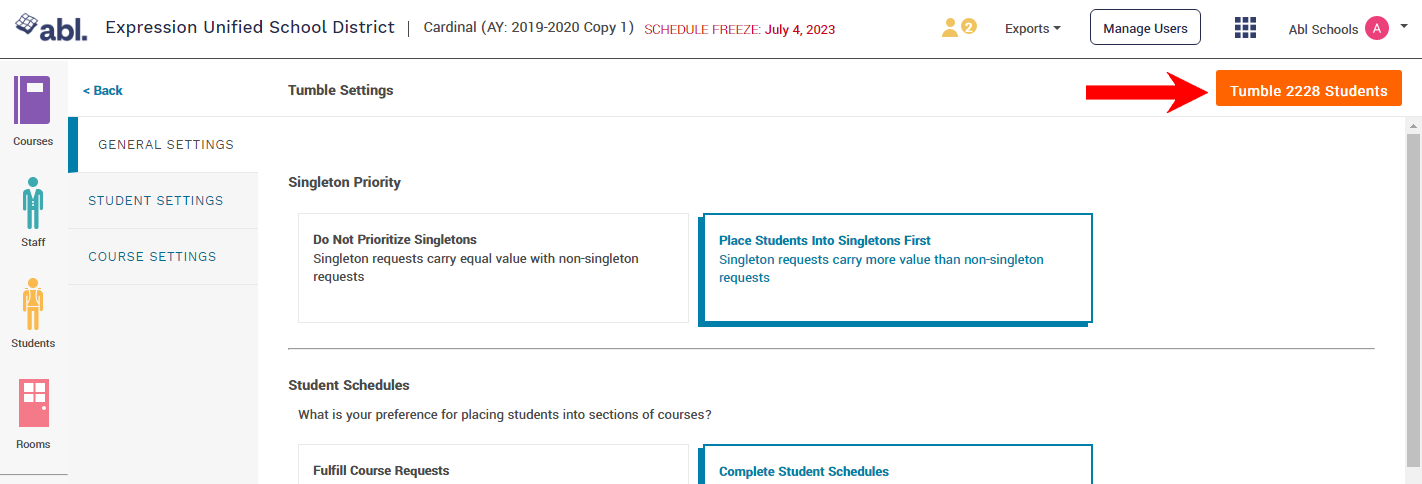
Click Proceed to Tumble
Confirm the tumble by clicking Yes, Start Tumble
When the tumble is complete a Tumble Summary will be displayed
General Settings
Singleton Priority: You can decide to place students in singleton courses first before placing in remaining courses.
Student Schedules: You can decide your preference for how schedules are filled and whether or not to maintain placements from previous tumbles.
Balance: You can decide between reducing capacity to maintain balance across sections, or ignore balance but stay within capacity limits, or ignore capacity limits and place students in sections that work best for their schedule. The option to ignore capacity limits is helpful in highlighting where it might be useful to add additional sections of a course or content for a grade level.
Speed and Possibility: You can choose between a fast tumble which looks for 1000 possible schedules per student, or slow tumble which searches for 150,000 schedules per student. The fast tumble is useful when you are tumbling to evaluate section placements before perfecting schedules.
Composition: Here you can define scheduling group restrictions. A strategic workflow here would be to run a tumble by first respecting group restrictions to ensure that students are prioritized for enrollment, then lock their placement, and re-run the tumble ignoring group restrictions to layer in additional student enrollments
Respect Group Restrictions means that sections tagged with a scheduling group will only be enrolled with students who have the same scheduling group.
Ignore Group Restrictions means that all sections with scheduling group restrictions are available to all tumbled students.
Student Settings
Here you can decide to either load students randomly or load by a specific group order. One example of this would be enrolling by grade level so that seniors are loaded first, then juniors, then sophomores, and then freshmen. or, if you are only tumbling a single grade level, you could choose to load students with IEPs first, followed by remaining students.
Course Settings
Here you can choose to load all courses or just specific subject areas, or even choose to load core versus non-core. You can also change the order in which subject areas are loaded.
