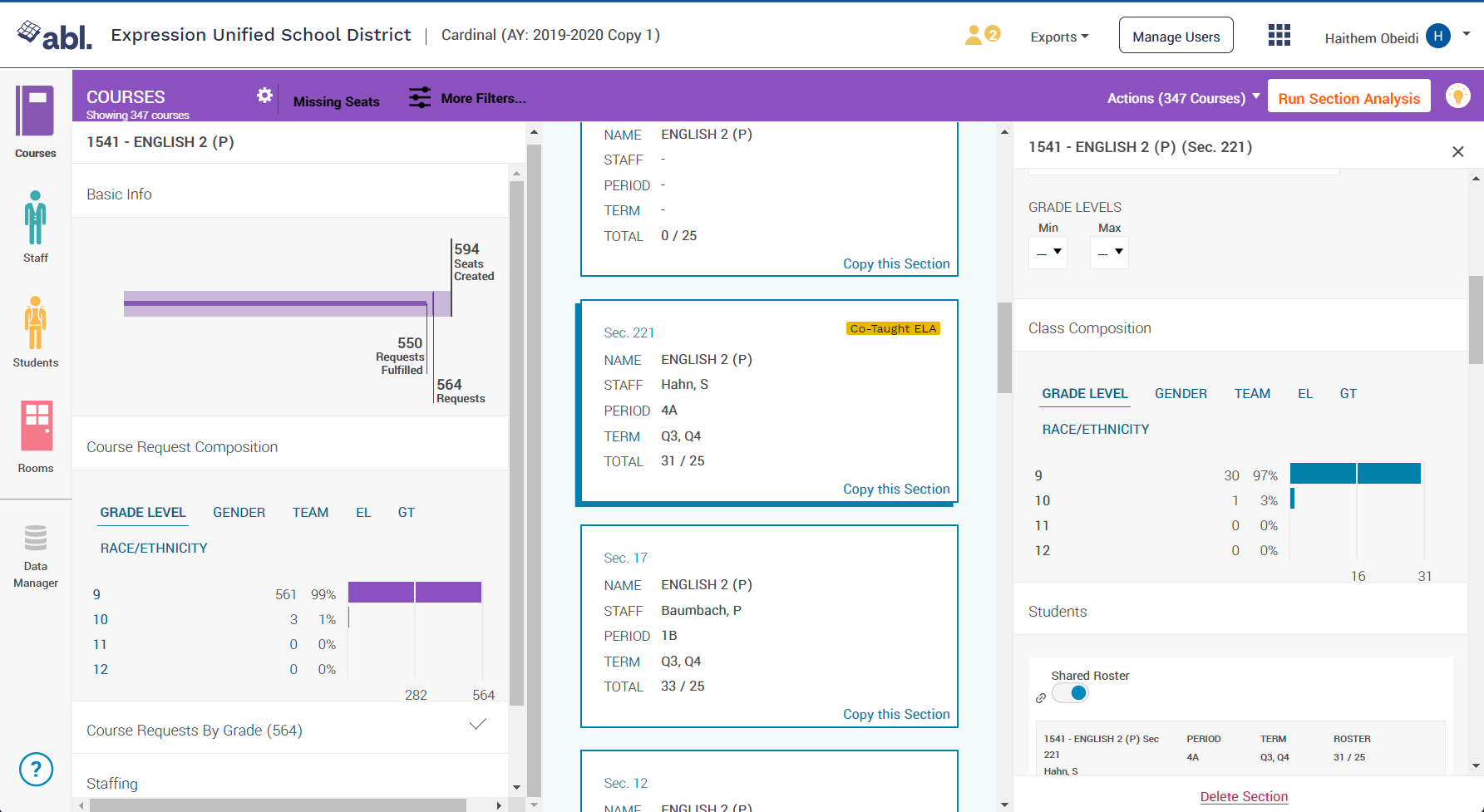Viewing Requests for a Specific Course
After student course requests have been collected, schedulers can examine the student composition for any course by clicking through the tabs in the Course Request Composition section of a course.
Navigate to the Course Board.
Click on any course or use the “More Filters” option to search for a specific course.
Once you select a course, you will be able to see the Course Request Composition which will allow you to examine which students requested the course by grade level, gender, team, IEP, 504, EL and race/ethnicity
Click the labels to toggle through the different subgroups to verify the information
If your source of truth for course requests is the Abl Scheduler and you wish to remove a student's request, click on the arrow to expand the “Course Requests by Grade” and select their name to open student details.
Select a student and click on the red trash icon to remove the course request.
Click on the category of any subgroup in the Course Request Composition section to open a filtered view of the Students Board showing the particular students within that subgroup. From here schedulers can take bulk actions for all students in this particular subgroup, or click on individual students to work with their schedules directly.
If you have already started enrolling students into sections, you can compare Course Request Composition to Section Composition. Click on a section in the center column to open the Section Inspector in order to compare Course Request Composition to Section Composition. Avoid unintended imbalance in sections by checking these numbers throughout the scheduling process.