How do I navigate through a course?
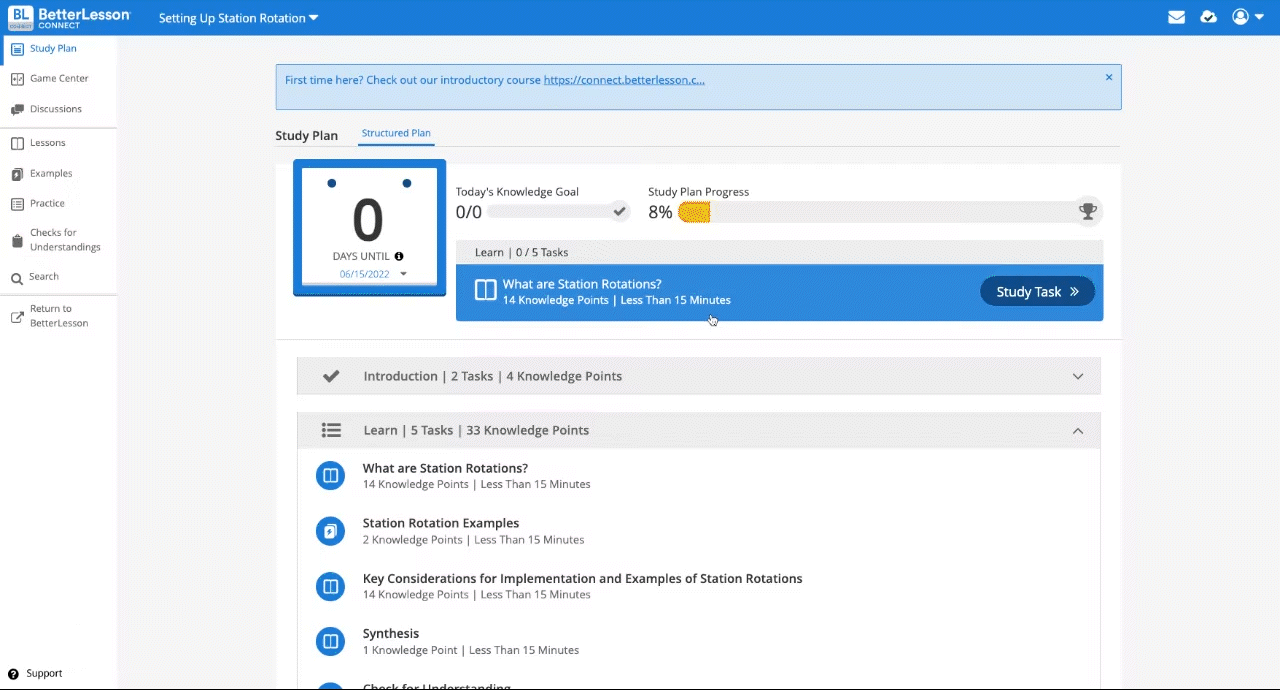
There are several ways to navigate through a BL Connect course:
Study Plan - This is the first screen you see once you are ready to start a course. The number of days countdown and calendar are provided to help you plan your study timeline. You may adjust the deadline by clicking on the arrow next to the date. A study plan allows you to see an outline of the course from beginning to end. It also shows you which tasks have been completed (green check marks) and which have not.
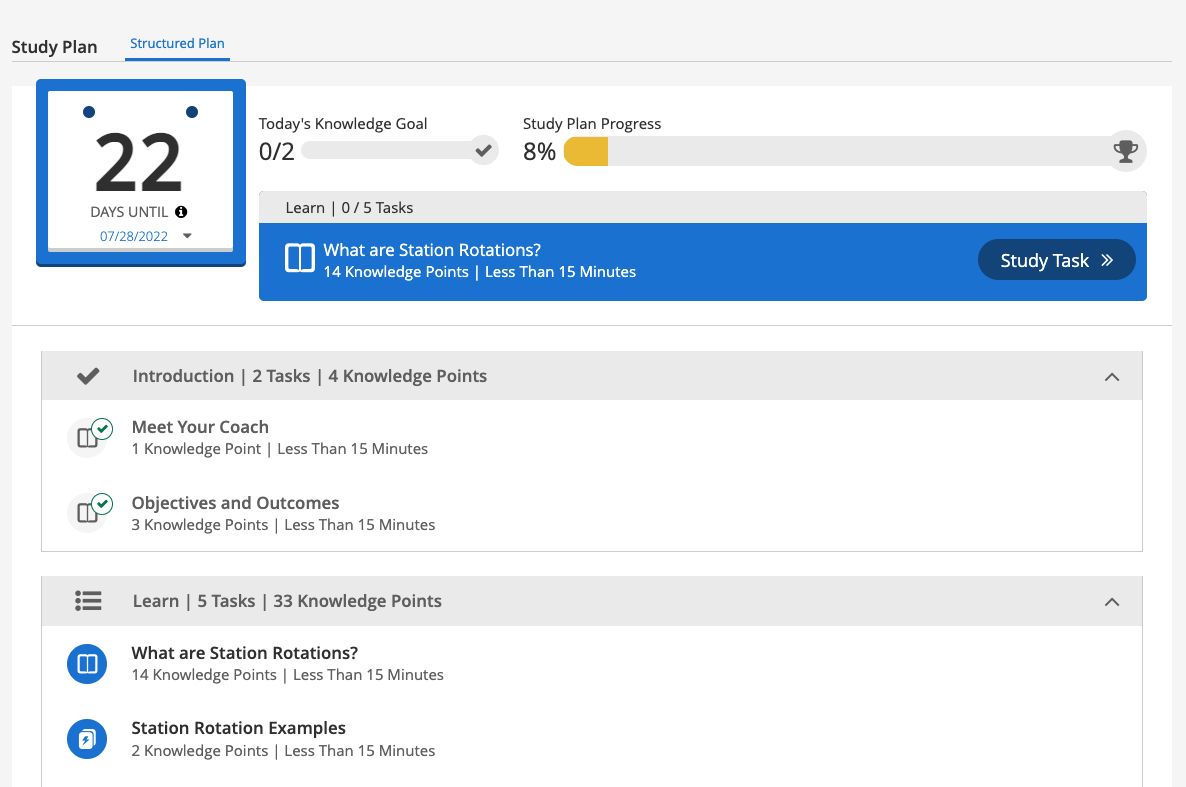
2. Lessons - Located on the left-side navigational panel, Lessons give you a more in-depth look into the topics that are nestled within a course. This allows you to navigate to a lesson that you’re interested in quickly while giving you an option to see what you’ve already completed at a high-level view.
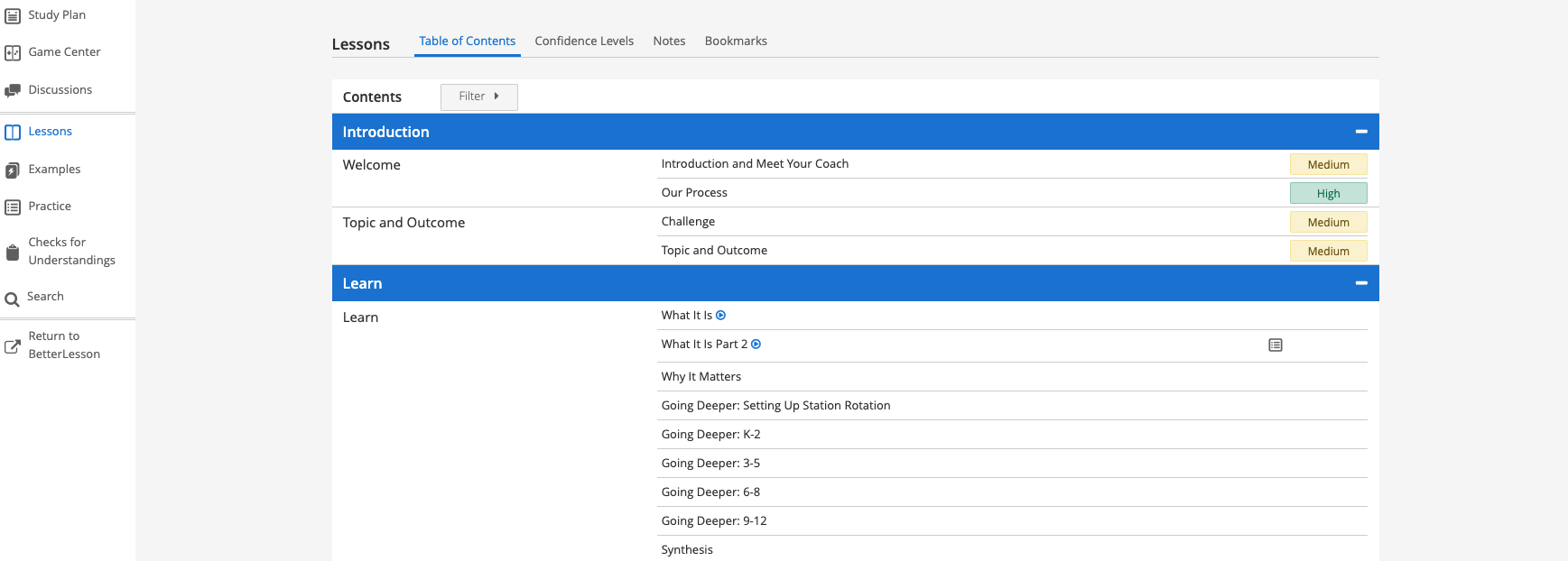
3. Previous & next - Once you’re within a lesson, you may use these black arrows to navigate back or forward to the next task.
4. Lesson filter - This drop-down filter allows you to select and jump straight into a lesson without having to scroll through the different sections.
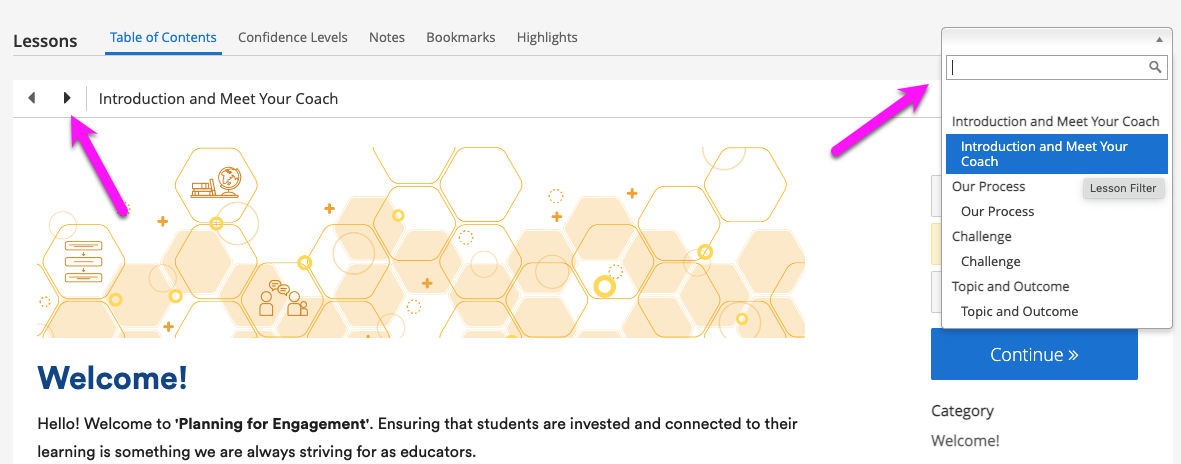
Previous & next arrows and lesson filter
Did you know we have a BL Connect Introductory Course? If you’re new to BL Connect, we recommend starting with this course, which will make completing other courses easier.
