How do I get my recording/transcript?
You can access all your transcripts and full audio recording by logging into your TeachFX account via a web browser and clicking on “full audio & transcript” in the navigation pane. You should see a section that looks like this:
You can read through the entire transcript and listen to the entire recording from here. You can also click on any section of the timeline to jump to that part of the transcript/recording. There are some helpful audio controls under the timeline as well, including replaying the last 10 seconds or listening at 2x speed.
There isn’t currently a way to download the audio of your recording, but you may access the audio from your class report at any time. As for the rest of your class report, including the transcript, you can press ctrl+p (PC) or cmd+p (Mac) from within TeachFX to create a PDF of your report or copy/paste the transcript into a text editor of your choice.